Connect Salesforce tenants to share Salesforce metadata and information on system misconfigurations with Trend Vision One.
Procedure
- Go to .
- Locate and click the Salesforce card.
- Click one of the following to connect a tenant:
-
Click Add a production tenant.
-
Click Add a sandbox tenant.
An unconfigured tenant appears in the list. -
- In the Status column, click Grant
permissions to allow Trend Vision One access to Salesforce data managed by the
tenant.

Note
Click Details to view the associated apps and specific permissions for the tenant. - On the Salesforce console, sign in as an administrator or create a user profile with
adequate permissions to grant access to Trend Vision One.

Important
If your Transaction Security Policy setting blocks external IP addresses, exempt Trend Micro IP addresses. For the IP addresses, please consult with the Customer Success team or the Sales team.-
If you are a standard Salesforce user, take the following step to create a Salesforce user profile with adequate permissions.
-
If you have a Salesforce administrator account, skip the following step and directly grant access to Trend Vision One.
-
- If you have a standard Salesforce user account, you must create a Salesforce user
profile with the necessary permissions to grant access.

Important
Creating the new Salesforce user profile might require administrator permissions. If so, contact a Salesforce administrator or a user with adequate permissions to continue.- Go to .
- Click New Profile.
- Under Existing Profile, select Standard User.
- Click Edit.
- Enable the following permissions for the custom profile:
-
Apex REST Services
-
API Enabled
-
Approve Uninstalled Connected Apps
-
Customize Application
-
Manage Custom Permissions
-
Manage Salesforce CRM Content
-
Manage Users
-
Modify Metadata Through Metadata API Functions
-
Query All Files
-
View All Custom Settings
-
View All Data
-
View All Profiles
-
View All Users
-
View Event Log Files
-
View Health Check
-
View Roles and Role Hierarchy
-
View Setup and Configuration
-
- Click Save.
- Go back to .
- Click Edit and select the new custom profile from the Profile list.
- Select Salesforce CRM Content User.

Important
Note that if this user profile is ever deactivated in the Salesforce console, Trend Vision One can no longer synchronize Salesforce data.
- Click Allow in the Allow Access? window.
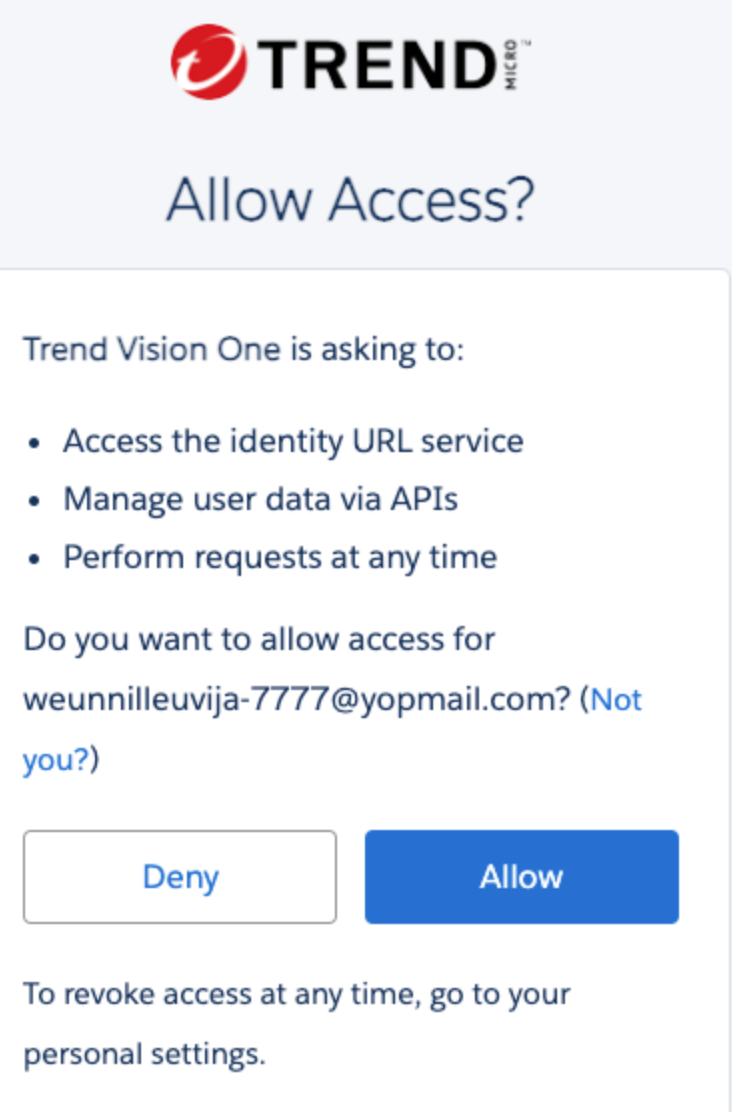 If permissions are successfully granted, the Salesforce tenant begins sharing data with Trend Vision One. The Tenant name and Tenant ID appear in .If permissions are not granted, click Grant Permissions to try again.
If permissions are successfully granted, the Salesforce tenant begins sharing data with Trend Vision One. The Tenant name and Tenant ID appear in .If permissions are not granted, click Grant Permissions to try again. - To connect additional tenants, click Add Tenant, select a tenant type, and repeat the previous step.
- If you decide to prevent associated Trend Vision One apps from accessing data managed by the tenant,
block the access permissions.
- Click Block permissions in the Status column of the tenant.
- In the confirmation window, click Block.Trend Vision One can no longer access the Salesforce data managed by the tenant.

Note
Blocking permissions for an individual Salesforce tenant does not remove Trend Vision One completely from Salesforce. To remove Trend Vision One completely, search for and block the related connected app in the Salesforce console. For more information, see Salesforce documentation.

