Create a smart folder to define a dynamic group of computers with a saved search query.
Procedure
- Go to .
- Click Create a Smart Folder.A default, empty search criteria group (rule group) appears. You must configure this first. If you need to define more or alternative possible matches, you can add more rule groups later.
- Specify a name for your smart folder.
- In the first list, select a property that all matching computers have, such as Operating System. For more information, see Searchable properties.If you select AWS Tag, Azure Tag, or GCP Label, you must also specify the tag name or label key.
- Select the operator: whether to match identical, similar, or opposite computers, such
as CONTAINS.Some operators are not available for all properties. For more information, see Operators.
- Type all or part of the search term.
-
Wild card characters are not supported.
-
If you type multiple words, it compares the entire phrase, not each word separately. No match occurs if the property's value has words in a different order, or only some of the words. To match any of the words, instead click Add Rule and OR, and then add another value: one word per rule.
-
- If computers must match multiple properties, click Add Rule and AND. Repeat steps 4-6.For more complex smart folders, you can chain multiple search criteria. Click Add Group, then click AND or OR. Repeat steps 4-7.For example, you might have Linux computers deployed both on-premises and in clouds such as AWS, Azure, Google Cloud, or vCloud. You could create a smart folder that contains all of them by using 3 rule groups based on:
-
local physical computers' operating system
-
AWS tag
-
vCenter or vCloud name
To test the results of your query before saving your smart folder, click Preview.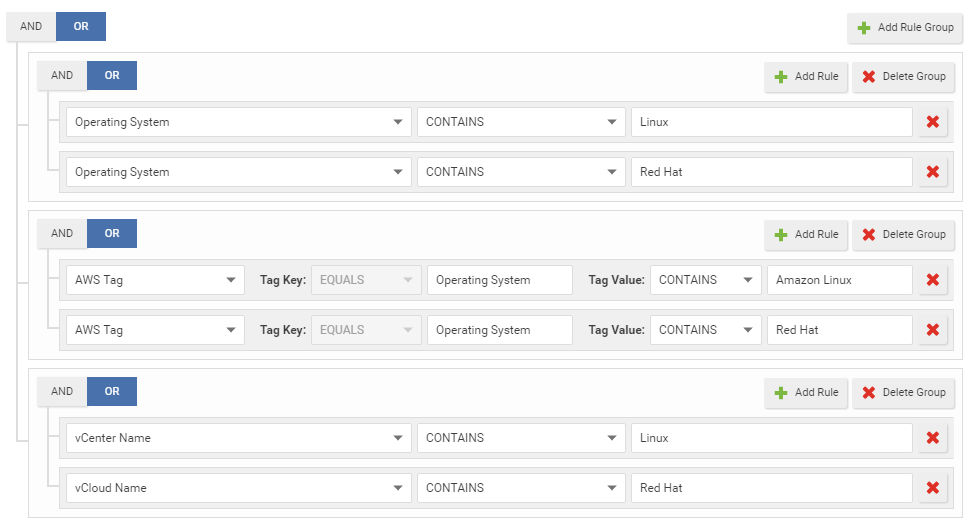
-
- Click Save.
- To verify, click your new smart folder. Verify that it contains all expected computers.For faster smart folders, remove unnecessary AND operations, and reduce sub-folder depths. They increase query complexity, which reduces performance.Also verify that it omits computers that shouldn't match the query. If you need to edit your smart folder's query, double-click the smart folder.If your account's role doesn't have the permissions, some computers won't appear, or you won't be able to edit their properties. For more information, see Roles.

Note
To focus your search using sub-folders, see Focus your search using sub-folders.To automatically create sub-folders for AWS, Azure, or Google Cloud, see Automatically create sub-folders.

