Deploy the Enforcement Agent for Windows to multiple computers using GPO (Group
Policy Object). Before the deployment, read the guidelines in Enforcement Agent Deployment.
Windows Server 2012 GPO Deployment
Procedure
- Download the installation package from the management console and then copy it
to a shared computer in your network.For information on downloading the installation package, see Enforcement Agent Settings and Downloads.
- Log on to the Active Directory server as an administrator.
- Go to . The Group Policy Management window appears.
- From the left navigation tree, go to .
- Right-click <your domain>, and then select
Create a GPO in this domain, and Link it
here....The New GPO dialog box appears.
- Type a name for the new Group Policy Object in the Name
text box and click OK.The newly created GPO displays under Group Policy Objects.
- Right-click the GPO and then select Edit.The Group Policy Management Editor window appears.
- From the left navigation tree, go to and then click Scripts (Startup/Shutdown).
- On the right pane, double-click Startup.
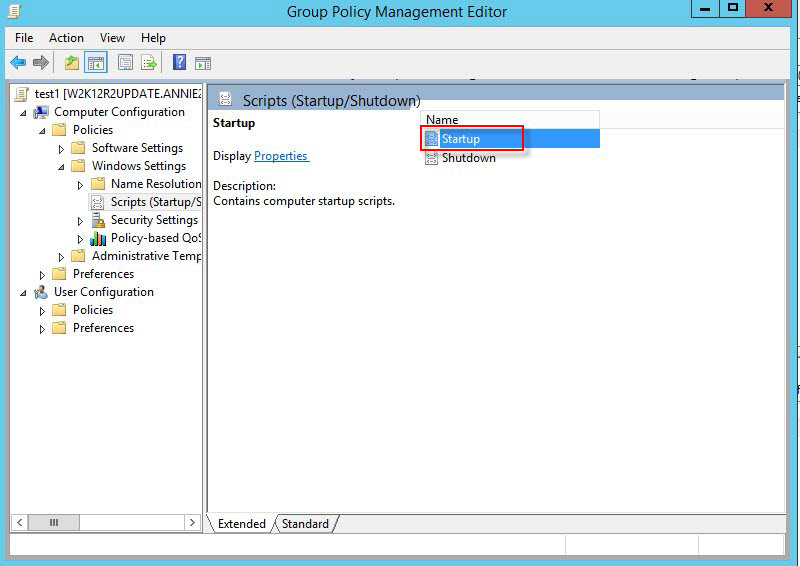 The Startup Properties window appears.
The Startup Properties window appears. - Click the Scripts tab, and then click
Add....The New Script dialog box appears.
- Type the path of the TMWS Enforcement
Agent.For example, type
\\GPO_controller server\shared_folder\enforcement_agent\SilentSetup.bat. - Click OK.The Startup Properties window appears.
- Click Apply, and then click
OK.The Enforcement Agent installs after client computers restart.
- (Optional) Close any window opened during this procedure.
Windows Server 2016 GPO Deployment
NoteThis procedure also applies to Windows Server 2019 and Windows Server 2022.
|
Procedure
- Download the installation package from the management console and then copy it
to a shared computer in your network.For information on downloading the installation package, see Enforcement Agent Settings and Downloads.
- Log on to the Active Directory server as an administrator.
- Go to . The Group Policy Management window appears.
- From the left navigation tree, go to .
- Right-click <your domain>, and then select
Create a GPO in this domain, and Link it
here....The New GPO dialog box appears.
- Type a name for the new Group Policy Object in the Name
text box and click OK.The newly created GPO displays under Group Policy Objects.
- Right-click the GPO and then select Edit.The Group Policy Management Editor window appears.
- From the left navigation tree, go to and then click Scripts (Startup/Shutdown).
- On the right pane, double-click Startup.
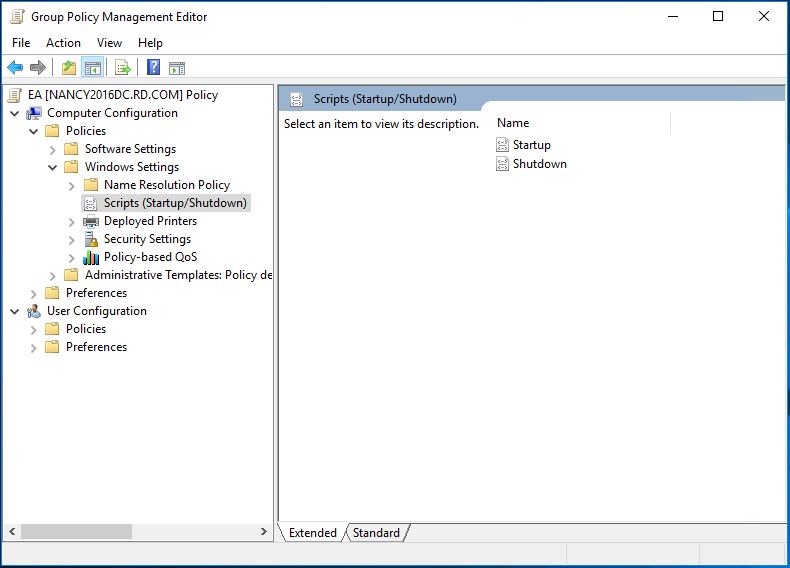 The Startup Properties window appears.
The Startup Properties window appears. - Click the Scripts tab, and then click
Add....The New Script dialog box appears.
- Type the path of the TMWS Enforcement
Agent.For example, type
\\GPO_controller server\shared_folder\enforcement_agent\SilentSetup.bat. - Click OK.The Startup Properties window appears.
- Click Apply, and then click
OK.The Enforcement Agent installs after client computers restart.
- (Optional) Close any window opened during this procedure.

