The Trend Vision One XDR-integrated remote shell lets you run commands directly from the XDR interface.
If you connect your agents and relays to the primary security update source via a proxy, remote shell automatically uses the same proxy settings.
Remote shell is available for the agent version 20.0.0-2009 or later for Linux and
Windows, version 20.0.0-173 or later for macOS. For more details, see the supported commands table.
Requirements
- Install the agent version 20.0.0-2009 or later for Windows or Linux, version 20.0.0-173 or later for macOS.
- Register with Trend Vision One extended detection and response (XDR)
- Forward security events to Trend Vision One extended detection and response (XDR)
- Enable Activity Monitoring
Workload Security uses an IoT mechanism to transmit messages and events to XDR. If
you need to restrict the URLs allowed in your environment, configure your firewall
to include the Event Channel - XDR Activity Monitoring FQDNs from the Workload Security URLs table.
Start a remote shell session
You can start a remote shell session from either of the following:
-
From the Trend Vision One Search App
 :Right-click on the endpointHostName field in Search App events and select Start Remote Shell Session.
:Right-click on the endpointHostName field in Search App events and select Start Remote Shell Session.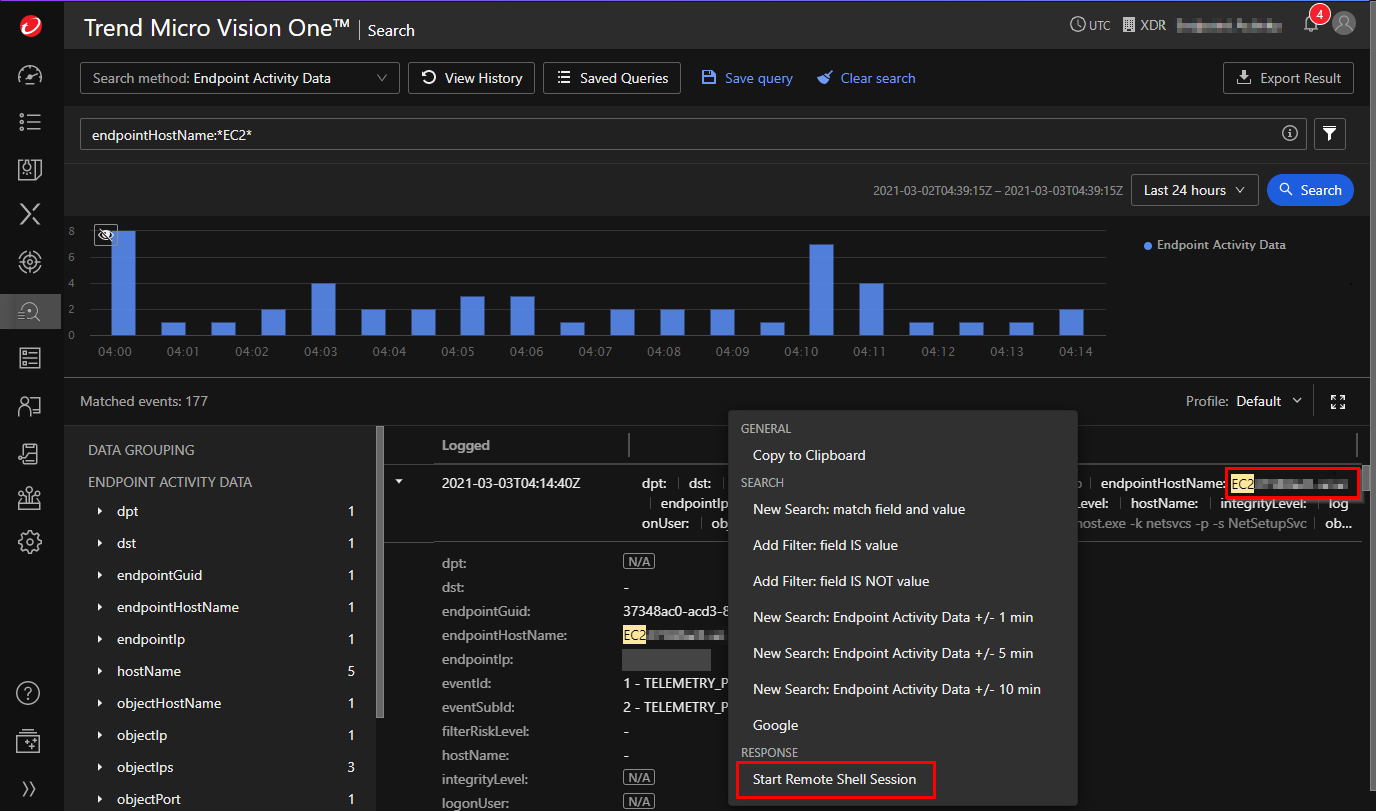
-
From the Trend Vision One Workbench (under XDR
 ):Right-click on the server icon and select Start Remote Shell Session.
):Right-click on the server icon and select Start Remote Shell Session.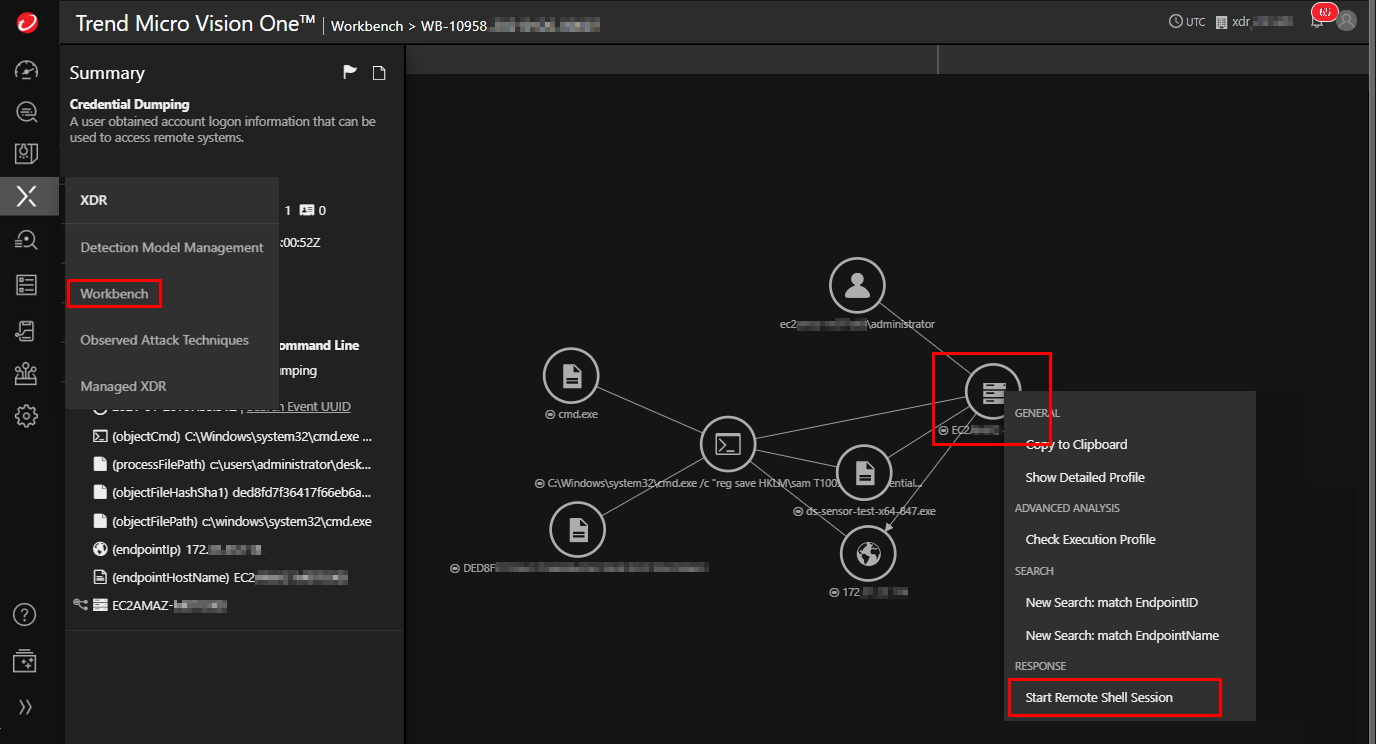
Supported commands
The following table lists currently supported remote shell commands by platform and
agent version.
Note that later agent versions support the commands listed from prior agent releases
on the same platform.
|
DSA Version
|
Platform
|
Command
|
Description
|
Syntax
|
Example
|
||
|
20.0.0-5512+
|
Windows
|
memdump
|
Create a process memory dump available as an encrypted archive from the Trend Vision
One console
|
memdump [--ma] [--mm] --pid <pid> --ma: Creates a full process memory dump. --mm: Create a mini process memory dump. --pid: Required parameter to specify process ID <pid>
|
memdump --mm --pid 1234 |
||
|
20.0.0-182+
|
macOS
|
memdump
|
Create a process memory dump available as an encrypted archive from the Trend Vision
One console
|
memdump --pid <pid> |
memdump --pid 1234 |
||
|
cp
|
Copy a file or directory to a specific destination
|
cp <source object> <destination object> [--force] |
|
||||
|
get
|
Collect a specific file and upload to Trend Vision One (maximum file size: 128MB)
|
get <file_location_and_extension> |
|
||||
|
mkdir
|
Create a new directory
|
mkdir <path> |
|
||||
|
mv
|
Move a file or directory to specific destination
|
mv <source_object> <destination_object> [--force] |
|
||||
|
rm
|
Delete a file or directory (including all sub-directories)
|
rm <source_object> [--force] |
|
||||
|
run
|
Execute a previously uploaded script
|
run <script_name_and_extension> [arguments] |
run demo.sh 1 "22 33" 44 |
||||
|
zip
|
Compress a file or directory in a zip archive and optionally encrypt the archive with
a password
|
zip <source_object1> [<source_object2...> <source_objectn>] [--password <password>] [--force] |
|
||||
|
kill
|
Terminate a running process
|
kill <PID> |
kill 1234 |
||||
|
user info
|
List account properties
|
user info <username> |
user info john_doe |
||||
|
20.0.0-173+
|
macOS
|
netstat
|
List network statistics and active connections
|
netstat |
netstat |
||
|
cat
|
Output content of the selected file (max size 1MB)
|
cat <file_location_and_extension>
|
|
||||
|
cd
|
Change current working directory
|
cd <path> |
cd /Users |
||||
|
clear
|
Clear screen
|
clear |
clear |
||||
|
env
|
List environment variables
|
env |
env |
||||
|
ls
|
List files and directories
|
ls <path> |
|
||||
|
ps
|
List running process information
|
ps |
ps |
||||
|
pwd
|
Display current directory
|
pwd |
pwd |
||||
|
service list
|
List service information
|
service list |
service list |
||||
|
user list
|
List local user accounts
|
user list |
user list |
||||
|
ipconfig
|
Show network configurations
|
ipconfig |
ipconfig |
||||
|
fileinfo
|
List detailed file properties
|
file info <file_location_and_extension>
|
|
||||
|
systeminfo
|
List system information
|
ipconfig |
ipconfig |
||||
|
help
|
Display help information
|
help |
help |
||||
|
20.0.0-2204+
|
Windows, Linux
|
netstat
|
List network connections
|
netstat |
netstat |
||
|
ipconfig
|
Show network configurations
|
ipconfig |
ipconfig |
||||
|
fileinfo
|
List detailed file properties
|
file info <file_location_and_extension>
|
|
||||
|
systeminfo
|
List system information
|
ipconfig |
ipconfig |
||||
|
scheduletasks
|
Show schedule tasks
|
scheduletasks |
scheduletasks |
||||
|
Windows
|
reg query
|
List registry key or value
|
reg query <key> [--value=<value_name>] |
|
|||
|
Linux
|
bashhistory
|
List command/bash history (/root/.bash_history)
|
bashhistory |
bashhistory |
|||
|
20.0.0.2009+
|
Windows, Linux
|
cat
|
Output content of the selected file (max size 1MB)
|
cat <file_location_and_extension>
|
|
||
|
cd
|
Change current working directory
|
cd <path>
|
cd C:\ |
||||
|
clear
|
Clear screen
|
clear |
clear |
||||
|
env
|
List environment variables
|
env |
env |
||||
|
group list
|
List local group information
|
group list |
group list |
||||
|
help
|
Display help information
|
help |
help |
||||
|
ls
|
List files and directories
|
ls <path>
|
|
||||
|
ps
|
List running process information
|
ps |
ps |
||||
|
pwd
|
Display current directory
|
pwd |
pwd |
||||
|
service list
|
List service information
|
service list |
service list |
||||
|
user list
|
List local user accounts
|
user list |
user list |
||||
|
listenports
|
List listen ports
|
listenports |
listenports |
Troubleshoot common issues
To troubleshoot common issues with the remote shell, check the following settings
in your Workload Security console:
Trend Vision One (XDR) settings
In the Trend Vision One (XDR) tab (), make sure that:
- Enrollment status is Registered.
- Forward security events to Trend Vision One is selected.
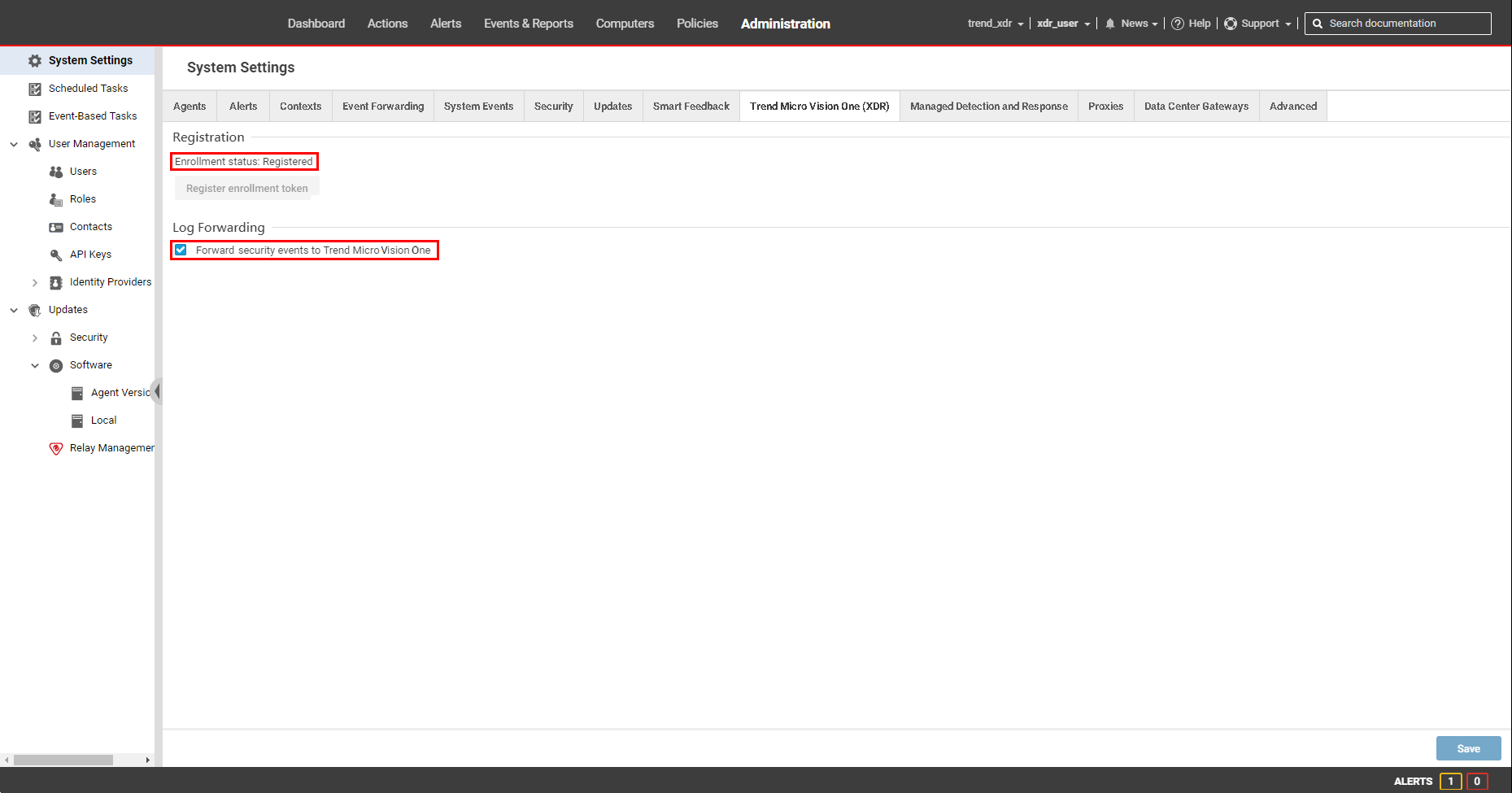
If Enrollment status is not Registered, you need to Register with Trend Vision One (XDR).
Security module settings for your computer(s)
In the Activity Monitoring tab for your computer (), make sure Configuration is set to On or Inherited (On).
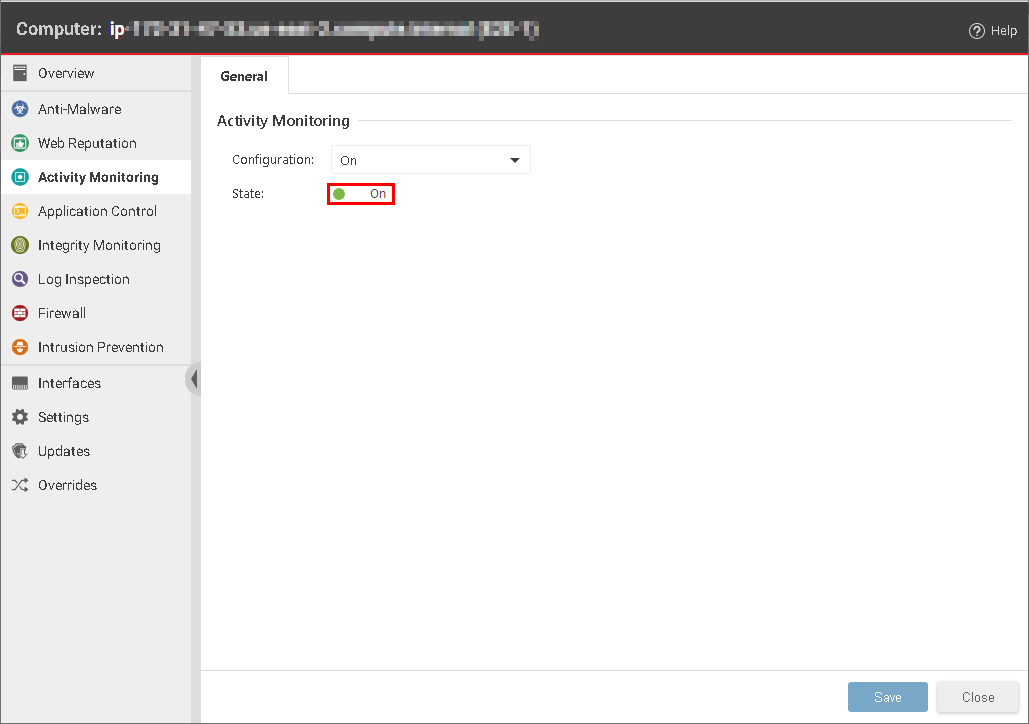
You can also enable Activity Monitoring for computers by enabling it in the policy assigned to them. From the Policies tab, double-click the policy for which you want to enable Activity Monitoring. Go
to the and make sure that Activity Monitoring State is set to On.
If you checked the requirements and troubleshoot common issues sections, but are still experiencing problems, contact support.

