Use the Rule Organizer to organize mail scan, database scan, or scheduled scan rules.
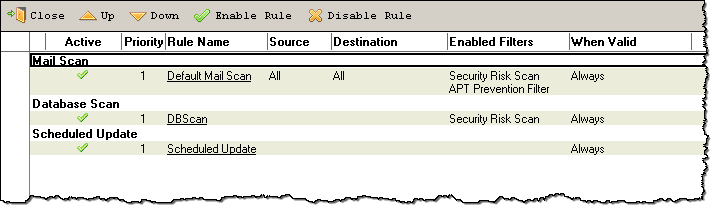
Click  or
or  to modify a rule's priority. Use the Enable Rule or Disable Rule button to enable or disable a rule.
to modify a rule's priority. Use the Enable Rule or Disable Rule button to enable or disable a rule.
Trend Micro recommends the following guidelines when organizing rules:
-
Give your broadest rules, and those with the greatest likelihood of matching, the highest priority.ScanMail checks each message (and/or attachment) against the entire list of active rules, from priority 1 to priority X. If Stop processing succeeding rules if the mail matches this rule is enabled, further rule comparisons stop and the action specified (typically quarantine) is enacted once a match occurs.For example, if a rule with a 50% probability of matching occurs at the end of a list of 12 active rules, each of the 11 rules before it would be checked before the match occurs on rule 12. By moving such a rule to priority 1, the match would be found immediately; the processing of the 11 rules would be saved.
-
Create and apply many narrowly focused rules rather than a few very broad rules.Create one rule for each condition you want to check, or each blocking action you want to take, rather than 2 or 3 rules with every option filled out.

