Configure graymail filter scan options to define the graymail filter behaviors for
each graymail category.
To configure graymail filter scan options:
-
From the left menu, click .
-
Double-click a policy for the target server and choose Edit.
-
Click the Mail Scan tab.
-
Double-click the rule to be edited from the rule list.
-
Click Scan Options.
-
Click Graymail Filter.
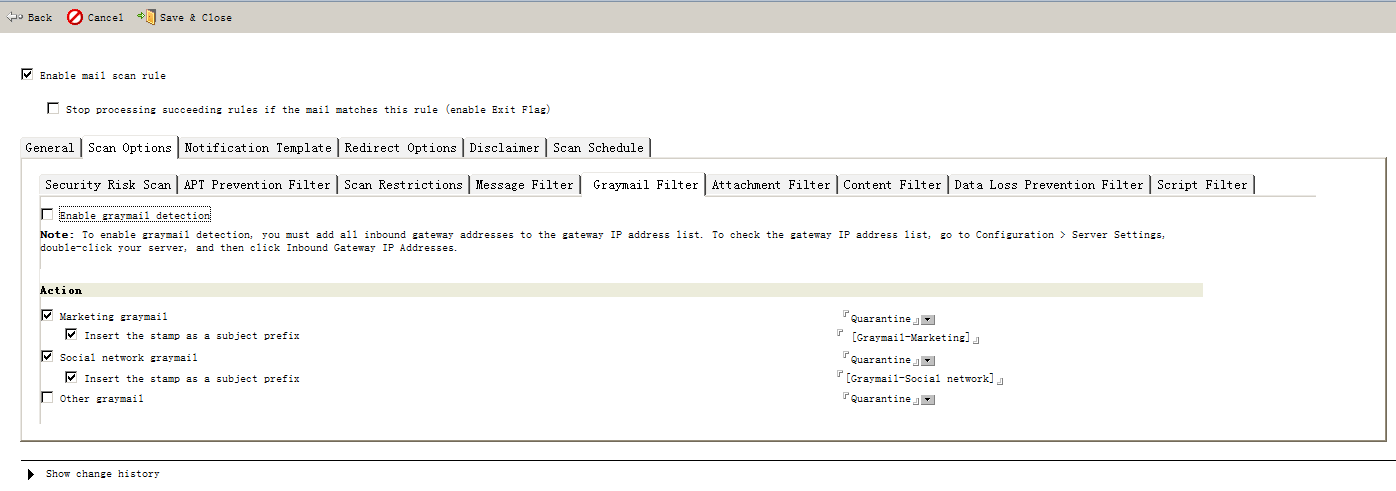
-
Select the Enable graymail detection check box.
-
In the Action section, select the action to take for each graymail category: Pass, Quarantine, or Block.
-
Select the Insert the stamp as a subject prefix check box.The defined prefix content will be added to the beginning of each detected email message's subject.
-
Click Save & Close.
NoteMake sure that all inbound gateway IP addresses have been added to the gateway IP
address list. For detailed procedure, see Configuring Inbound Gateway IP Addresses.
|
Graymail filtering with EUQ enabled:
NoteIf EUQ is enabled, graymail messages will be quarantined to end users' junk folder,
which allows end users to check the quarantined graymail. For details on how to enable
EUQ, see End User Quarantine.
|
-
From the Mail Scan tab, double-click the rule to be edited from the rule list.
-
Click Scan Option.
-
Click Graymail Filter.
-
In the Action section, select Quarantine as the action for each graymail category.
-
Click Save & Close.
NoteIt is recommended that you select the Insert the stamp as a subject prefix check box. Both spam and graymail messages will be quarantined to end users' junk
folder. With stamped prefixes, you can easily differentiate the quarantined messages.
|

