The end-user quarantine (EUQ) feature supports both the anti-spam and graymail filtering.
EUQ enables you to choose whether to quarantine spam and graymail and move them to
end users' Junk folder.
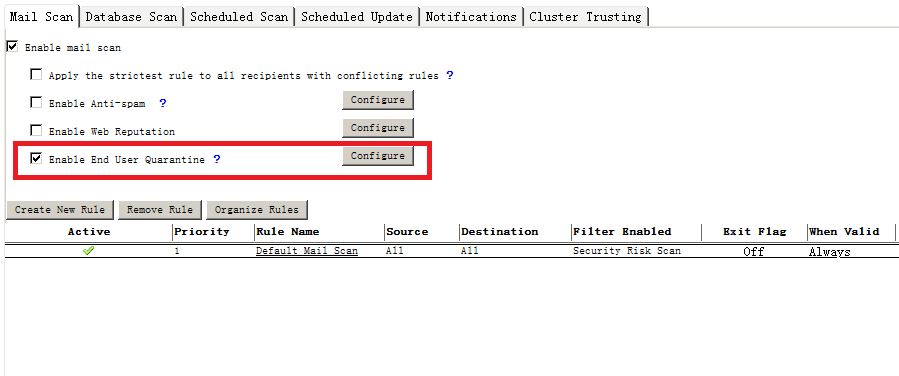
WARNINGIf EUQ is enabled and the mail template replication is also enabled on the Domino
server, the mail template will be replicated automatically between all the servers.
That is, the mail template will also be replicated on the servers where SMD is not
installed or using an older version of SMD.
|
To enable end user quarantine:
-
From the Mail Scan tab, select Enable End User Quarantine.
-
Click Configure. Select the All recipients or Selected users/groups option.
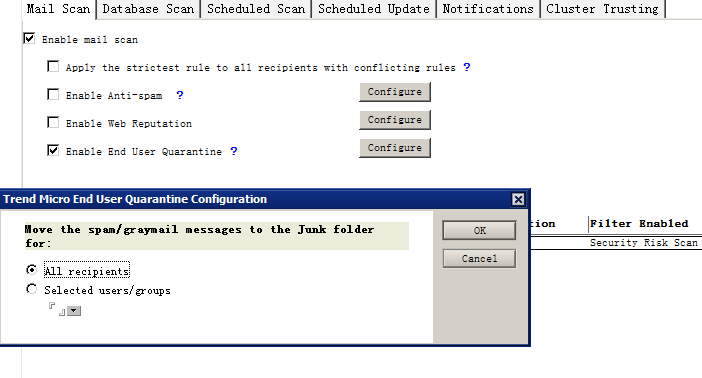
-
Click Save & Close.
To deploy EUQ to a user's mailbox:
-
On the Domino server console, deploy EUQ to the target mail template:
-
To deploy EUQ to the default mail template, run
load smdeuq -install.
-
To deploy EUQ to a specified mail template, run
load smdeuq -install ${mail template file path}.

Note
You must configure the specified mail template under the Domino Data folder. -
-
Run
load designon the Domino server console. Or, you can accept the defaults, and the change will take effect at 01:00 a.m.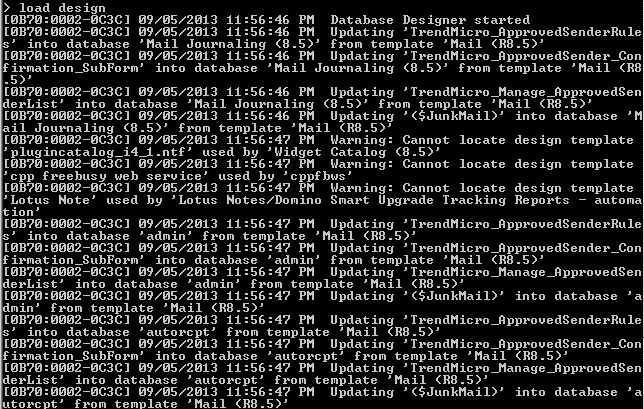

Note
After EUQ is deployed, check the user's mailbox. The Junk folder should contain two menu items: Manage Junk Mail Senders List and Manage Approved Mail Sender List. All users will have the two menu items in their mailboxes regardless of whether you select All recipients or Selected users/groups.
Note
If the mail template does not contain a Junk folder, spam mails will be moved to the user's Inbox folder.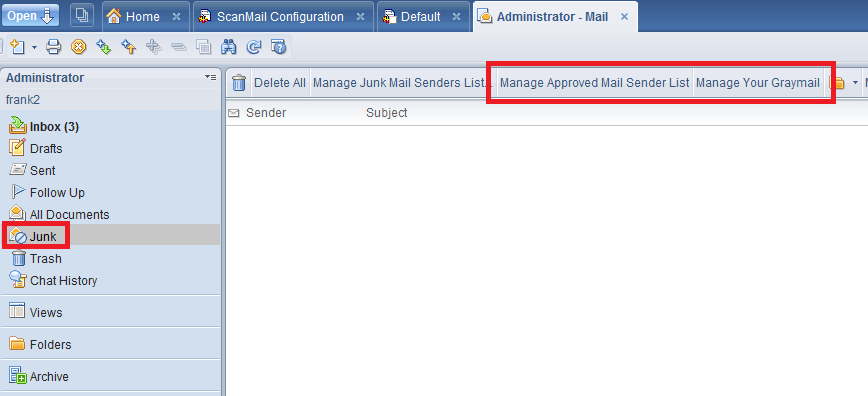
To add a sender to the approved mail sender list:
-
From the junk folder, right-click a mail message, and select Add sender to approved mail sender list.
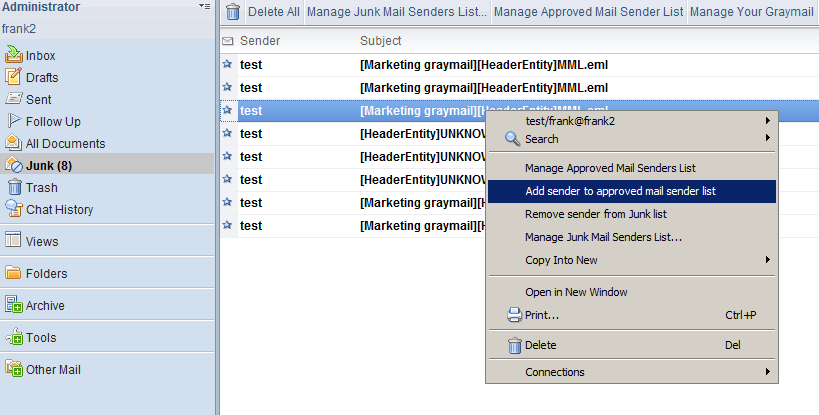
-
Choose from the following:
-
Add mail address only
-
Add mail address domain
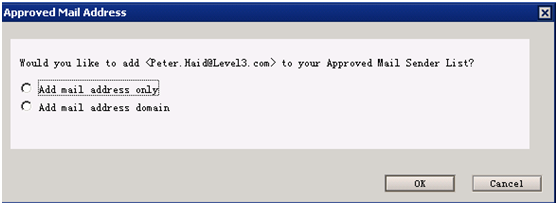

Note
To remove the mail address from the approved mail address list, click Manage Approved Mail Sender List on the menu bar. -
To manage graymail categories:
-
From the junk folder, click Manage Your Graymailon the menu bar.
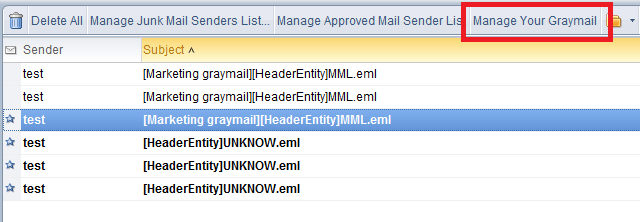
-
Select one or multiple graymail categories from the following:
-
Marketing graymail
-
Social network graymail
-
Other graymail
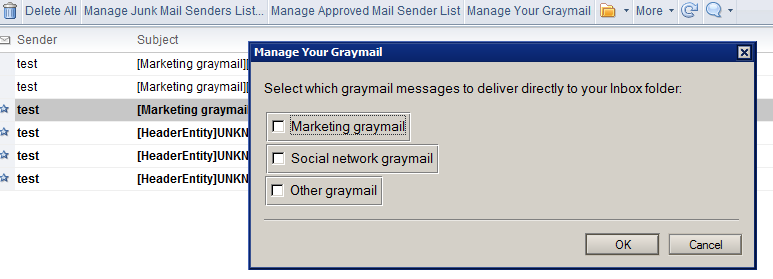
-
-
Click OK.

Note
To change your selections, click Manage Your Graymail again on the menu bar.
To disable end user quarantine:
-
On the Domino server console, disable EUQ for the target mail template:
-
To disable EUQ for the default mail template, run
load smdeuq -uninstall.
-
To disable EUQ for a specified mail template, run
load smdeuq -uninstall ${mail template file path}.
-
-
Run
load designon the Domino server console. Or, you can accept the defaults, and the change will take effect at 01:00 a.m. -
On the Mail Scan tab, clear the Enable End User Quarantine check box.

