Use the Web Reputation Configuration screen to configure how the Trend Micro URL filtering engine protects against dangerous
URLs in email according to their Web reputation rating.
To configure Web reputation:
NoteAnti-spam functionality must be enabled to use Web Reputation. See Configure Anti-Spam Filtering.
The proxy setting used for Web Reputation is the same proxy setting as that configured
in Server Settings. For more information see Configure the Proxy Server Settings.
|
WARNINGWhen Web Reputation is enabled, Internet access is required to query the reputation
of URLs contained in email.
|
-
On the Mail Scan tab, select Enable Web reputation, and then click Configure. The Trend Micro Web Reputation window appears.
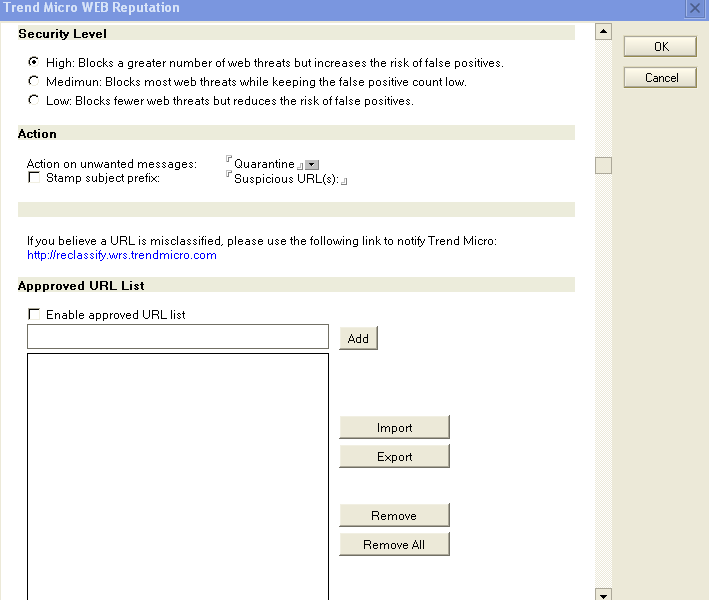
-
On the Trend Micro Web Reputation configuration window, select the Security Level:
-
High– blocks a greater number of Web threats, but increases the risk of false positives.ScanMail monitors all messages for suspicious URLs, but there is a greater chance of false positives. False positives are email messages that ScanMail filters as containing dangerous URLs when they are actually legitimate.
-
Medium– blocks most Web threats while keeping the false positive count low.ScanMail monitors at a high level of detection with a moderate chance of filtering false positives.
-
Low– blocks fewer Web threats, but reduces the risk of false positives.ScanMail will only filter the most obvious and common Web threats and there is a very low chance that it will filter false positives.
-
-
In the Action section, select the Action on unwanted messages: Pass, Quarantine, or Block.
-
Select Stamp subject prefix, and then type a stamp label to add eye-catching notices or keywords in the subject header.

Note
If you believe a URL is misclassified, use the following link to notify Trend Micro: http://reclassify.wrs.trendmicro.com -
Select Enable approved URL list, and then Add, Import, Export, or Remove URLs to the list to help minimize false positives by doing the following:
-
Type a URL in the Add field and click Add.
-
Click Import to import a list of URLs from a text file (*.txt), and click Add.
-
Click Export to export a list of URLs to a text file (*.txt).
-
To remove a single URL, select the URL and click Remove.
-
To remove All URLs, click Remove All.
-
-
After you complete all settings, click OK to save and exit.

