Use the Anti-spam Configuration screen to configure how the Trend Micro Anti-Spam engine filters unsolicited or unwanted
messages (see Spam Filtering (Suite Edition only)). The Anti-Spam Configuration screen provides options that define the heuristic detection
level or the Approved Senders and Blocked Senders lists, which ScanMail uses to filter
for unwanted messages.
NoteThe Anti-spam Filter, Web Reputation Filter and Content Filter features are available only in the ScanMail for Domino Suite. See ScanMail Activation Code for details. In addition, the ScanMail spam filtering only applies to mail scan rules.
|
To configure anti-spam filtering:
-
On the Mail Scan tab, select Enable Trend Micro Anti-spam, and then click Configure. The Trend Micro Anti-spam Configuration Window appears.
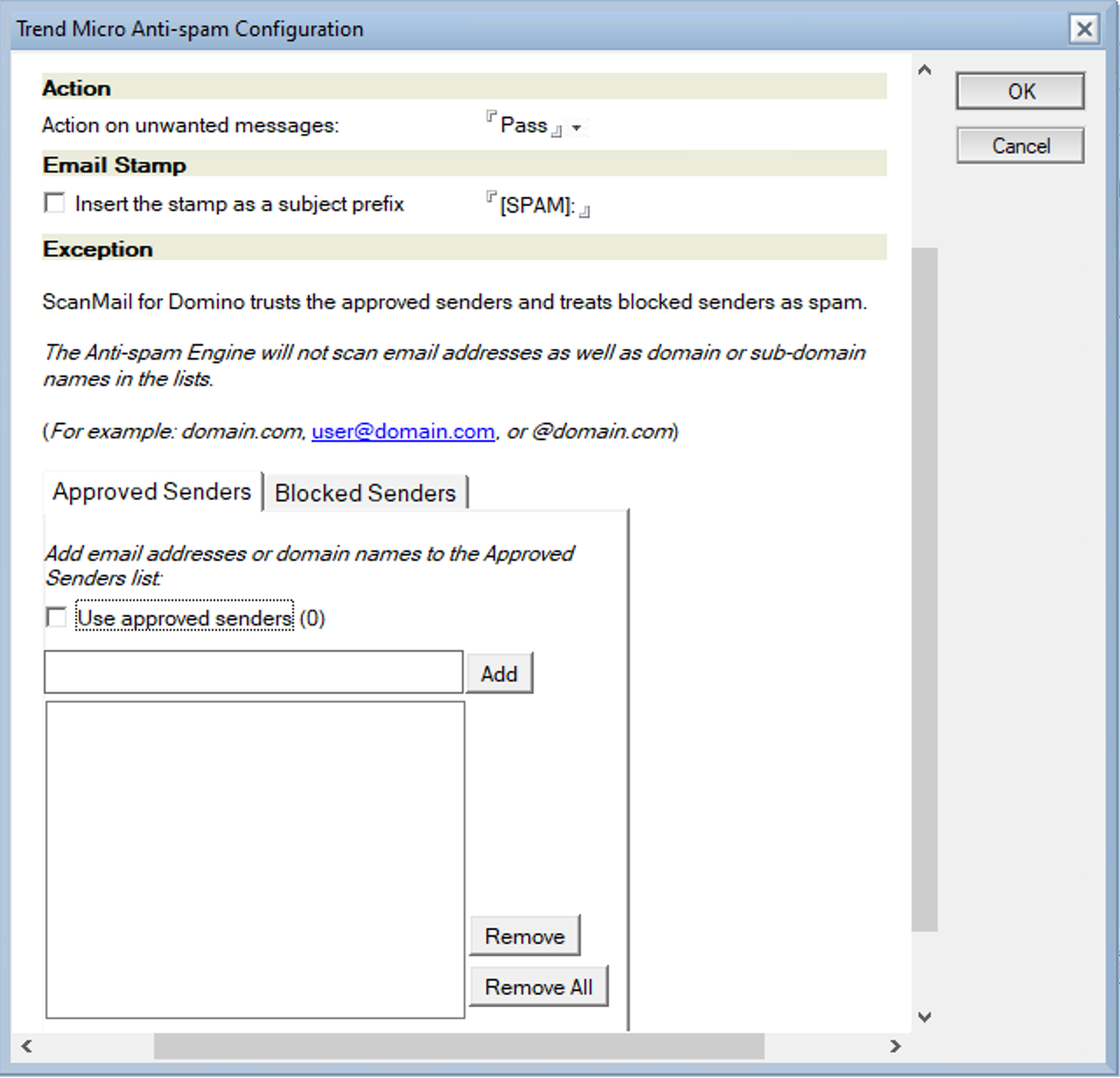
-
On the Trend Micro Anti-spam Configuration window, select the anti-spam mail filter level:
-
High– the most rigorous level of spam detectionScanMail monitors all messages for suspicious files or text, but there is a greater chance of false positives. False positives are email messages that ScanMail filters as spam when they are actually legitimate messages.
-
Medium– the default settingScanMail monitors at a high level of spam detection with a moderate chance of filtering false positives.
-
Low– the most lenient level of spam detectionScanMail will only filter the most obvious and common spam messages, but there is a very low chance that it will filter false positives.
-
-
In Action on Spam, select the action to take for unwanted messages: Pass, Quarantine, or Block.
-
Select Insert the stamp as a subject prefix, and then type the stamp if you want to add eye-catching notices or keywords in the subject header.
-
Enable Approved Senders and Blocked Senders, and then specify the senders for these lists to help minimize false positives.
-
Select the Approved Senders check box to configure email addresses/groups/domains that you trust.Type the email addresses/groups/domains that you want ScanMail to exempt from blocking and then click Add or click an address/group/domain from the list and click Remove.To remove all email addresses/groups/domains, click Remove All.

WARNING
Experience caution in configuring Approved Senders list. ScanMail will NOT send messages received from the email addresses/groups/domains configured in the Approved Senders list to Trend Micro Anti-spam engine. Therefore, no action will be taken on such messages by Anti-spam engine to reduce false positives. -
Select the Blocked Senders check box to configure email addresses/groups/domains that you always want to tag as spam.Type the email addresses/groups/domains that you want ScanMail to block and then click Add or click an address/group/domain from the list and click Remove.To remove all email addresses/groups/domains, click Remove All.

WARNING
Experience caution in configuring Blocked Senders list. ScanMail will ALWAYS consider messages received from the email addresses/groups/domains configured in the Blocked Senders list as spam, and takes configured action against these messages WITHOUT sending these messages to Trend Micro Anti-spam engine. This is done to catch spam from known sources.

Note
Enabling the Approved Senders and Blocked Senders lists and customizing the senders that belong to each list helps reduce false-positives. See Spam Filtering (Suite Edition only)) for details on how ScanMail applies the Trend Micro rules and user-defined lists. -
-
Save the spam filter settings by clicking:
-
OK on the upper-right corner of the Anti-spam Configuration screen, and then click Save & Close (Notes console interface)
-
or -
-
-
Save (Web interface)
-

