Procedure
- On the left menu, click Manual Scan.The Manual Scan screen appears.
- Under Select the scan type, select whether to perform
content filtering for the following:
-
Content filtering for document
-
Content filtering for Web content
-
- Click the Content filtering link.The Manual Scan: Content Filtering screen appears.
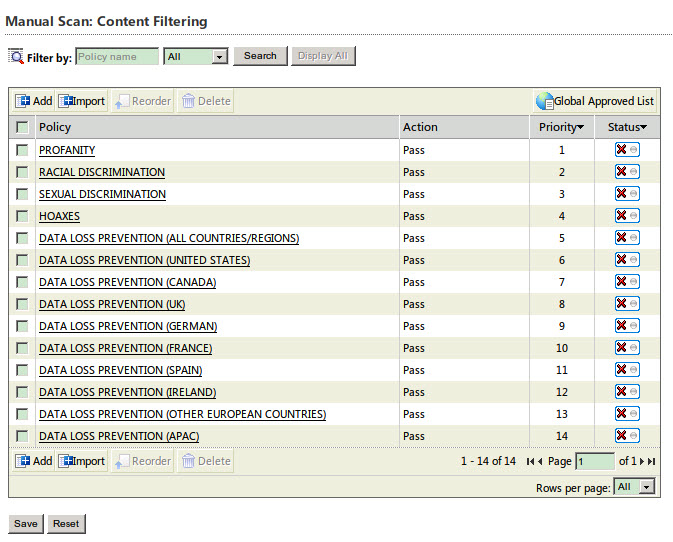
Manual Scan: Content Filtering screen 
Note
You can filter the policies according to the Policy name, whether Enabled, Disabled, or All (both enabled and disabled). - From the list, select the policies that you want to Delete or Reorder. Click an existing policy to edit it.
- In the Status column, click the red X, or green checkmark to enable or disable an existing content filtering policy for manual scan.
- Select an existing policy and configure the following options:
-
Enable this policy: select to activate the policy
-
Policy name: type the policy name
-
Description: add a description to further describe the policy
-
- Configure the Target tab settings as described in Adding a Content Filtering Policy.
- Click the Exceptions tab.
- Click Add to create a new exception, or click an
existing exception.The Specify sites screen appears.
- Choose from the following options:
-
All sites: excludes all sites from this policy
-
Specify a site's URL: choose the specific site(s) to exclude from this policy
-
- Click Next >.The Select Accounts to be excluded screen appears.
- Select from the following options:
-
Anyone: to exclude all accounts. Select, click Finish and proceed to...
-
Specific accounts: select to choose the specific accounts to exclude and proceed to the next step.
-
- Type an AD user or group name in the Search for AD user(s)/group(s) field.
- Next to Search in, select Users and/or Groups as appropriate.
- Click Search.Successful search results will then display in the Available Account(s) window.
- Repeat the search as required.
- Select all the users/groups you want to add to exclude and click Add to move them to the Selected Account(s) window.
- Click Finish.The Manual Scan: Content Filtering: Edit Policy > Exceptions screen appears.
- Click the Action tab, and select an action for the
content filtering policy from the following options:
-
Quarantine, Delete, or Pass
-
Notify or Do not notify
-
- Click the Notification tab, and configure as described in Configuring Manual Scan Notifications—Content Filtering.
- Click Save.

