This section describes how to use the Endpoint Encryption Deployment Tool Plug-in to initiate agent installation and uninstallation commands.
The following illustration shows the Endpoint Encryption Deployment Tool Client Management screen.
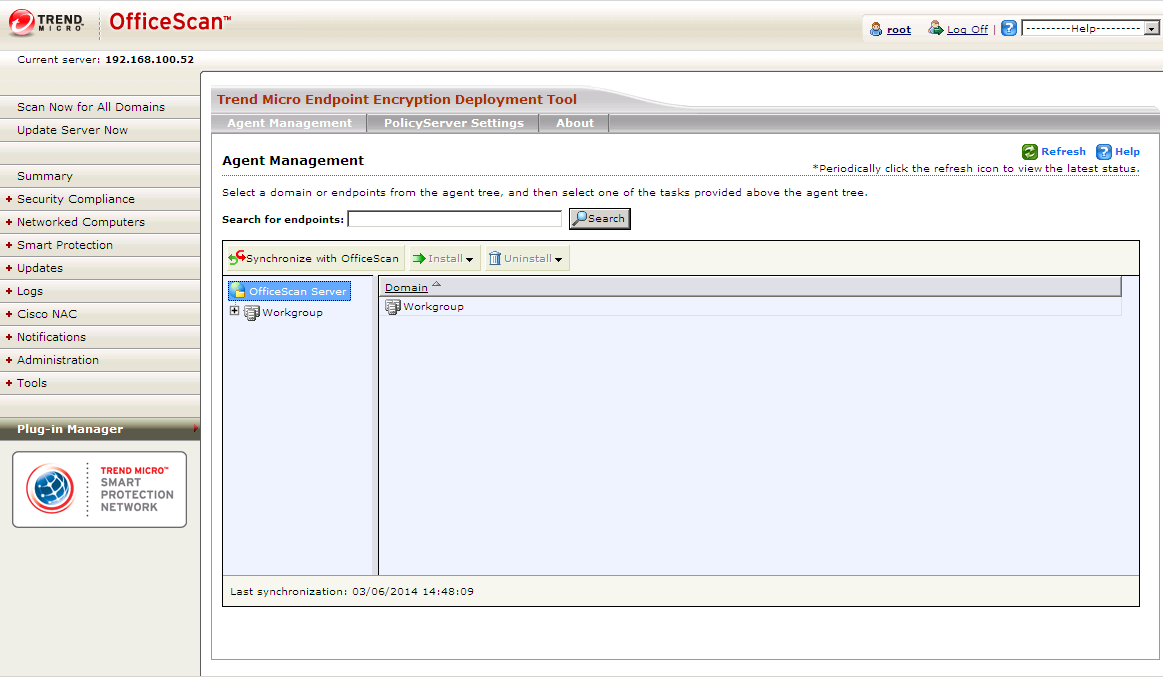
Deploying the Agent with OfficeScan
Before deploying agents, make sure that the endpoints meet the minimum system requirements.
For more information, see Full Disk Encryption System Requirements.
Confirming Agent Deployment
This task explains how to confirm that the Endpoint Encryption agent install initiates correctly on the endpoint.
- Complete Deploying the Agent with OfficeScan.
- Log on to the selected Endpoint Encryption device.
-
Do one of the following:
-
To view the deployment status, open the log files at:
Client endpoint
C:\TMEE_Deploy_Client.log
Server endpoint
C:\TMEE_Deploy_Server_Inst.log
-
Run Task Manager and search for the service Trend Micro Full Disk Encryption.
-
- When the Endpoint Encryption agent deployment completes, reboot the endpoint to complete the installation.
Endpoint Encryption Agent Deployment Statuses
The following table explains the OfficeScan statuses that appear in the Endpoint Encryption Deployment Tool plug-in console after initiating a deployment command. Use it to understand if there was a problem during the agent installation or uninstallation.
|
Status |
Message |
Description |
|---|---|---|
|
In progress |
In progress: agent deployment |
OfficeScan is attempting to communicate with the managed endpoint, install the Endpoint Encryption agent, then establish a connection with PolicyServer. |
|
Successful |
Successful agent deployment |
The Endpoint Encryption agent installed successfully, and has established communication with both OfficeScan and PolicyServer. |
|
Unsuccessful |
Unsuccessful agent deployment |
The Endpoint Encryption agent deployment could not finish. Review the logs to find out why the managed endpoint could not update with the selected Endpoint Encryption agent. |
|
Restart required |
Successful agent deployment. Shutdown/Restart required. |
For the Full Disk Encryption agent, a restart is required to complete the installation. The status is not updated until after the user has logged on the PolicyServer preboot. |
|
Timeout |
Timed out: agent deployment |
The timeout period is 30 minutes. After a timeout, initiate a new deployment command. |
|
Status |
Message |
Description |
|---|---|---|
|
In progress |
Request in progress: agent deployment |
OfficeScan is attempting to communicate with the managed endpoint and uninstall the agent software. The managed endpoint must reply to the deployment command before the uninstallation can start. |
|
Successful |
Successful agent uninstallation |
The Endpoint Encryption agent uninstalled successfully and has established communication with OfficeScan and PolicyServer. After uninstallation, the Endpoint Encryption device is removed from PolicyServer. |
|
Unsuccessful |
Unsuccessful agent uninstallation |
The Endpoint Encryption agent uninstallation request could not establish a connection. Review the logs to find out why the managed endpoint could not uninstall the Endpoint Encryption. |
|
Restart required |
Successful agent uninstallation. Shutdown/Restart required. |
For some Endpoint Encryption agents, a restart is required to complete the uninstallation. |
|
Timeout |
Request timeout: agent uninstallation |
The timeout period is 30 minutes. After a timeout, initiate a new uninstallation request. |
Endpoint Encryption Agent Installation Error Codes
The following table describes the error codes for Endpoint Encryption agent installation errors. Use it to understand the problem and resolution for a specific installation error.
Make sure that the endpoint meets the minimum system requirements before deploying Endpoint Encryption agents. Microsoft .Net Framework 2.0 SP2 or above is required. For information about system requirements, see the Endpoint Encryption Installation and Migration Guide.
|
Agent |
Error Code |
Problem and Resolution |
|---|---|---|
|
File Encryption |
1603 |
Unable to install the Endpoint Encryption agent. A required resource may be unavailable. Check the PolicyServer logs for more details, verify that the PolicyServer settings are valid, and correct any errors. Restart the endpoint and try the installation again. If the problem persists, contact Trend Micro Support. |
|
Full Disk Encryption |
-3 |
The user name or password is invalid. Verify the credentials and try to log on to PolicyServer again. |
|
-6 |
Unable to install the Endpoint Encryption agent. A required resource may be unavailable. Restart the endpoint and try the installation again. If the problem persists, contact Trend Micro Support. |
|
|
-13 |
The endpoint does not meet the minimum system requirements. Upgrade the RAM or disk space and try to install the agent again. |
|
|
Encryption Management for Microsoft BitLocker |
1603 |
Unable to install the Endpoint Encryption agent. A required resource may be unavailable. Restart the endpoint and try the installation again. If the problem persists, contact Trend Micro Support. |
|
-13 |
Unable to install the Endpoint Encryption agent. Microsoft BitLocker requires Trusted Platform Module (TPM). The endpoint either does not support TPM, TPM is not enabled in BIOS, or TPM is locked by another logged on user. Enable TPM in BIOS or contact the system administrator for assistance. |
|
|
-14 |
Unable to install the Endpoint Encryption agent. The operating system is not supported. Install one of the following supported operating systems and then try again:
|
|
|
-15 |
Full Disk Encryption is already installed. |
|
|
-16 |
Unable to install the Endpoint Encryption agent. The endpoint is already encrypted. |
Using OfficeScan to Uninstall Endpoint Encryption Agents
During an upgrade, some Endpoint Encryption agents require first manually uninstalling the old Endpoint Encryption agent software. If the Endpoint Encryption agent software is malfunctioning in some way, uninstalling and reinstalling the Endpoint Encryption agent software may solve the problem.
This procedure explains how to uninstall Endpoint Encryption agents using the OfficeScan Endpoint Encryption Deployment Tool plug-in.

