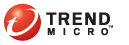
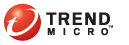
When you launch agent deployment from the TMAgent Manager console, the installation package first installs TMAgent Manager client, followed by Threat Management Agent. The agent will not be installed if there are problems installing TMAgent Manager client.
Plug-in Manager > Manage Program > Deploy to Endpoints
Select the endpoints to which to deploy the agent.
To select all endpoints belonging to a client tree domain, click the check box before the domain name.
Note: The domain names are identical with the domain names on the OfficeScan server’s client tree.
To select specific endpoints, click the domain name and then select the endpoints from the endpoint list on the main window.
Click Deploy to Endpoints. The Deploy to Endpoints screen appears.
Choose from the following options:
Deploy default TMAgent settings: Deploys Threat Management Agent without registering it to a specific parent server. When the agent detects a Network VirusWall Enforcer or Threat Mitigator server, it automatically registers to that server.
Select Threat Mitigator server: Deploys Threat Management Agent and registers it to a specific Threat Mitigator server. The servers that display are configured from the Manage Server List screen.
Click Deploy. A confirmation message displays, informing you that agent deployment has started. Refresh the screen after a few minutes to check the deployment result.
Verify the following after deploying agents: MORE >>
The agent icon appears on the endpoint’s system tray when the agent registers to its parent server.
![]()
Note:
An option in the Threat Mitigator console (in the Mitigation
Settings > Agent Settings screen) can hide the agent icon from
view. If this option is enabled on the Threat Mitigator server to which
the agent reports, the icon will not display in the system tray.
If the agent icon is not visible, refer to the other checkpoints below
to verify that the agent has been installed successfully.
The agent program exists in %WINDIR%/PEAgent.
The agent registry key exists: HKEY_LOCAL_MACHINE\SOFTWARE\TrendMicro\Policyenforcer
The Trend Micro Threat Management Agent service is available on the Microsoft Management Console (services.msc) and its status is Started.
The agent can be queried from:
The Threat Mitigator console's Threat Management screen and its status is Connected. For details about the tasks you can perform on the Threat Management screen, see the Threat Mitigator Administrator's Guide.
The Network VirusWall Enforcer console's Summary screen.
The agent version and the server (Threat Mitigator or Network VirusWall Enforcer) to which the agent reports are displayed on the TMAgent Manager client tree.
Note: To configure agent settings, access the Threat Mitigator or Network VirusWall Enforcer console.
The client program exists in %ProgramFiles%\Trend Micro\PEAgentManagerClient.
The client registry key exists: HKEY_LOCAL_MACHINE\SOFTWARE\TrendMicro\PEAgentManagerClient.
The client program is available on the Plug-in Manager screen on the OfficeScan client console.