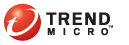
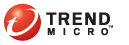
After setting up one or several Threat Mitigator servers, add the servers to the Server List. When you deploy Threat Management Agent, you will be prompted to select the server from which the agent will receive mitigation requests and report its status.
You can also add Trend Micro Network VirusWall Enforcer
Threat Management Agent can report its status to both Threat Mitigator and Network VirusWall Enforcer. These two products share common features (such as endpoint cleanup) and feature conflicts may arise when the agent reports to both products. The following are some guidelines to avoid feature conflicts: MORE >>
Note: Refer to the Network VirusWall Enforcer and Threat Mitigator documentation for detailed configuration steps.
Use Network VirusWall Enforcer 2.0 with Service Pack 1 or later. Upgrade Network VirusWall Enforcer if you have an earlier version running.
Ensure that the threat mitigation option in Network VirusWall Enforcer policies has been disabled.
Do not run manual or scheduled updates of the following Network VirusWall Enforcer components used for threat mitigation:
Forensic Cleanup Engine
Forensic Cleanup Template
Anti-rootkit Driver
Add the Threat Mitigator IP address to the Global Endpoint Exception List in Network VirusWall Enforcer.
Plug-in Manager > Manage Program > Manage Server List
Specify Threat Mitigator's IP address, description, and port number in the fields provided. Repeat this step to add Network VirusWall Enforcer servers.
You can obtain the IP address and port number from the product console.
For Threat Mitigator:
IP address: Navigate to Administration > Network Configuration > IP Address Settings.
Port number: Navigate to Mitigation Settings > Agent Settings and go to the Communication Port section.
For Network VirusWall Enforcer:
IP address: Navigate to Administration > IP Address Settings.
Port number: Navigate to Policy Enforcement > TMAgent Settings and go to the Threat Management Agent Settings section.
Note: You can also view the IP address for both Threat Mitigator and Network VirusWall Enforcer from the preconfiguration console by selecting the Device Settings menu item.
Click Add Server.
To remove a server from the list, click the trash icon.
Note: This action only removes the server from the list, which means that the server will no longer display the next time you deploy the agent to a new endpoint. The server is not uninstalled and continues to manage the agents already reporting to it.