步驟
- 移至「Trend Micro Customer Accounts」畫面。
-
在 Automate 控制中心中:
-
開啟「Trend Micro Worry-Free Service Plug-in」主控台,然後移至「Non-Trend Micro Customers」。
-
選取要匯入的 ConnectWise Automate 客戶旁邊的核取方塊。
-
按一下「Import to Trend Micro」。
-
-
首次啟用 ConnectWise Automate 嵌入程式後,從「Activation Successful」畫面中按一下「Start」。

重要
您必須在「Integrate Automate Clients with Trend Micro Customer Accounts: Select Clients」畫面中,選取您想要與趨勢科技帳號整合之 ConnectWise Automate 用戶端旁邊的核取方塊。
隨即顯示「Integrate Automate Clients with Trend Micro Customer Accounts: Select Clients」畫面。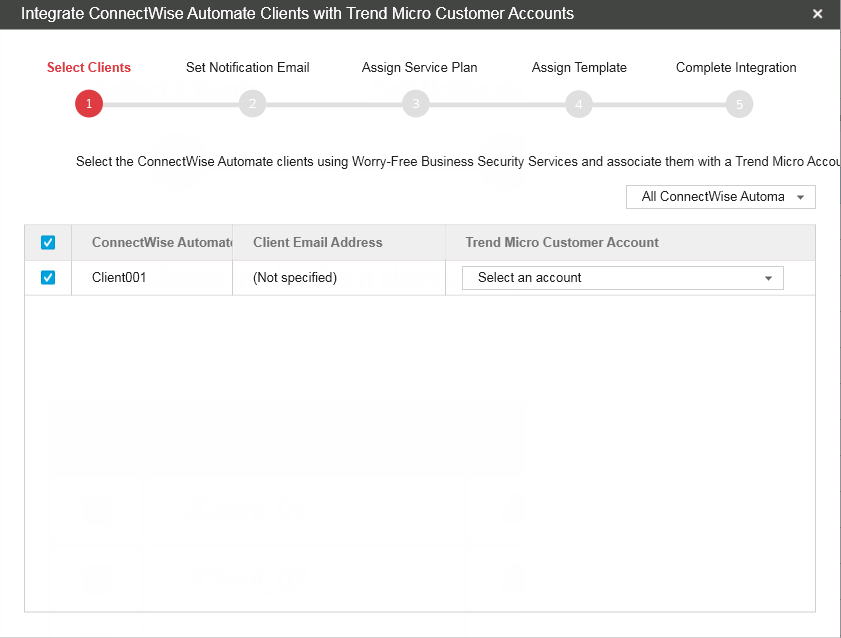
-
- 在「Trend Micro Customer Account」下拉式清單中:
-
與 Remote Manager 客戶帳號相符的任何 ConnectWise Automate 客戶都會顯示在清單中。如果相符的記錄不正確,請選取其他公司帳號,或建立新的趨勢科技帳號。
-
選取「+ Create a new Trend Micro Account」,以使用 ConnectWise Automate 客戶名稱做為公司名稱,在 Remote Manager 中自動註冊新的客戶帳號。
-
從尚未指派給其他帳號的現有 Remote Manager 客戶中進行選取。

注意
如果您已指派所有客戶,則不會在清單中顯示任何客戶資訊。 -
- 按一下「Next >」。隨即顯示「Set Notification Email」畫面。
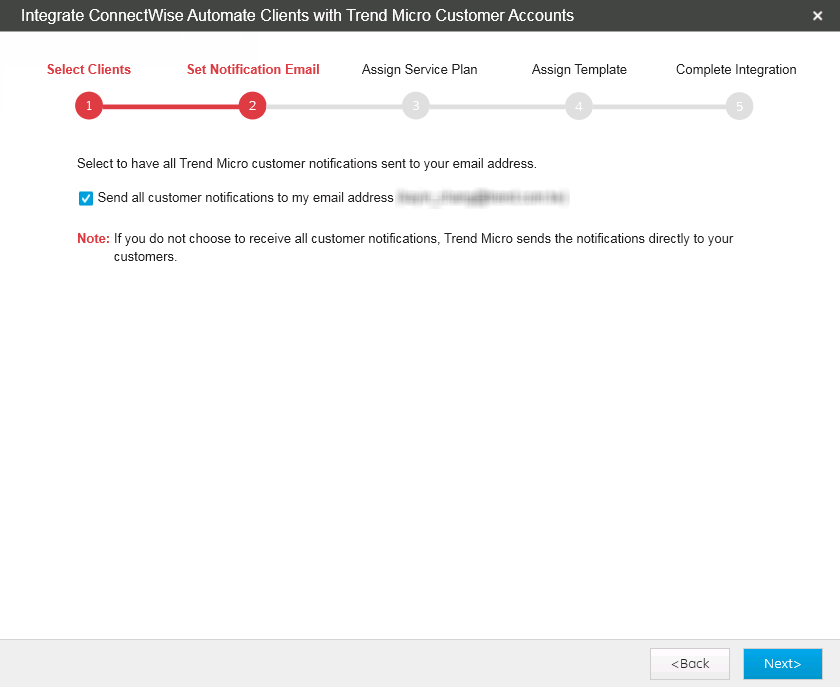
- 如果您想將所選客戶環境的所有電子郵件通知傳送至您註冊的電子郵件信箱,請選取「Send all customer notifications to my email address」。
- 按一下「Next >」。隨即顯示「Assign Service Plan」畫面。

- 如果您已為任何 ConnectWise Automate 客戶選取「+ Create a new Trend Micro Account」,請為每個客戶指定以下內容:
- Service Plan
- 「Seats」:依預設,Remote Manager 會佈建比客戶在 ConnectWise Automate 中所註冊端點數多 20% 的授權(每個客戶至少 10 個授權)。

注意
您無法修改預先存在之使用者的設定。 - 按一下「Next >」,將選取的客戶新增至清單。

重要
您必須在 Licensing Management Platform 中提供足夠的使用授權,以供選取的 ConnectWise Automate 客戶使用。如果提供的使用授權不足,則嵌入程式僅會匯入清單中有使用授權的前幾個客戶。隨即顯示「Assign Template」畫面。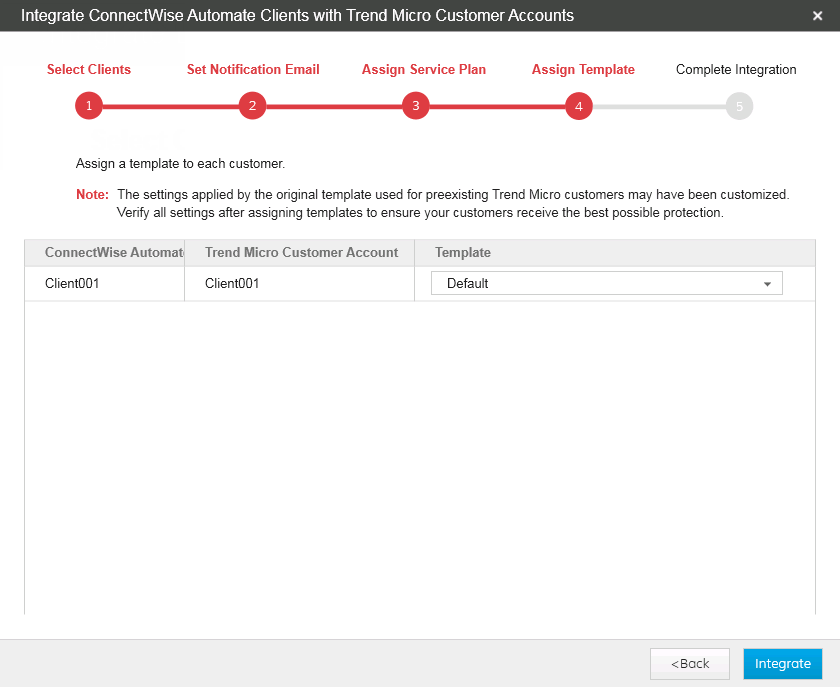
- 在「Template」下拉式清單中,為每個客戶指派一個範本。

重要
供預先存在的趨勢科技客戶使用的原始範本套用的設定可能已自訂。請在指派範本後確認所有設定,以確保您的客戶獲得最佳防護。 - 按一下「Integrate」。隨即顯示「Complete Integration」畫面。
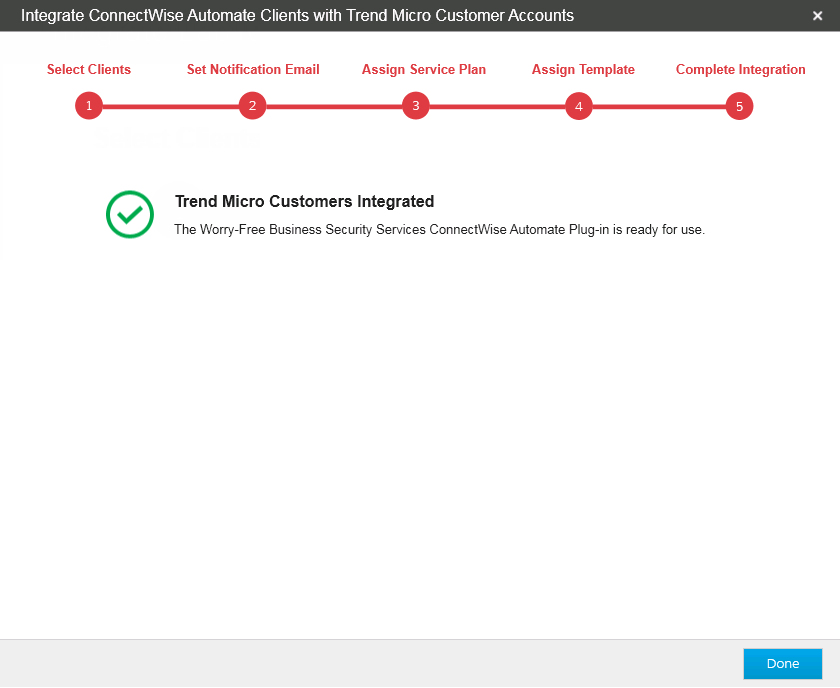
- 按一下「Done」,以結束設定精靈。

