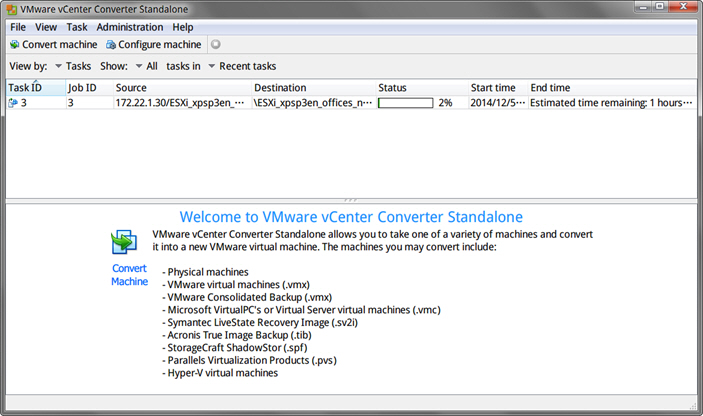Procedure
- Download VMware vCenter Converter Standalone from https://my.vmware.com/web/vmware/info/slug/infrastructure_operations_management/vmware_vcenter_converter_standalone/5_5#product_downloads.

Note
VMware vCenter Converter Standalone 5.0 does not support vCenter Server and ESXi versions later than 5.0. Download and install a version later than 5.0.1. - Open VMware vCenter Converter Standalone and then click Convert
machine.
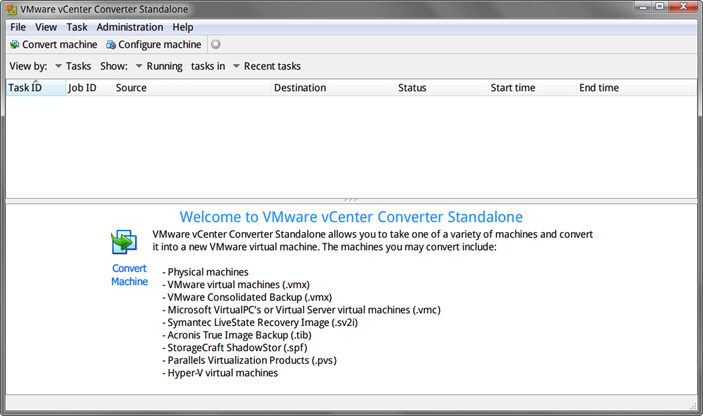
VMware vCenter Converter Standalone The Conversion window opens. - On the Source System screen, configure the
following:
- Select source type: Select VMware Infrastructure virtual machine.
- Server: Type the ESXi server IP address.
- User name, Password: Type the credentials that provide administrator access to the VMware server.
- Click Next. The Source Machine screen appears.
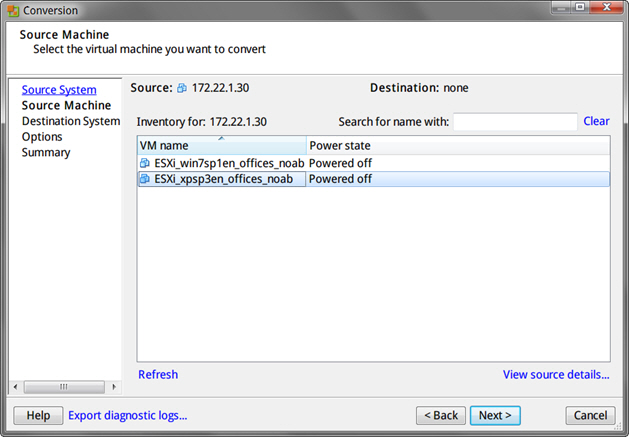
Conversion > Source Machine - Select the virtual machine that you want to convert and then click
Next. The Destination System section appears.
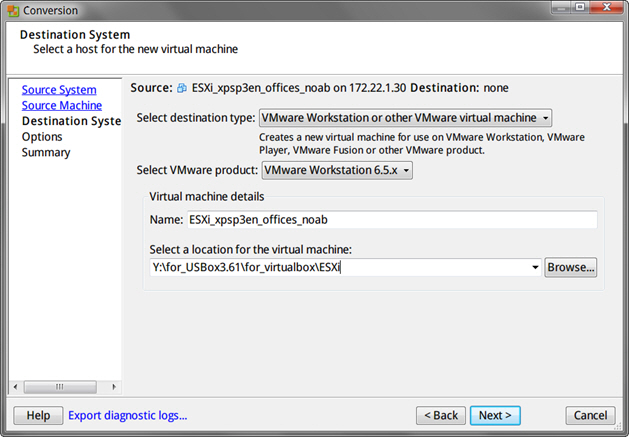
Conversion > Destination System - Configure the following and then click Next.
- Select destination type: Select VMware Workstation or other VMware virtual machine.
- Select VMware product: Select VMware Workstation 6.5.x.
- Virtual machine details: Accept the default name and location or click Browse to select a different file.
The Options screen appears.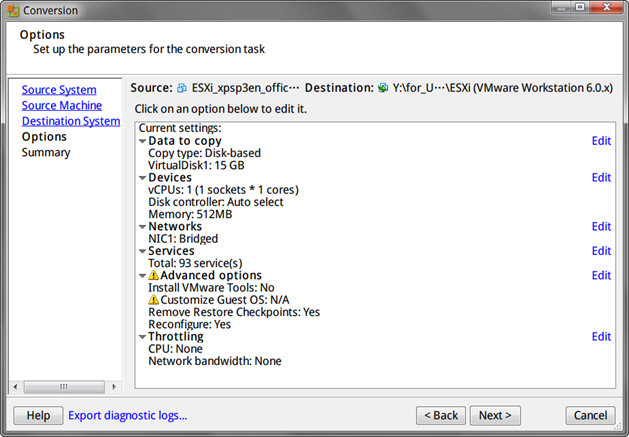
Conversion > Options - Verify the settings and then click Next.

Important
Verify that Install VMware Tools is set to No.The Summary screen appears.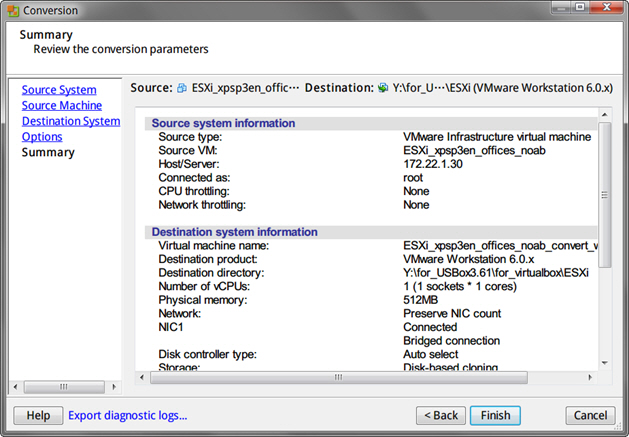
Conversion > Summary - Verify the information and then click Finish.
VMware vCenter Converter Standalone converts the Virtual Machine
Disk (
*.vmdk).