The StellarOne console facilitates agent
management by allowing you to organize agents into various groups and build up multi-level
hierarchy among the groups (parent groups above child groups), forming an agent/group
tree
structure. On the Agents screen, you can
deploy one-time
commands to the selected groups and/or agents for performing immediate
actions.
Click the Agents tab in the top navigation bar of the StellarOne web console. Click the
All group on the Agents screen. The
Agents screen displays a list of agents managed by StellarOne.
NoteAll agents are under the All group by default.
|
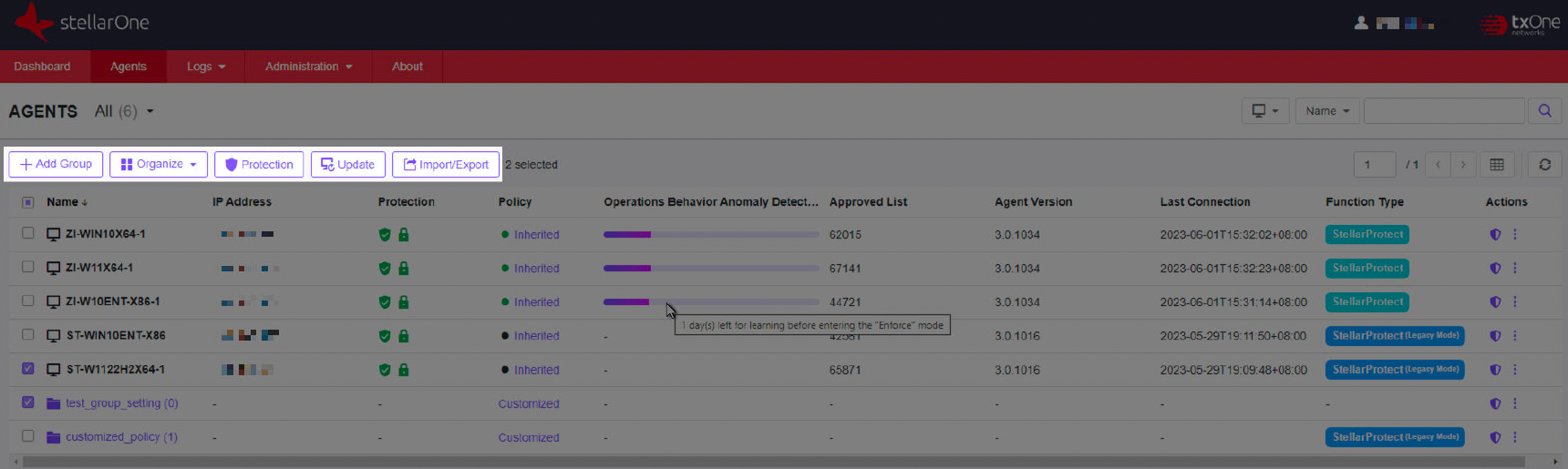
Toolbar
|
Tools
|
Description
|
|
+Add Group
|
This tool allows you to create groups according to location, type, or purpose for
better multi-agent management. See Add Groups for
more details.
|
|
Organize
|
This tool allows you to edit description for agent(s), move agent(s) to another
group, and remove agent(s)/group(s). See Edit Description for Agents and Organize Agents/Groups for more details.
|
|
Protection
|
This tool allows you to configure Maintenance Mode, update Approved List when the
Application Lockdown feature is enabled, and customize file scan settings. See
Configure Maintenance
Mode, Update Approved
List, and Scan Now for
more details.
|
|
Update
|
This tool allows you to update components and deploy patches for agents, as well
as check connections with endpoints, apply group/agent policies immediately, and
collect event logs (Legacy Mode only). See Update Agent Components, Deploy Agent Patches, Check Connections, Apply Policies, and Collect Event Logs for more details.
|
|
Import/Export
|
This tool allows you to export an agent config file (Legacy Mode only) or
Approved List (Legacy Mode only), and then import it to apply the settings
specified in the config file or Approved List to a batch of target agents/groups.
You can also export information about the selected or all agents. See Agent Export/Import Settings for more details.
|
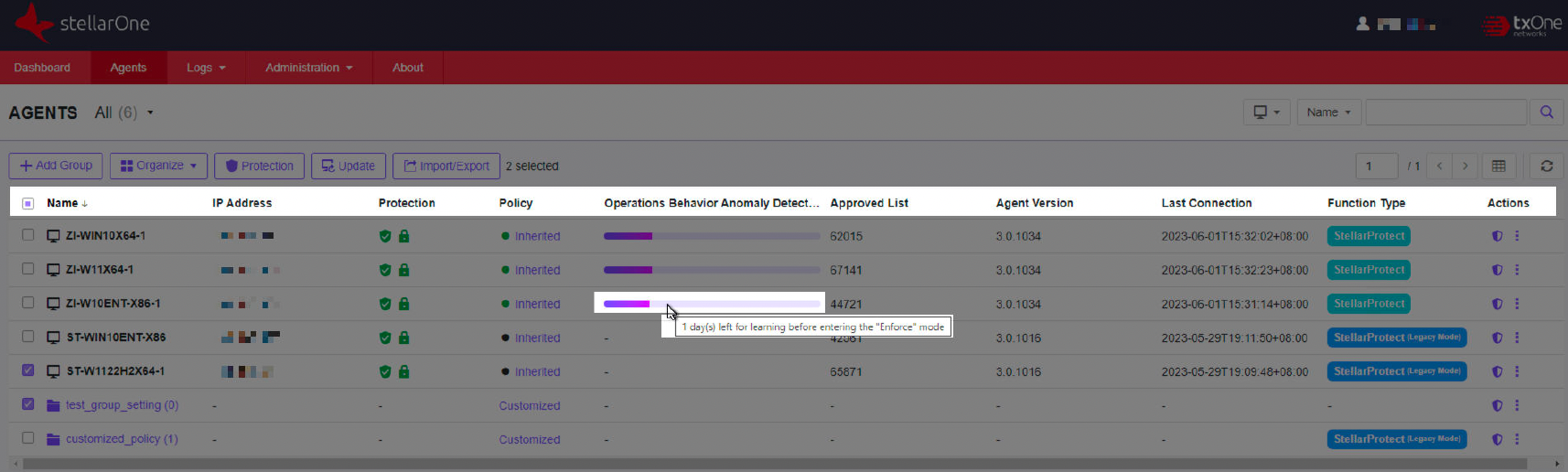
Column Headings
|
Headings
|
Description
|
||
|
Name
|
|
||
|
IP Address
|
Displays the IP Address of the endpoint (one IP address corresponds to a single
agent)
|
||
|
Protection
|
|
||
|
Policy Inheritance
|
|
||
|
Operations Behavior Anomaly Detection
|
Displays the status of Operations Behavior Anomaly
Detection:
|
||
|
Component Status
|
Displays the component update status of the agent:
|
||
|
Approved List
|
Displays the total number of applications added in the Approved List. If the
endpoint is creating its Approved List, a progress bar instead will appear.
|
||
|
Agent Version
|
Displays the firmware version of the agent
|
||
|
Last Connection
|
Displays the last time the agent was connected with StellarOne
|
||
|
Function Type
|
Displays two function types of StellarProtect:
|
||
|
Actions
|
Under this heading, you can:
|
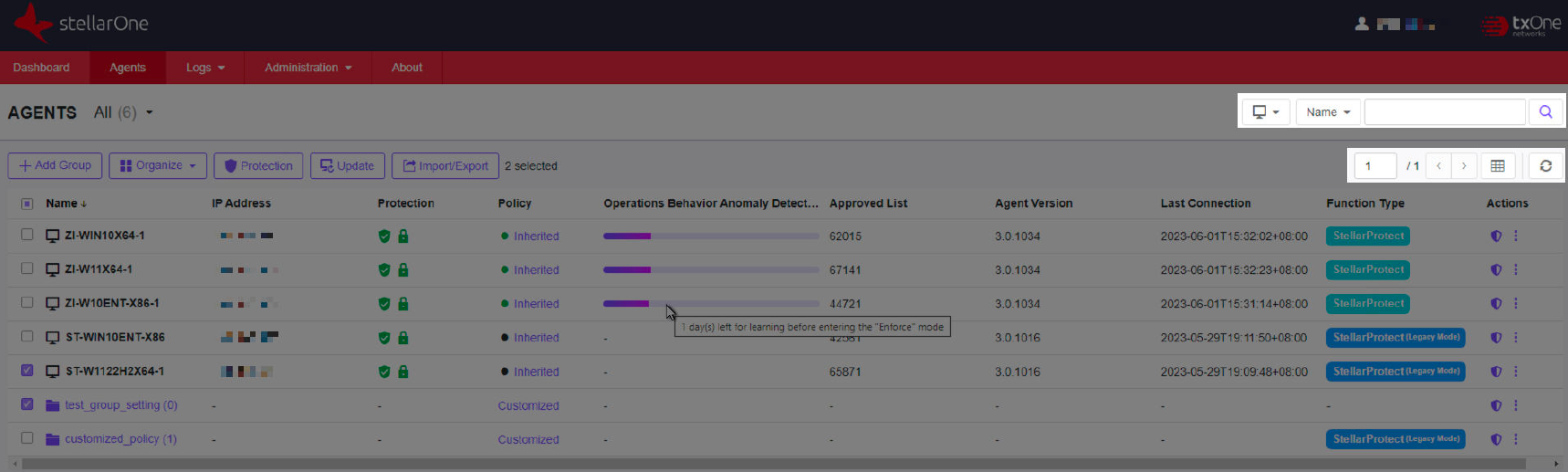
Other Tools
|
Tool
|
Description
|
|
Filter
|
This tool allows you to quickly find the agents/groups by sorting and searching.
See Filter Options for Agents/Groups for more details.
|
|
Table Display Settings
|
This tool allows you to customize the table display settings by:
|
|
Agent Status Settings
|
This tool allows you to view or change current configuration for the agent status
settings, which determines the associated agent status displayed on the
Agents screen and the information displayed in the
corresponding widgets on the Dashboard screen. Available
options include:
|


 : If the agent has not established a baseline yet
but is set to the Detect or
Enforce mode, it will learn first and automatically
switch to the specified mode. The progress bar here indicateds how many days
left for learning before entering the specified mode.
: If the agent has not established a baseline yet
but is set to the Detect or
Enforce mode, it will learn first and automatically
switch to the specified mode. The progress bar here indicateds how many days
left for learning before entering the specified mode.