About Agent Events Screen
|
Item
|
Description
|
|
(1) Export
|
You can export log list as an
.csv file by clicking the
Export button. It provides a drop-down menu consisting
of:
|
|
(2) Filter
|
Provides the filter tool for finding the most relevant event logs for
troubleshooting or analysis. See Agent Events Filtering for more details.
|
|
(3) Log display setting
|
You can specify the time range for viewing the logs generated within the specific
period.
|
|
(4) Screen display setting
|
By clicking this button, you can customize the screen display by:
|
|
(5) Refresh
|
Provides manual refresh of the screen for the latest log outputs
|
|
(6) View Details
|
In Information or Critical level logs, you can view and print event
details such as event information and agent information.
In some of the Warning level logs, in addition to viewing and printing
event details such as event information and agent information, you can also apply
certain action to the detected files or blocked devices, such as
Ignore, Delete,
Quarantine, Add to Approved List,
Grant One-Time Access, or Add to
Baseline.
See Agent Event Actions for more details.
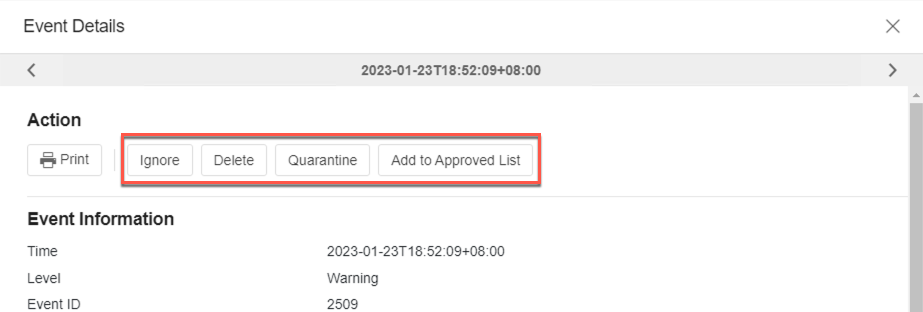 |

