The configuration of Manage Agent Component Status determines
the component update status of each single agent displayed on the
Agents screen, as well as the overall component update
status of all the managed agents displayed in Agent Component
Status widget on the Dashboard screen.
The criteria of displaying Up-to-date or
Out-of-date depend on how long the agent components have
or have not been updated. By default, the status of agent components will always
appear Up-to-date if they have been updated within 1 week. In
other words, by default the status of agent components will appear
Out-of-date if they haven't been updated for more than 1
week.
You can also customize the settings to fit your environment needs. See the following
instructions for how to change the configuration:
Procedure
- Go to Agents in the top navigation bar of the StellarOne web console.
- Click the All group on the Agents screen. The Agents screen displays a list of agents managed by StellarOne.
- Find the settings icon
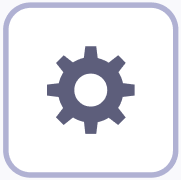 on the right side of the screen.
on the right side of the screen. - Click
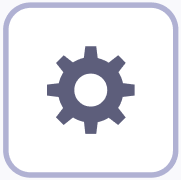 and select
Manage Agent Component Status from the drop-down
menu.
and select
Manage Agent Component Status from the drop-down
menu. - The configuration window appears. In the Appear Out-of-date
after drop-down
menu,
specify the time frame after which the status of agent components will display
out-of-date if they haven't been updated. Available time
period for selection includes:
-
1 day
-
1 week (Default)
-
1 month
-
2 months

Important
-
It is recommended to take the agent component update schedule specified in the agent/group policy settings into consideration before you adjust the configuration of Manage Agent Component Status. See Correlated Settings for Agent Component Status and Configuring Agent Component Status Settings— Use Case for more details.
-
If you enable Defer Component Update in the agent component update schdule, the agent or group deloyed with the previous components version will be categorized as Up-to-date in the widget. See Agent Component Update Schedule for more details.
-

