- Go to Agents > All.
- Click the All group on the Agents screen. The Agents screen displays a list of agents managed by StellarOne.
- Select the target agent by clicking the checkbox next to it.
- Click the Import/Export button from the Tool Bar at the top of the Agents screen.
- Click the Export Agent Configuration option.
- Click Confirm.
- A pop-up Command Deployment window appears. The Status shows if the agent configuration is exported successfully.
- Click the Download link to download the target agent's configuration file.
-
Open the agent configuration file in a text editor and find the
DeviceException section.
Figure 1. DeviceException section

-
The following figure shows an example where the section contains two entries
for the added trusted USB devices.
Figure 2. Devices added in DeviceException section
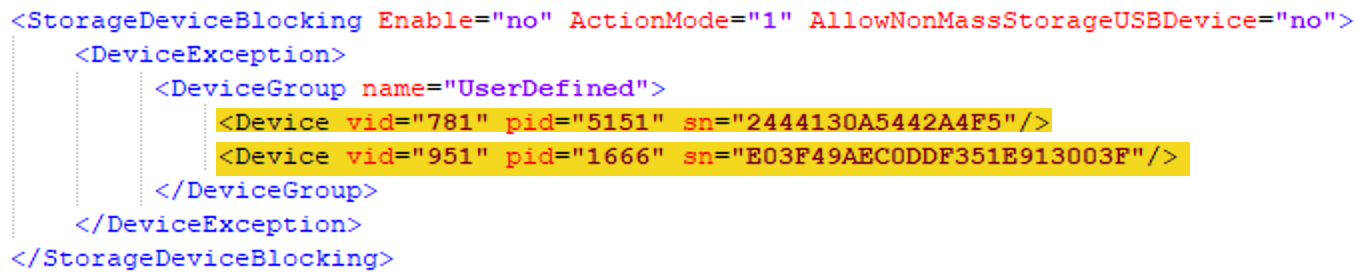
- You can edit, add, or remove the trusted USB devices by modifying, adding, or deleting the entries for the trusted USB devices and save the agent configuration file.
- Import the updated agent configuration file to the target agents.
Parent topic: Device Control

