|
Item |
Description |
|---|---|
|
(1) Export |
Users can export log list as an .csv file by clicking the Export button. It provides a drop-down menu consisting of:
|
|
(2) Filter |
This tool allows users to search for the relevant log messages for troubleshooting or analysis. See Agent Events Log Filtering for more details. |
|
(3) Log display setting |
Users can customize how many logs to be displayed either by:
|
|
(4) Screen display setting |
By clicking this button, users can customize the screen display by:
|
|
(5) Refresh |
The button allows users to manually refresh the screen for the latest log outputs. |
|
(6) View Details |
For Information level logs, this button allows users to view and print event details such as event information, agent information and components version. For Critical level logs, this button allows users to view and print event details such as event information and agent information. For Warning level logs, in addition to viewing and printing event details such as event information and agent information, this button also allows users to apply one of the following actions to the unknown files, such as Ignore, Delete, Quarantine, Add to Approved List, or Add to Baseline. See Agent Event Actions for more details. Figure 1. Event Details of Warning Level Logs -1
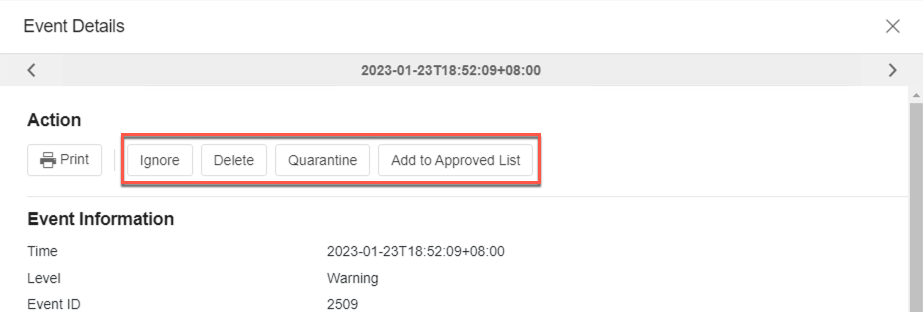
Figure 2. Event Details of Warning Level Logs -2
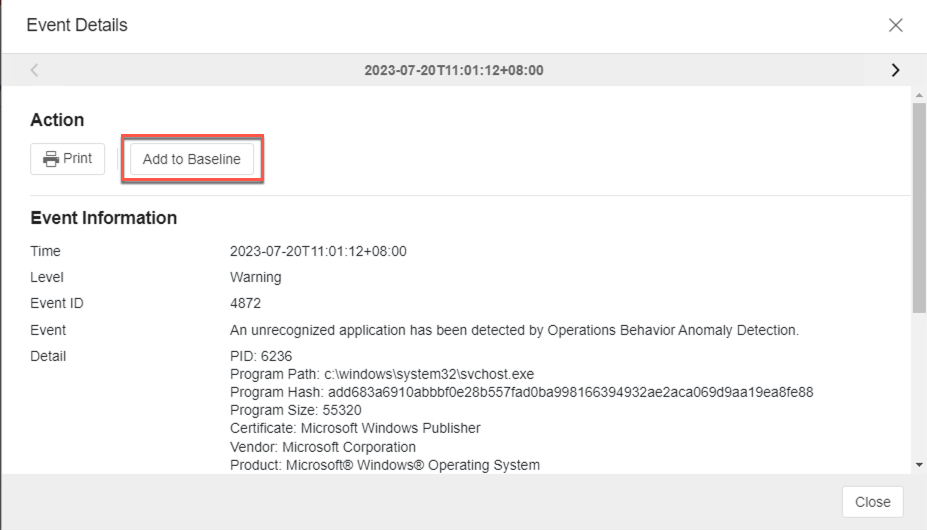
|
Views:

