An account profile in Operations Dashboard details a user account's risk score, cloud activities, and device associations.
Available actions:
-
Hover over the asset name to view critical information about the account, such as the current risk score, asset criticality, and significant profile tags. To manually modify the criticality of the account, click Modify Criticality, select a criticality source of Custom, and select the criticality of the asset.
-
Click the actions icon (
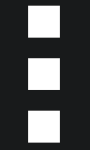 ) to access actions for the selected asset. Using this menu,
you can view the Asset Risk Graph, add the account to an exception list, or take response actions.
) to access actions for the selected asset. Using this menu,
you can view the Asset Risk Graph, add the account to an exception list, or take response actions.
The following table describes the tabs available on the account profile screen.
ImportantCustomers with XDR sensor entitlements that have not allocated credits to Attack Surface
Risk Management can only see the Risk Score widget of the
Risk Assessment tab and access the Devices
and Asset Profile tabs.
|
|
Tab
|
Description
|
||||
|
An account's risk assessment displays activity data in several widgets.
|
|||||
|
Asset Risk Graph
|
The Asset Risk Graph illustrates the asset's
connection to other assets in your environment.
To manually modify the criticality of the asset, click
Modify Criticality, select a criticality source of
Custom, and select the criticality of the asset.
|
||||
|
Cloud App Activity
|
An account's cloud app activity displays in several widgets.
|
||||
|
Devices
|
The devices accessed by the user and each device's risk score
Click a device name to view the Device profile.
|
||||
|
Asset Profile
|
Detailed information about the asset, including asset criticality and a complete list of the asset's pre-defined profile tags, third-party tags, and custom tags created by your organization and assigned to the asset. You may modify the values for select pre-defined tags
by clicking the edit (
To manually modify the criticality of the asset, click
Modify Criticality, select a criticality source of
Custom, and select the criticality of the asset.
|

