Update the Digital Vaccine package on a TippingPoint Security Management System and run a simulated network attack in Trend Vision One.
The TippingPoint network attack simulation requires a TippingPoint Security
Management System (SMS) 6.2.0 or later connected to Trend Vision One and TippingPoint devices
connected and protection enabled. Refer to the Environmental
requirements instructions provided in the simulation description.
For more details on connecting a TippingPoint SMS to Trend Vision One, see TippingPoint SMS connection guides.
Procedure
- Update the Digital Vaccine package on the TippingPoint SMS.
- On the TippingPoint SMS web management console, go to .
- Click Download from TMC.
- Select the latest Digital Vaccine package to download the package.
- Select the package from the inventory and click Activate.
Your TippingPoint SMS has downloaded and activated the latest Digital Vaccine package. - Start the simulation.
- On the Trend Vision One console, click
Resource Center (
 ) in the bottom left
corner.
) in the bottom left
corner. - Click Simulations.
- Click Network
Attack.The Network Attack Simulations dialog appears.
- Click the right arrow (
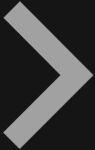 ) to select the
TippingPoint simulation.
) to select the
TippingPoint simulation. - Click Trigger Simulation Traffic.
The TippingPoint SMS triggers ghost traffic. - On the Trend Vision One console, click
Resource Center (
- Wait 5-10 minutes and then view the results.
-
In Workbench:
-
On the Trend Vision One console, go to .
-
Click Data source / processor.
-
Click Clear all to deselect all sources, then select TippingPoint Security Management System.
-
Click outside of the Data source / processor menu to filter the results.
-
-
In Observed Attack Techniques:
-
On the Trend Vision One console, go to .
-
Click Data source / processor.
-
Click Unselect all to deselect all sources, then select TippingPoint Security Management System in the Network section.
-
Click Apply to filter the results.
-
-

