Gain increased visibility into the relationships between and attributes of your devices by integrating ServiceNow CMDB with Trend Vision One.
ImportantThis is a "Pre-release" feature and is not considered an official release. Please
review the
Pre-release disclaimer
before using the feature.
|
The Cyber Risk Exposure Management for ServiceNow CMDB integration gives you access
to your device information, including attributes and relationships, and device web
activity logs within Trend Vision One to provide actionable risk insights. To integrate ServiceNow CMDB data, you must
configure the integration in the ServiceNow console.
NoteThe following instructions were valid as of October 20, 2025.
|
To configure the ServiceNow CMDB integration, you need:
-
The Trend Vision One connector from the ServiceNow store
-
A dedicated web service access-only ServiceNow service account with the following roles:
-
cmdb_read
-
snc_platform_rest_api_access
-
-
The configured basic authentication profile sys ID for the service account. To learn how to configure a basic authentication profile in ServiceNow, see the ServiceNow documentation.
Procedure
- In the Trend Vision One console, go to .
- Locate and click the Cyber Risk Exposure Management for ServiceNow CMDB card.
- Generate, copy, and save the authentication token.
- Use the authentication token copied from the Trend Vision One to configure the integration in the ServiceNow console.
- Find and copy the authentication profile sys ID for the service account to be used
for the integration.

Tip
Type sys_auth_profile_basic.list into the ServiceNow console filter navigator to find the authentication profile you configured for the integration. Select the profile, right-click the header, and select Copy sys_id to copy the sys ID.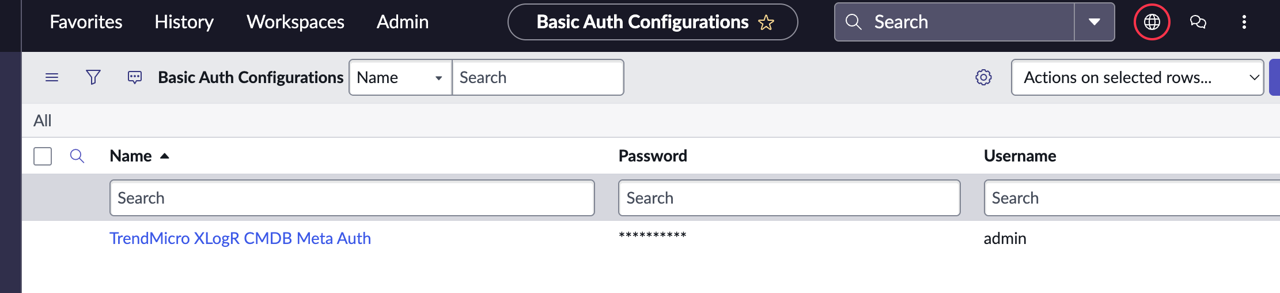
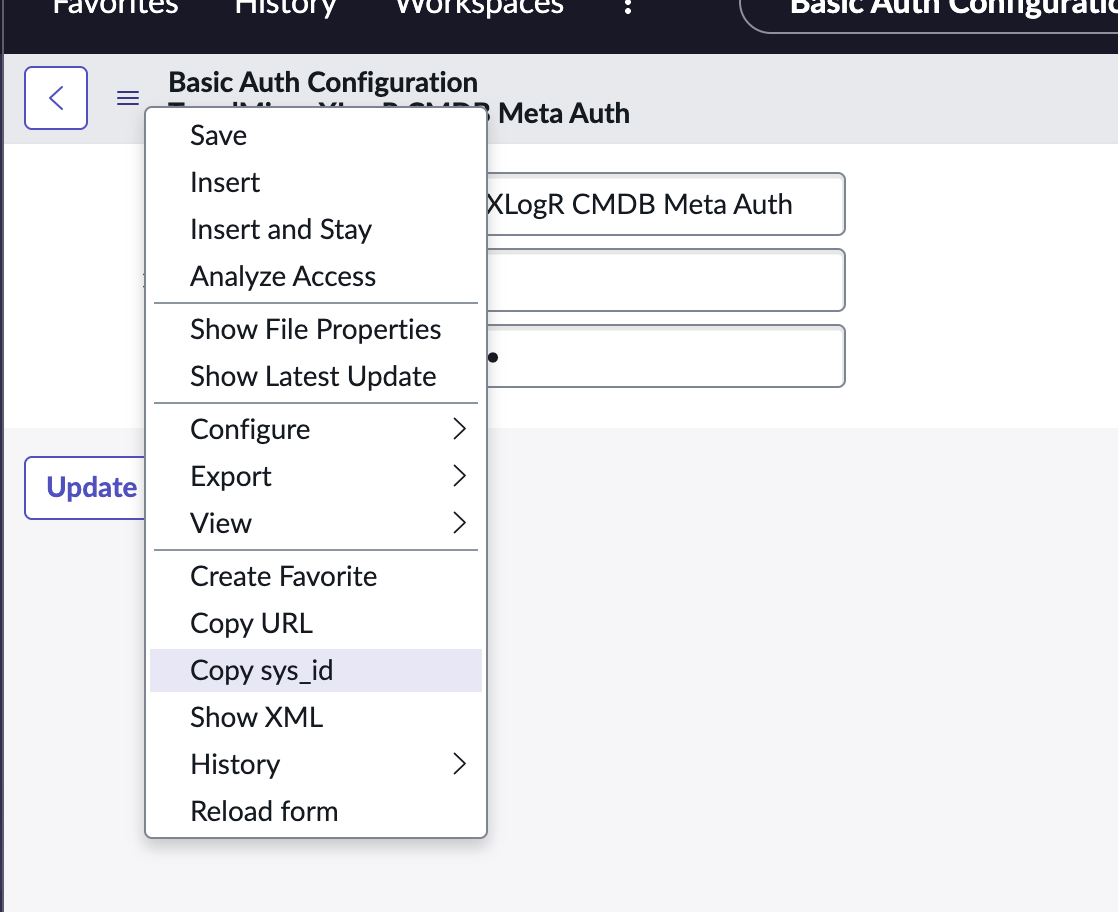
- In the filter navigator, type Trend Vision One Connector and go to Properties.
- Add the Trend Vision One API endpoint URL (api-xdr.visionone.trendmicro.com) if not already configured.
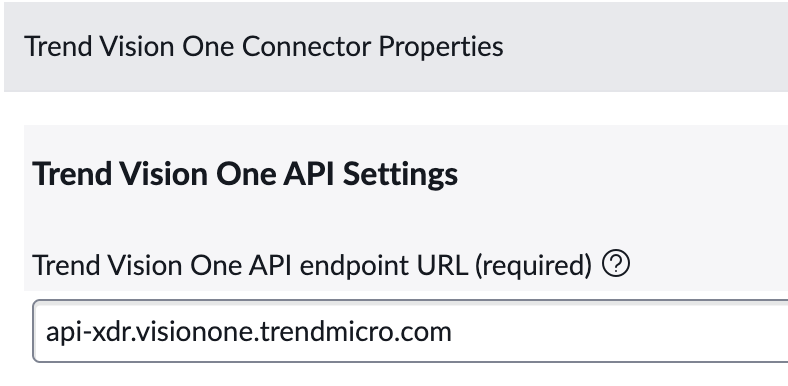
- In the CMDB settings, add the Trend Vision One API authentication token you previously
copied.
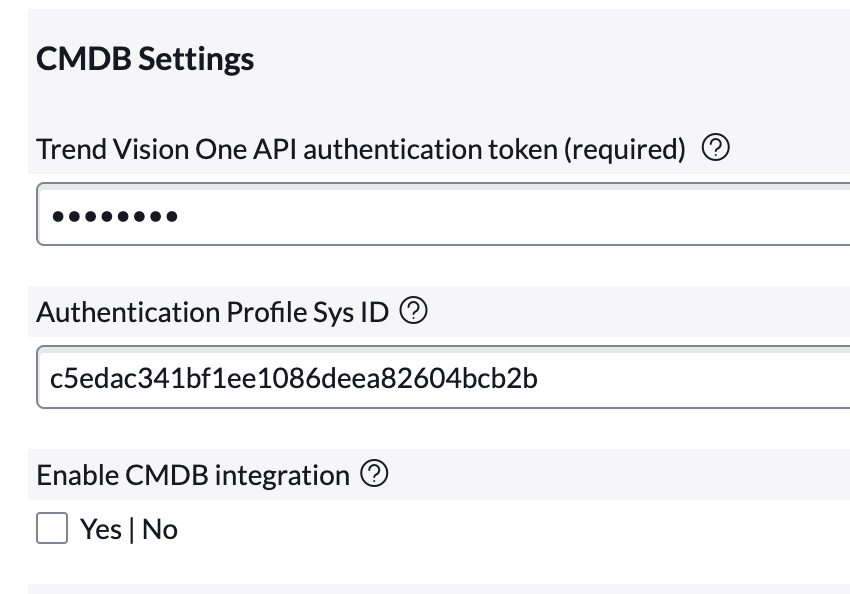
- Add the sys ID of the authentication profile of the service account to be used with the integration.
- Enable CMDB integration.
- Click Save.
- Find and copy the authentication profile sys ID for the service account to be used
for the integration.
- Check the data sync status in Data Source and Log Management. If the authentication token has expired, generate a new token and reconfigure the integration in the ServiceNow console.

