Run simulations with Trend Vision One Endpoint Security agents on endpoints managed by connected Trend Micro Apex One as a Service and Trend Cloud One - Endpoint & Workload Security instances.
ImportantSimulations only supports running scripts on Windows endpoints.
The following steps detail how to connect Trend Micro Apex One as a Service and Trend Cloud One - Endpoint & Workload Security instances, and run simulations. To run simulations on endpoints with a deployed Trend Vision One Endpoint Security agent with Standard Endpoint Protection or Server & Workload Protection, see Running simulations with Trend Vision One Endpoint Security agents.
To run simulations on a Deep Security Agent without the Trend Vision One Endpoint Security agent, see Running simulations on Deep Security Agents endpoints with Activity Monitoring.
To evaluate Trend Vision One without connecting your endpoint protection products, you can move your endpoints
to Standard Endpoint Protection or Server & Workload Protection. For more information,
see Evaluate Trend Vision One Endpoint Security.
Enabling Endpoint detection and response requires allocating credits. Credits are not required during the trial period. For
more information, see Credit requirements for Trend Vision One solutions, capabilities, and features.
|
You can use the attack simulation scripts in the Resource Center to test detections and communication on endpoints managed by connected endpoint security
products. Running a simulation requires deploying the Trend Vision One Endpoint Security agent and enabling Endpoint detection and response.
Procedure
- Connect your endpoint protection management console in Product Instance.For more information, see Connect existing products to Product Instance .
- Deploy the Trend Vision One Endpoint Security agent to connected endpoints.
-
For Trend Micro Apex One as a Service, your endpoints automatically download the Trend Vision One Endpoint Security agent with the Endpoint Sensor only configuration.
-
For Trend Cloud One - Endpoint & Workload Security, install the Trend Vision One Endpoint Security agent through the management console. For more information, see Install Trend Vision One Endpoint Security agent via Deep Security Agent.
-
- Enable Endpoint detection and response on the endpoint.If you did not configure a policy for the target endpoint, you can use override settings in Endpoint Inventory to enable Endpoint detection and response.
- Go to .
- Select the target endpoint.
- Click Endpoint security policy and select Override endpoint security policy.
- Enable Endpoint detection and response

Important
Enabling Endpoint detection and response requires allocating credits. Credits are not required during the trial period - Click Next and click Apply Override.
- Download and run the simulation scripts.
- On the Trend Vision One console, click the Resource Center icon (
 ).
). - Click Simulations.
- Click Endpoint Attack.The Endpoint Attack Simulations window appears.
- Click the right (
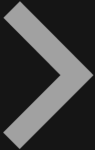 ) and left (
) and left ( ) arrows to browse available simulations.
) arrows to browse available simulations. - Click Download Demo Script to download an archive file.
- Extract the archive file on the target endpoint.

Note
The archive file is password protected. Copy the password provided in the Simulations window. - Run the
.batdemo script file on the target endpoint.The Windows Command Prompt opens. - Follow the instructions in the Command Prompt to execute the demonstration commands.
- After executing the commands, go to the Trend Vision One console to view the expected results.

Note
Results might take a few minutes to appear.
- On the Trend Vision One console, click the Resource Center icon (

