Enable Activity Monitoring on Deep Security Agents, and then run the demonstration script to trigger detections in Trend Vision One.
Procedure
- Enable Activity Monitoring on Deep Security Agents.
- In the Trend Cloud One - Endpoint & Workload Security console, go to , select a policy and click Details.
- Go to .
- Set the Activity Monitoring State to On.
- Click Save.
- Run the desired simulations on the Windows endpoint.
- On the Trend Vision One console, click
Resource Center (
 ) in the bottom left
corner.
) in the bottom left
corner. - Click Simulations.
- Click Endpoint
Attack.The Endpoint Attack Simulations dialog appears.
- Click the right (
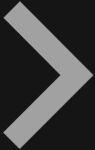 ) and left (
) and left ( ) arrows to browse available
simulations.
) arrows to browse available
simulations. - Click Download Demo Script to download an archive file to the Windows endpoint.
- Extract the archive file on the Windows
endpoint.

Note
The archive file is password protected. The password is displayed on the Simulations dialog. - Run the
.batdemo script file on the Windows endpoint.The Windows Command Prompt opens. - Follow the instructions in the Windows Command Prompt window to execute the demonstration commands.
- After executing the commands, go to the Trend Vision One
console to view the expected results.

Note
Results might take a few minutes to appear.
- On the Trend Vision One console, click
Resource Center (

