Register VMware Workspace ONE as your Enterprise Mobility Management (EMM) provider with Google.
ImportantThe following Workspace ONE UEM instructions and screen captures were valid as of
July, 2022. For further help, check your Workspace ONE UEM documentation.
|
Procedure
- Sign into the Workspace ONE UEM console, and select any level of organization group (OG) from the hierarchy structure.
- Access the Android EMM Registration screen and begin to
register with Google.
-
If you selected the "Customer" type OG:
-
On the Getting Started tab, select Workspace ONE.
-
Under Android EMM Registration in the DEVICE ENROLLMENT section, click CONFIGURE.
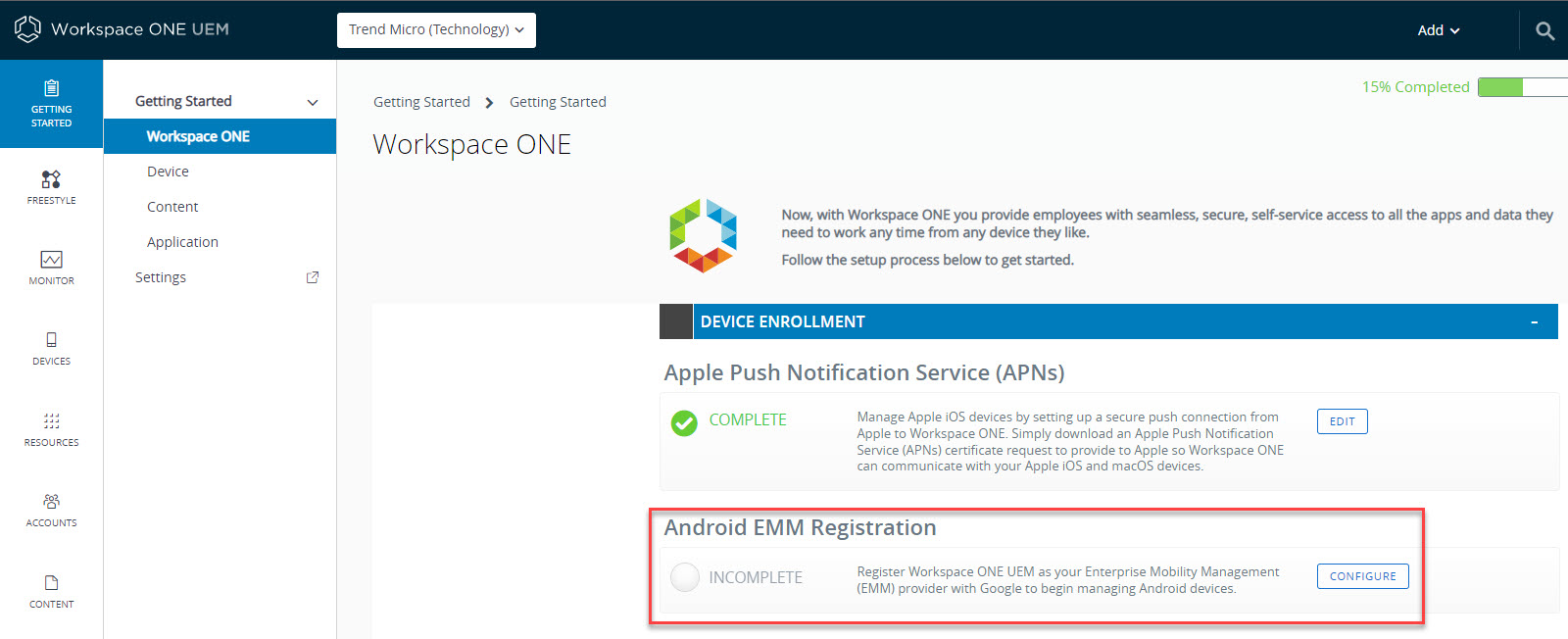
-
On the Android EMM Registration screen, click REGISTER WITH GOOGLE.
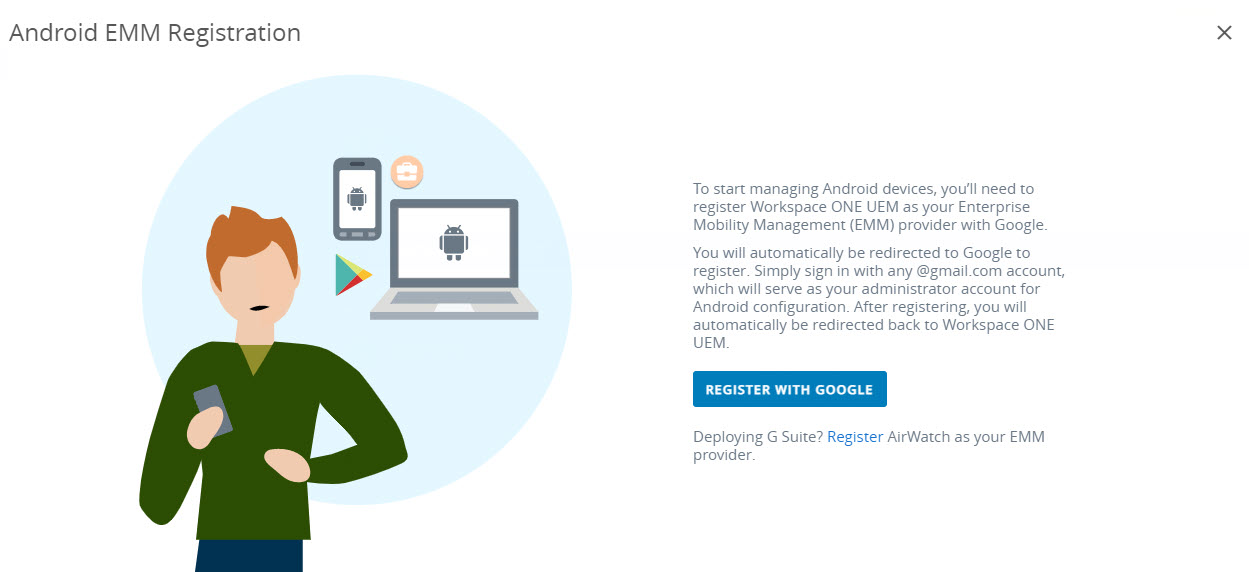
-
-
If you selected a non-"Customer" type OG:
-
Go to .
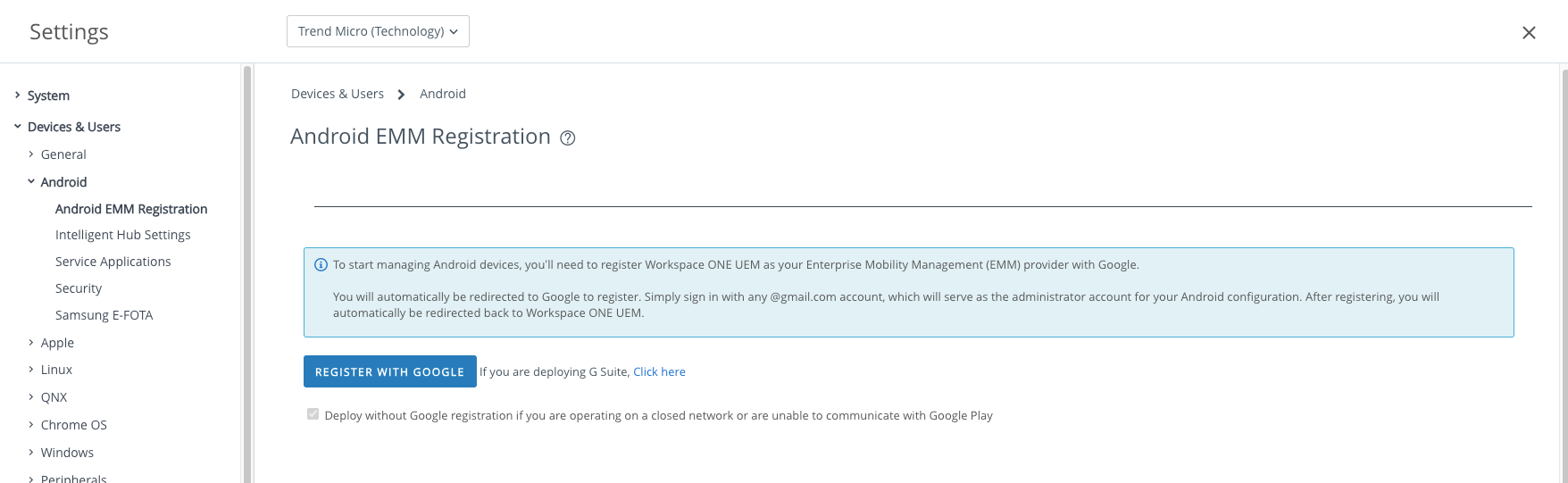
-
Click REGISTER WITH GOOGLE.
-
-
- Sign in with a Google Account and click Get started.
- Type your business name and click Next.
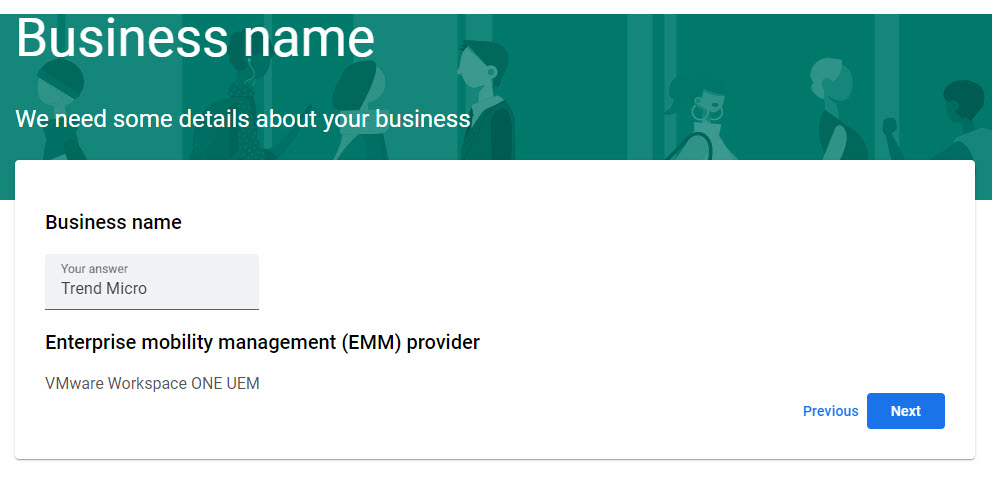
- (Optional) Type your contact details.
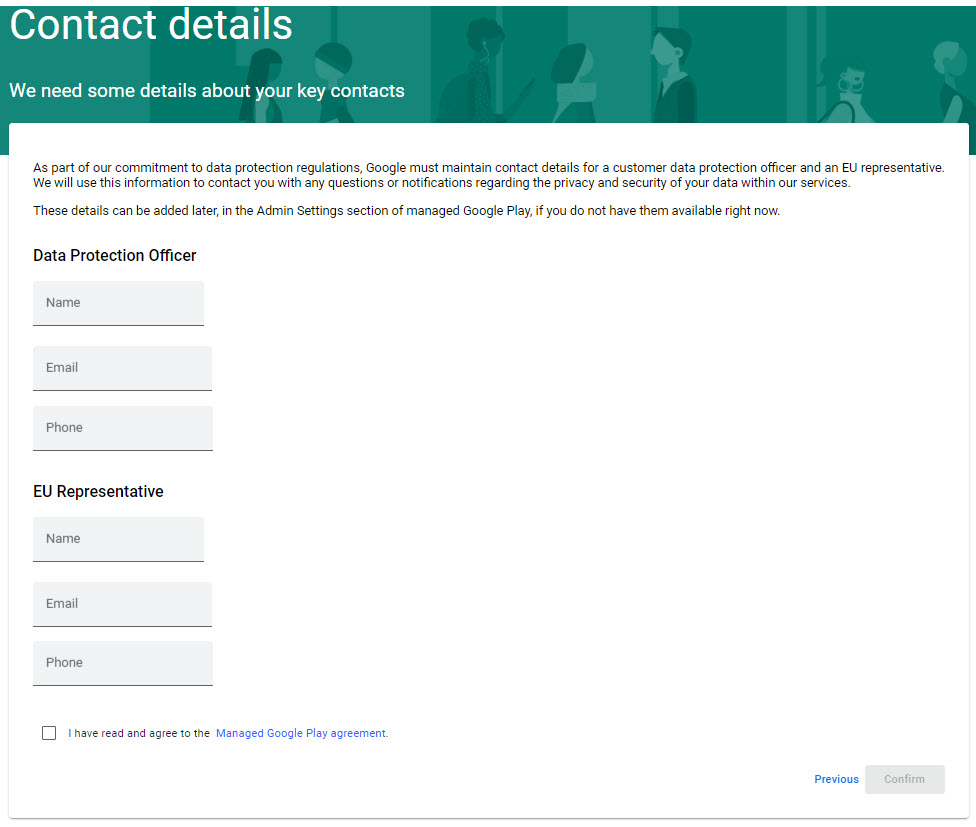
- Accept the Managed Google Play agreement and click Confirm.
- Click Complete Registration.
Workspace ONE is registered as your Android EMM provider and you are redirected back
to the Workspace ONE UEM console.

