Procedure
- Select Enable scan exclusion.
- In the Scan Exclusion List
(Directories) section, configure the required settings.
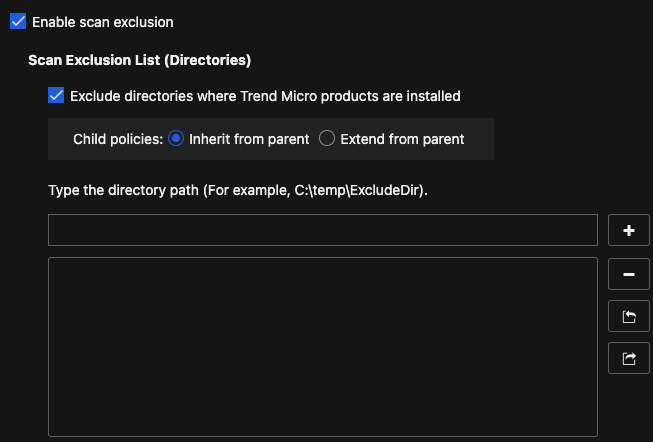
- Select Exclude directories where
Trend Micro products are installed to automatically
exclude directories associated with other Trend Micro products.For more information, see Trend Micro Product Directory Exclusions.
- When configuring a parent policy, specify how other
users can configure child policies.
-
Inherit from parent: Child policies must use the settings configured in the parent policy
-
Extend from parent: Child policies can append additional settings to the settings inherited from the parent policy

Note
If your child policies Extend from parent, you can configure Child Policy Restrictions to prevent child policies from adding specified rules to the Rule Exceptions list.
-
- Type a directory path to exclude from scans
and click the + button.The Trend Vision One Endpoint Security agent does not scan files located in the specified directory (and sub-directories).

Note
-
You can specify a maximum of 256 directories to exclude from scanning.
-
Use the Import and Export buttons to share the list with different policies.
-
Directory exclusions support the use of wildcard characters.For more information, see Wildcard Exceptions.
-
- Select Exclude directories where
Trend Micro products are installed to automatically
exclude directories associated with other Trend Micro products.
- In the Scan Exclusion List (Files)
section, configure the required settings.
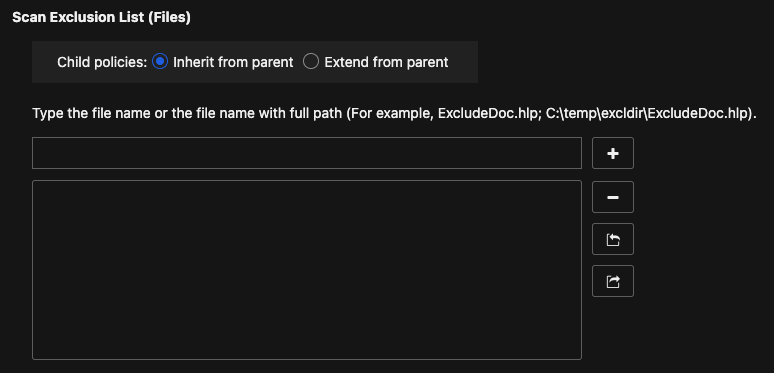
- When configuring a parent policy, specify how other
users can configure child policies.
-
Inherit from parent: Child policies must use the settings configured in the parent policy
-
Extend from parent: Child policies can append additional settings to the settings inherited from the parent policy
-
- Type a file name or the file name with full
directory path to exclude from scans and click the
+ button.

Note
-
You can specify a maximum of 256 files to exclude from scanning.
-
Use the Import and Export buttons to share the list with different policies.
-
File exclusions support the use of wildcard characters.For more information, see Wildcard Exceptions.
-
- When configuring a parent policy, specify how other
users can configure child policies.
- In the Scan Exclusion List (File
Extensions) section, configure the required settings.
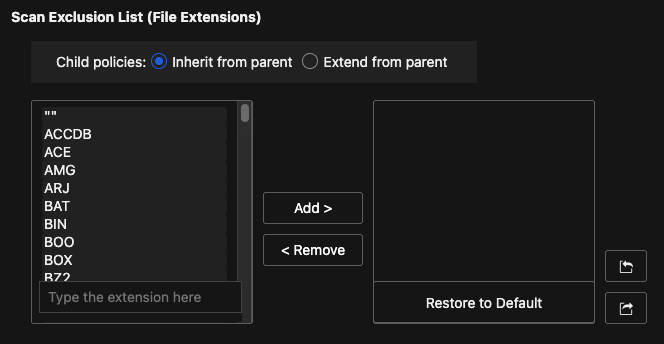
- When configuring a parent policy, specify how other
users can configure child policies.
-
Inherit from parent: Child policies must use the settings configured in the parent policy
-
Extend from parent: Child policies can append additional settings to the settings inherited from the parent policy
-
- Select or type a file extension to exclude from
scans and click the Add > button.

Note
-
You can specify a maximum of 256 file extensions to exclude from scanning.
-
Use the Import and Export buttons to share the list with different policies.
-
Real-time Scan does not support the use of wildcard characters for file extension exclusions.
-
- When configuring a parent policy, specify how other
users can configure child policies.

