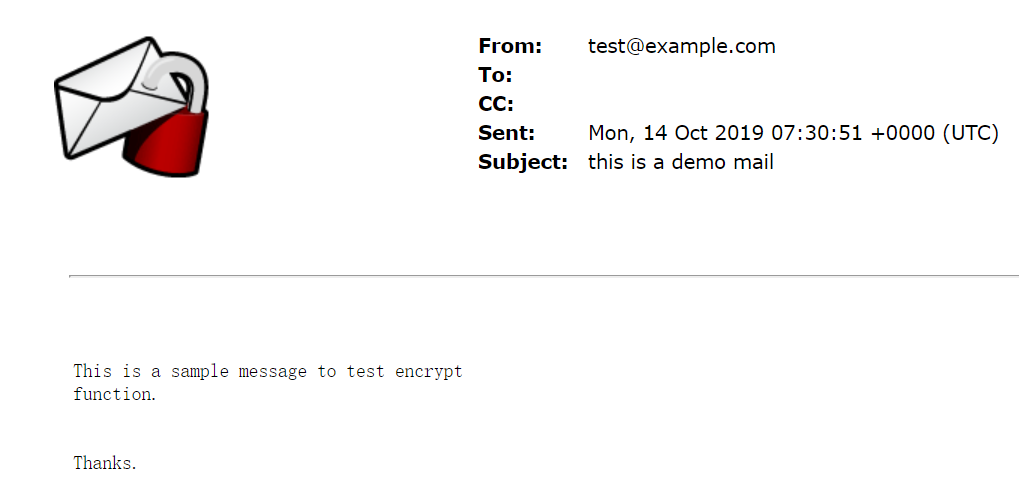When an
Encrypt Email Messageaction is triggered, the recipient can decrypt the resulting encrypted message in the following way:
Use a web browser. Recipients of encrypted messages who are not using
Email Encryption Client receive an email notification that provides a website link
allowing the recipient to view the content of the message.
Below is a sample encrypted email notification message:
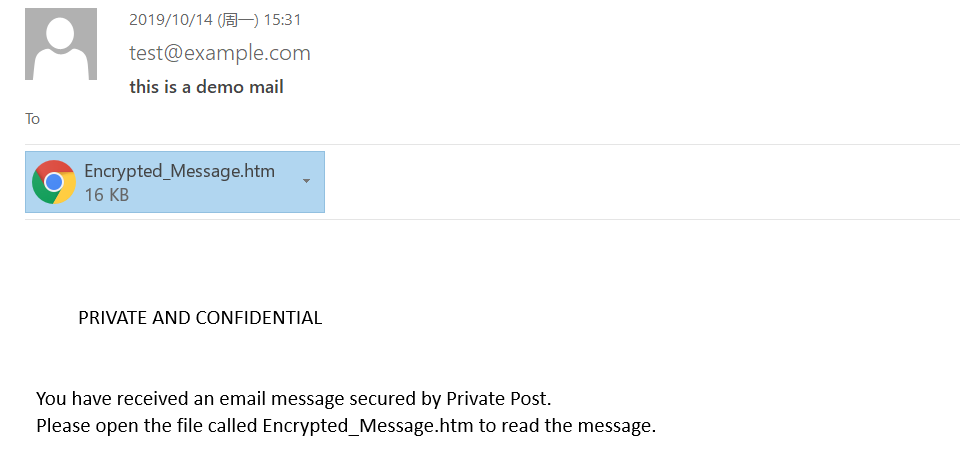
Procedure
- Double-click the attached
Encrypted_Message.htmfile, which opens in your default web browser, as shown below.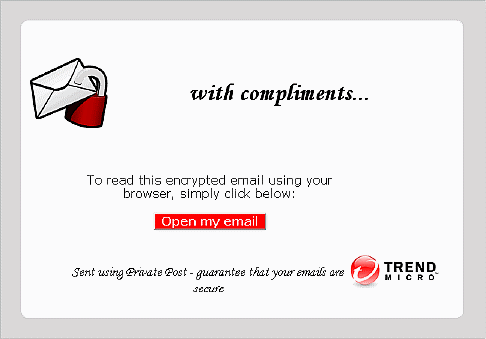
- Click Open my email, and if not yet registered, fill in the registration information on the subsequent
pages. If you have already registered for this service, the encryption site displays
your decrypted email at this point.

Note
The Open my email function may not work reliably with some web-based email systems. If the button does not work, the customer can save the attachment to a local computer and then open it again.Recipients only need to register once. After registering with the Email Encryption service, the recipient will be able to view decrypted email in a browser window by clicking Open my email. - For enhanced security, match a CAPTCHA image, type and confirm a pass phrase, and select and answer three security questions. Upon successful registration, the email encryption site sends an activation message to the registered email account.
- Upon receipt of the activation message, click Please click here to validate your identity. The Trend Micro email encryption site loads in your browser and displays your decrypted message,
as shown below: