This widget displays the product version, language, build, and update status for
managed products. This provides administrators a quick way to discern which managed
product's
applications are up-to-date and which require updating.
You can choose to display the data in a bar chart or table by
clicking the display icons (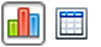 ).
).
Click the counts in the Up-to-date and
Out-of-date columns to open a screen that displays detailed information.
Apex Central performs a log query to
provide the detailed information.
|
Data
|
Description
|
|
Product
|
The managed product registered to Apex Central
|
|
Version
|
Version of the managed product
|
|
Language
|
Language version of the managed product
|
|
Build
|
Build number of the managed product
|
|
Up-to-date
|
Number of products that are considered updated
Edit the widget to specify the minimum product version that should still be considered
"up-to-date".
Click the count to view more details about the product.
|
|
Out-of-date
|
Number of products that are "out-of-date"
Click the count to view more details about the product.
|
|
Up-to-date Rate (%)
|
Percentage of products that are "up-to-date"
|
By default the widget displays data from all the managed products that a user's account
privileges allow.
Specify a bar graph or a table to display the data. By default, data is displayed
as a bar graph.
Click Edit to access the following options:
- Click to specify the products that contribute data for the widget.
The data scope specifies the products which the widget uses to display data. This can have a drastic affect on the usefulness of the information that the widget displays.
- On the Up-to-date range drop-down, specify the number of product versions away from the latest build that should still be considered "up-to-date".
Click Save to apply changes and exit.

