Isolate at-risk endpoints to run an investigation and
resolve security issues. Restore the connection promptly when all issues have been
resolved.
Procedure
- Go to .
- Select to view endpoints.
- Click the name of an endpoint in the list.
- On the Endpoint information screen
that appears, click .Trend Micro Apex Central disables the Isolate option on endpoints for the following reasons:
-
The agent on the endpoint runs an unsupported version.
-
The user account used to log on to Trend Micro Apex Central does not have the necessary permissions.
-
- A message appears at the top of the Endpoint information screen that allows you to monitor the
isolation status. After isolation completes, the message closes and a
notification appears on the target endpoint to inform the user.If a problem occurs during the isolation process, the message at the top of the Endpoint - {name} screen informs you of the problem.
- To view all isolated endpoints on your Trend Micro Apex Central network, click the node in the User/Endpoint Directory tree.
- (Optional) To configure allowed inbound and outbound traffic to all
isolated endpoints:
- Click the Control hyperlink
in the note on the screen that appears.
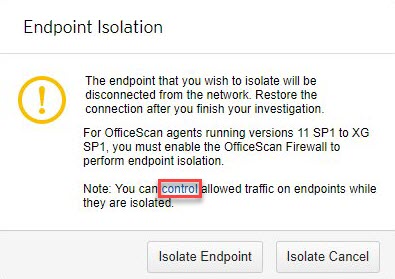
- Select Control traffic on isolated endpoints.
- Expand the Inbound Traffic or Outbound Traffic sections.
- Specify the allowed traffic by specifying the
Protocol, IP Address,
and Destination Port.Separate multiple destination ports using commas.
- Add multiple inbound and outbound entries by clicking the - control to the right of the Destination Port information.

Note
After modifying the allowed traffic settings, all previously isolated endpoints and any endpoints isolated later apply the inbound and outbound traffic settings. - Click the Control hyperlink
in the note on the screen that appears.
- After you have resolved the security threats on an isolated
endpoint, restore network connectivity from the following locations:
-
Endpoint information screen: Click .
-
: Select the endpoint row in the table and click .
-
- A message appears at the top of the screen that allows you to
monitor the restoration status. After restoration completes, the message closes
and a notification appears on the target endpoint to inform the user.If a problem occurs during the restoration process, the message at the top of the screen informs you of the problem.

