Configure internal network traffic with the VMware vSphere Standard Switch in promiscuous mode to allow Virtual Network Sensor to monitor data.
ImportantThe following instructions are valid as of July 2023.
|
Procedure
- Turn off your Virtual Network Sensor.
- On the VMware vCenter console, click the
 tab.
tab. - Click the name of your virtual machine.
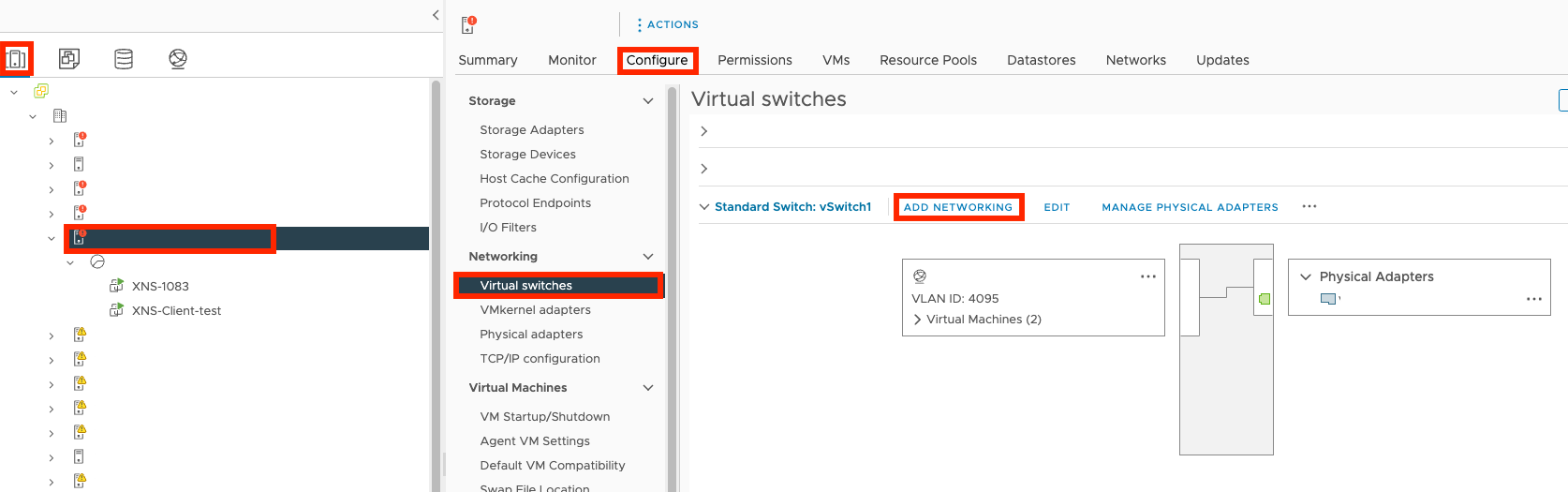
- Go to .
- On the Add Networking screen, select Virtual
Machine Port Group for a Standard Switch and click
NEXT.
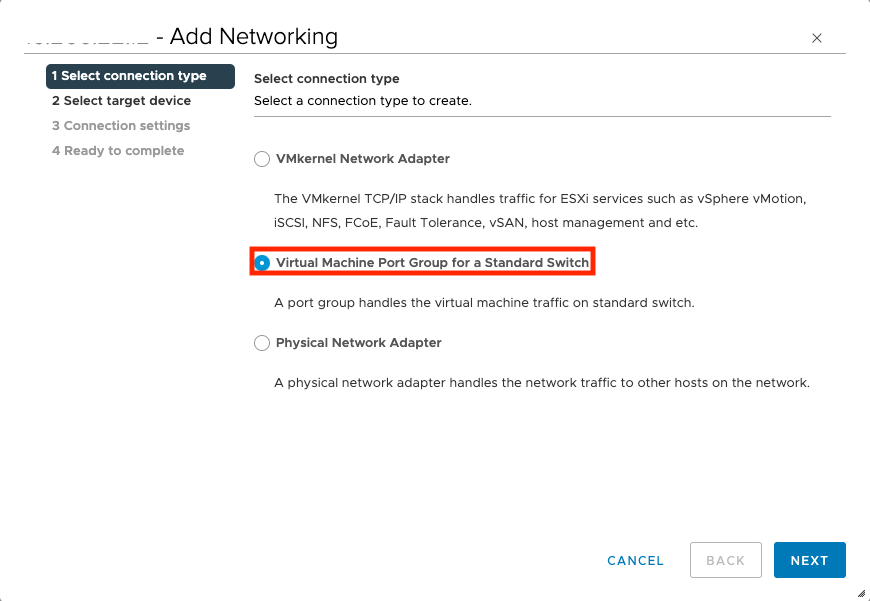
- Select Select an existing standard switch and click
NEXT.
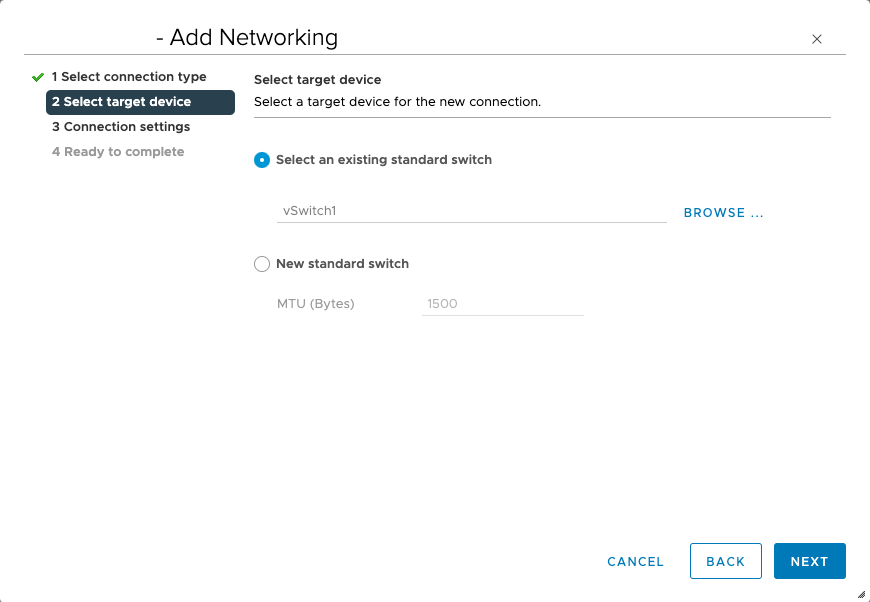
- Type a name for your Network label, select
All (4095) for the VLAN ID,
and click NEXT.
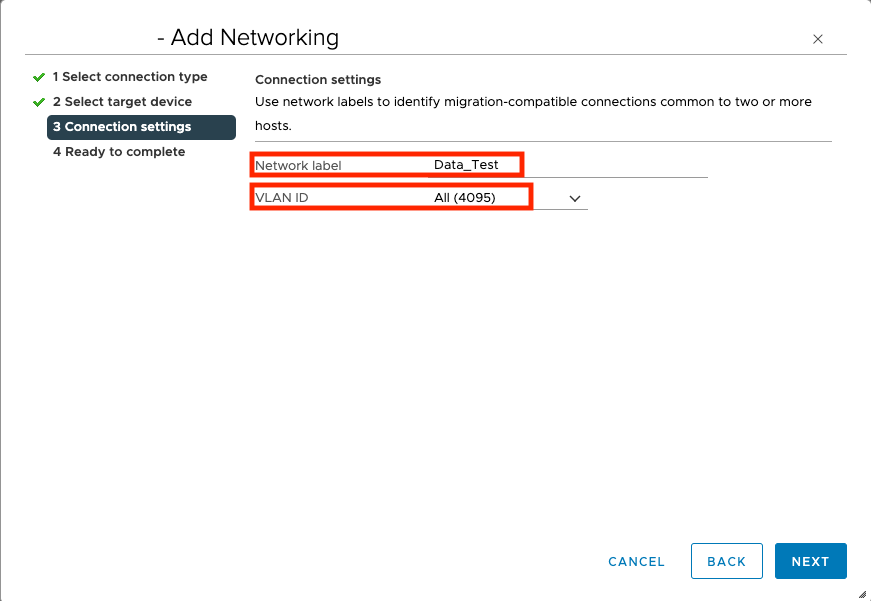
- Click FINISH.
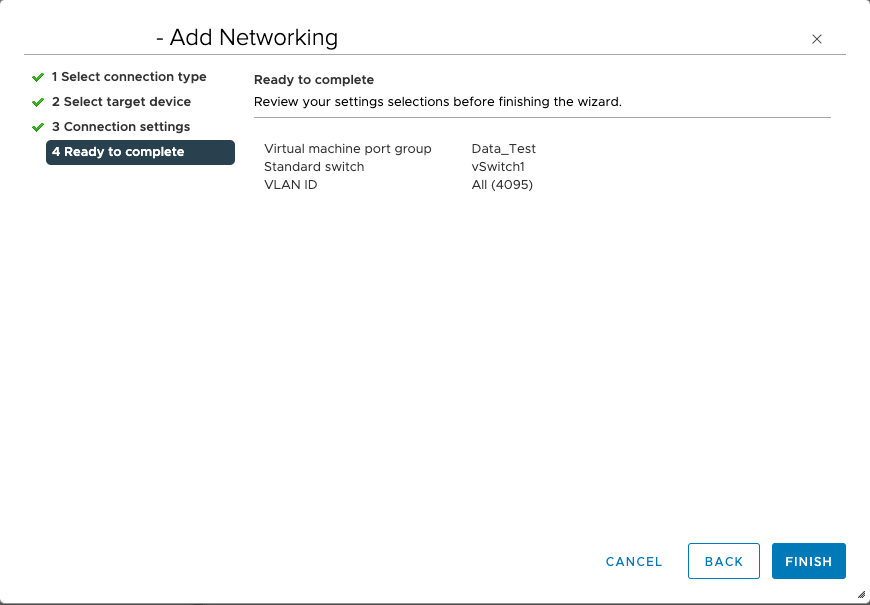
- Click
 on your port group and select Edit
Settings.
on your port group and select Edit
Settings.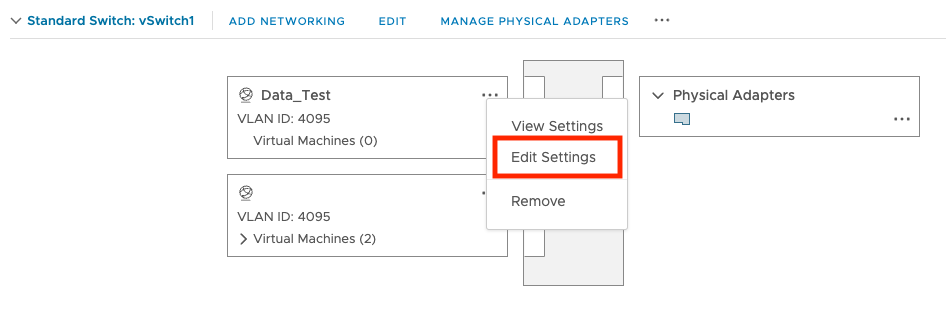
- Click Security and then select
Override and Accept for
promiscuous mode.
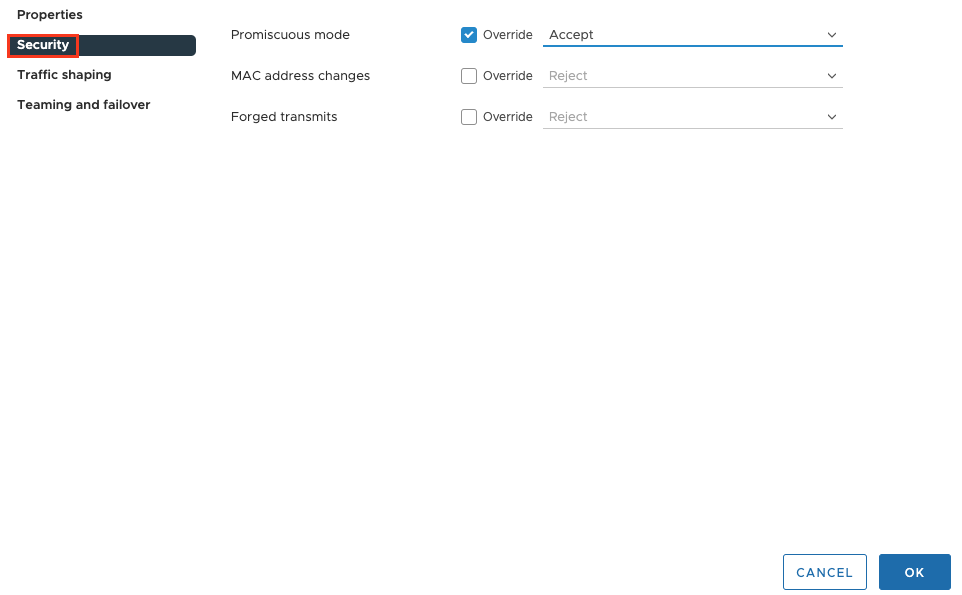
- Select Reject for MAC address changes and forged transmits and click OK.
- Click the name of your Virtual Network Sensor and click
 .
.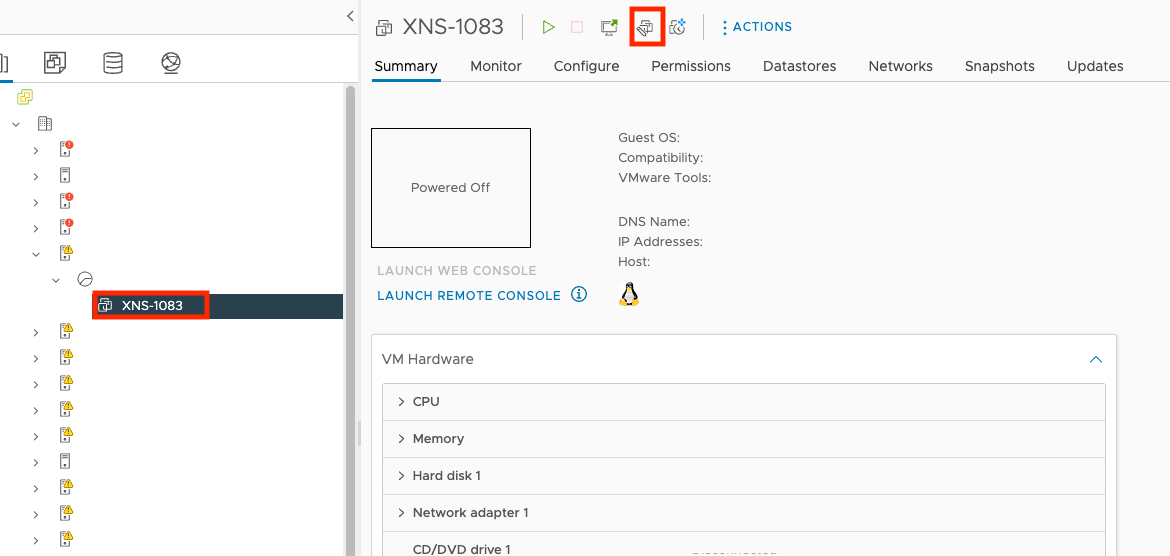
- On the Edit Settings screen, click Network
adapter 2 and select Browse...
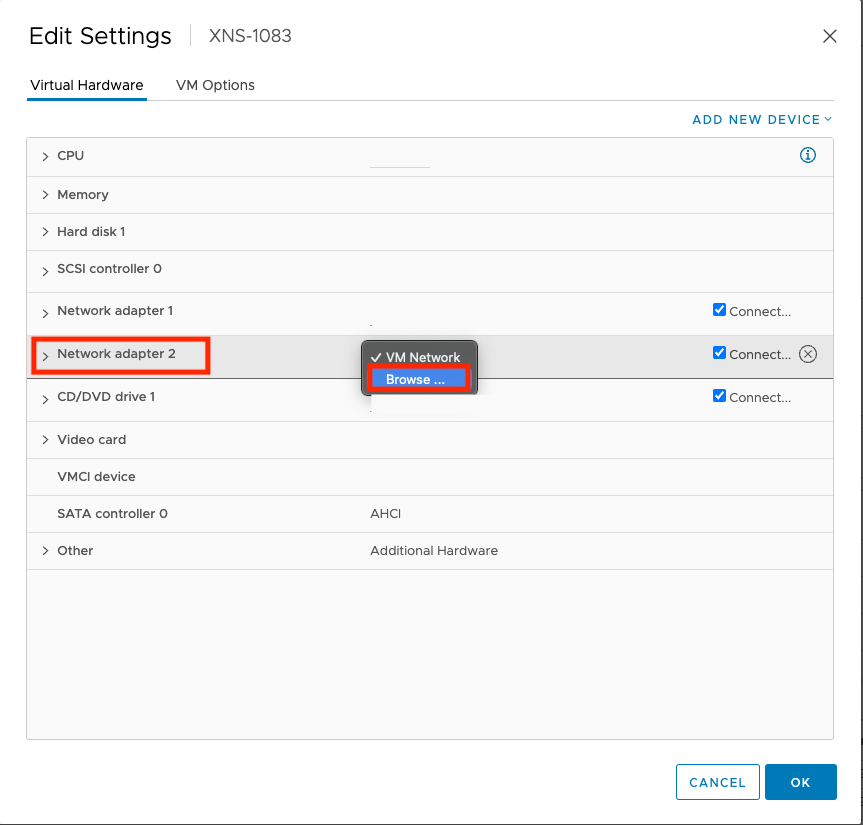
- Select the port group you created and click OK.
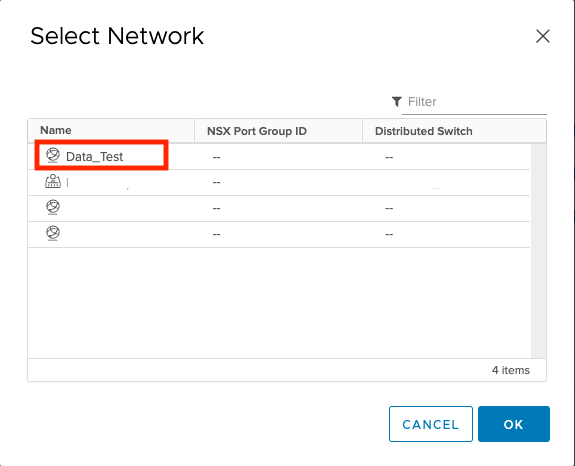
- Turn on your Virtual Network Sensor.After configuring your network settings, access the Virtual Network Sensor console and use the command
show trafficto verify the Virtual Network Sensor is receiving traffic. For more information about troubleshooting, see Virtual Network Sensor FAQ and Virtual Network Sensor CLI commands.

