Trend Vision One enables sharing of suspicious object data with ProxySG and Advanced Secure Gateway through a Service Gateway.
Configure sharing of suspicious object data with this integration
through a Service Gateway.
NoteIntegration requires configuring at least one Service Gateway with the Suspicious Object Exchange Service.
For more information, see Service Gateway Management.
|
Procedure
- Configure settings on Trend Vision One.
- In Trend Vision One, go to .
- Locate and click the ProxySG and Advanced Secure Gateway card.
- Use the toggle to enable or disable the integration.
- Review the Legal Statement and click Accept or Close to continue.
- Under Data Transfer, configure data sharing criteria and integration settings.
-
Risk level: Select the risk level of the suspicious object data to include in the shared data.
-
Frequency: Select the frequency for sharing suspicious object data.
-
- Under Service Gateway
Connection, configure the connection between the Service
Gateway and the integration.
-
Click Connect.The Service Gateway Connection panel appears.
-
Select a Service Gateway installed with the Suspicious Object Exchange Service.
-
Configure the integration server settings.
-
Click Test Connection to verify if the settings are valid.
-
Click Connect.The connection configuration is added to the list.
-
Click the Generate Now icon (
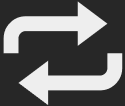 ) to generate suspicious object
data sharing files immediately.
) to generate suspicious object
data sharing files immediately. -
Hover over the Copy URL icon (
 ) to copy the suspicious object
data sharing URLs to use on your integration.
) to copy the suspicious object
data sharing URLs to use on your integration.
-
- Repeat the previous step to add multiple connection configurations for this integration.
- Click Save.
- Configure settings on your integration.

Note
The following steps were performed using version 6.7 of the ProxySG Management Console.If you are using a different version, refer to the documentation for your version.- On the ProxySG Management Console, go to .
- From the Install Central File from drop-down list, select Remote URL.
- Paste the suspicious object data sharing URL that you obtained from the Trend Vision One console.
- (Optional) To view the file before installing it, click View.
- Click Install.A summarized view of the reinstallation results appears.
- Close the window and then click OK.
- Click Apply.Your ProxySG appliance is configured to retrieve suspicious object data from the Trend Vision One Service Gateway.

