Start a paid Trend Vision One license for your managed customers.
Procedure
- Go to Customer Overview and locate the customer whose trial you want to manage.
- In the Trend Vision One status column, click Provision.The Provision Trend Vision One for [Customer] window appears.
- Select the customer's Data center from the dropdown list.
- You can type an email address to assign as the customer's Auditor account.

Note
User accounts with the Auditor role have sign-in access to Trend Vision One.After Trend Vision One provisions, you can configure additional Auditor accounts for the customer in User Roles. - Click Start paid license.The customer's Trend Vision One status changes to Provisioning.

Tip
To begin a free trial of Trend Vision One instead, click Switch to free trial. Specify a data center and Auditor account, then click Start free trial. - Once provisioning completes successfully, click View in the Trend Vision One status column to open the customer's Executive Dashboard in a new tab.If provisioning fails, hover over the
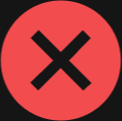 icon next to the customer's company name and click Retry to restart the process.
icon next to the customer's company name and click Retry to restart the process.
Note
Because Cyber Risk Exposure Management requires data sources for risk analysis, any unactivated Worry-Free Business Security Services licenses are automatically activated when provisioning completes.If the customer has no products connected to Trend Vision One, you must connect their products through Product Instance to enable Cyber Risk Exposure Management to do risk analysis.

