Configure assertion encryption to secure data transferred between Okta and Trend Vision One.
Configuring SAML assertion encryption allow you to further secure the connection
between Okta and Trend Vision One
by specifying the data encryption algorithm and the key transport algorithm.
NoteThe following instructions are valid as of March 2024.
|
ImportantTo complete the following configuration, ensure that you already have OpenSSL installed on your computer.
|
Procedure
- Download the CSR (certificate signing request) file.
- On the Trend Vision One console, go to .
- In step 3, click Download CSR file.
The CSR file downloads to your computer. The file name is saml_encryption.csr. - Open the CSR file using your computer's command line interface.
- Generate the private key file.
- Enter the following command:
openssl genpkey -algorithm RSA -out ca_private_key.pem -pkeyopt rsa_keygen_bits:2048
The private key file is generated in the same file location as the CSR file. The file name is ca_private_key.pem. - Enter the following command:
- Generate the certificate file.
- Enter the following command:
openssl req -x509 -new -nodes -key ca_private_key.pem -sha256 -days 1024 -out ca_certificate.pem

Tip
Change the -days value to adjust the certificate validity duration. - Provide the following information when prompted.
-
Country Name (2 Letter code) [AU]: US
-
State or Province Name (full name) [Some-State]: (leave blank)
-
Locality Name (eg, city) [ ]: (leave blank)
-
Organization Name (eg, company) [Internet Widggits Pty Ltd]: Trend Micro
-
Organizational Unit Name (eg, section) [ ]: (leave blank)
-
Common Name (e.g. server FODN or YOUR name) [ ]: (leave blank)
-
Email Address [ ]: (leave blank)
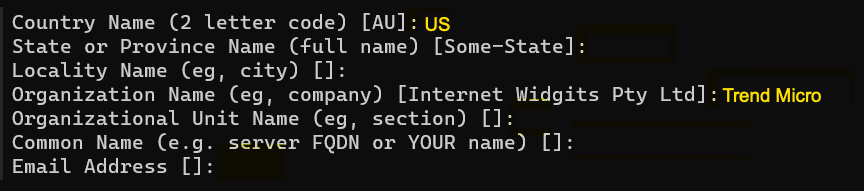 The certificate file is generated in the same file location as the CSR file. The file name is ca_certificate.pem.
The certificate file is generated in the same file location as the CSR file. The file name is ca_certificate.pem. -
- Enter the following command:
- Generate the encryption certificate file.
- Enter the following command:
openssl x509 -req -in saml_encryption.csr -CA ca_certificate.pem -CAkey ca_private_key.pem -CAcreateserial -out certificate.crt -days 1024 -sha256

Tip
Change the -days value to adjust the certificate validity duration.
The encryption certificate file is generated in the same file location as the CSR file. The file name is certificate.crt. - Enter the following command:
- Configure assertion encryption in Okta.
- Log in to your Okta organization as a user with administrative privileges.
- Go to and in the ACTIVE section, select
sso-beta.
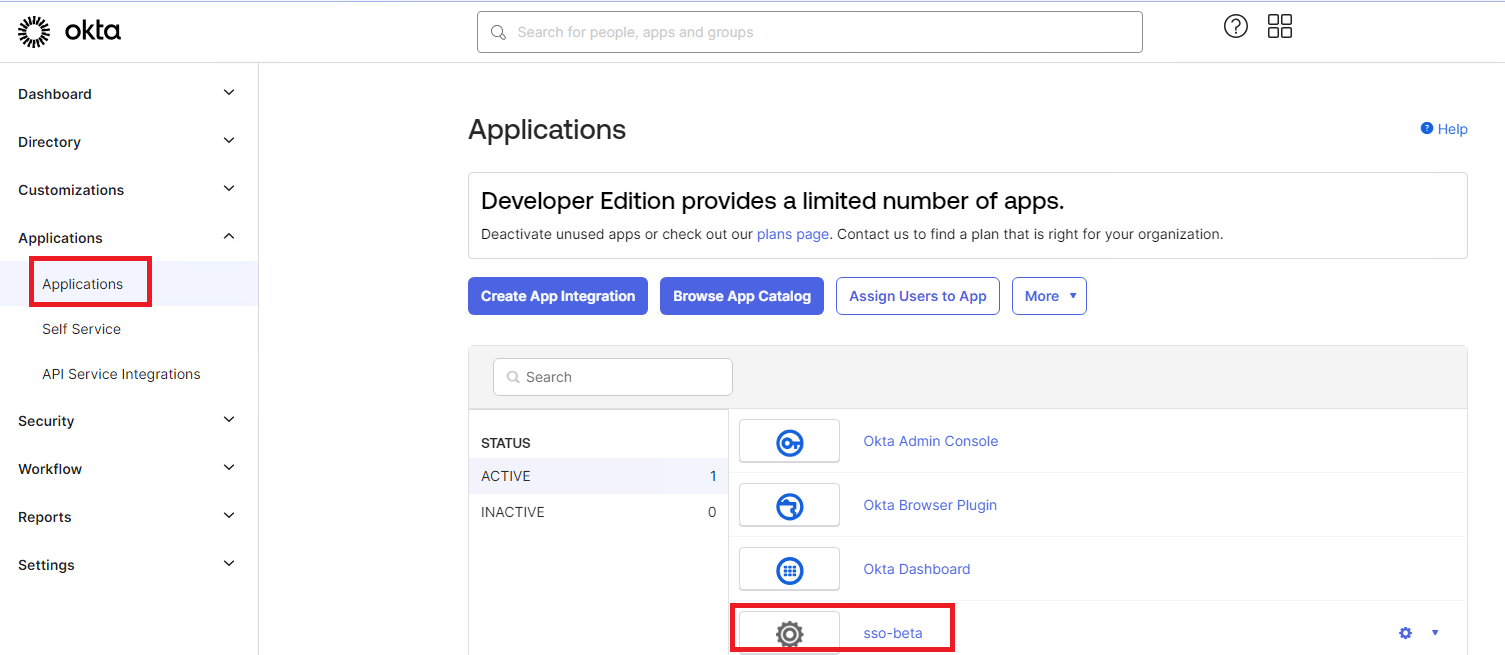
- In the SAML Settings section of the sso-beta screen, click Edit.
- On the General tab of the Configure
SAML screen, click Show Advanced
Settings.
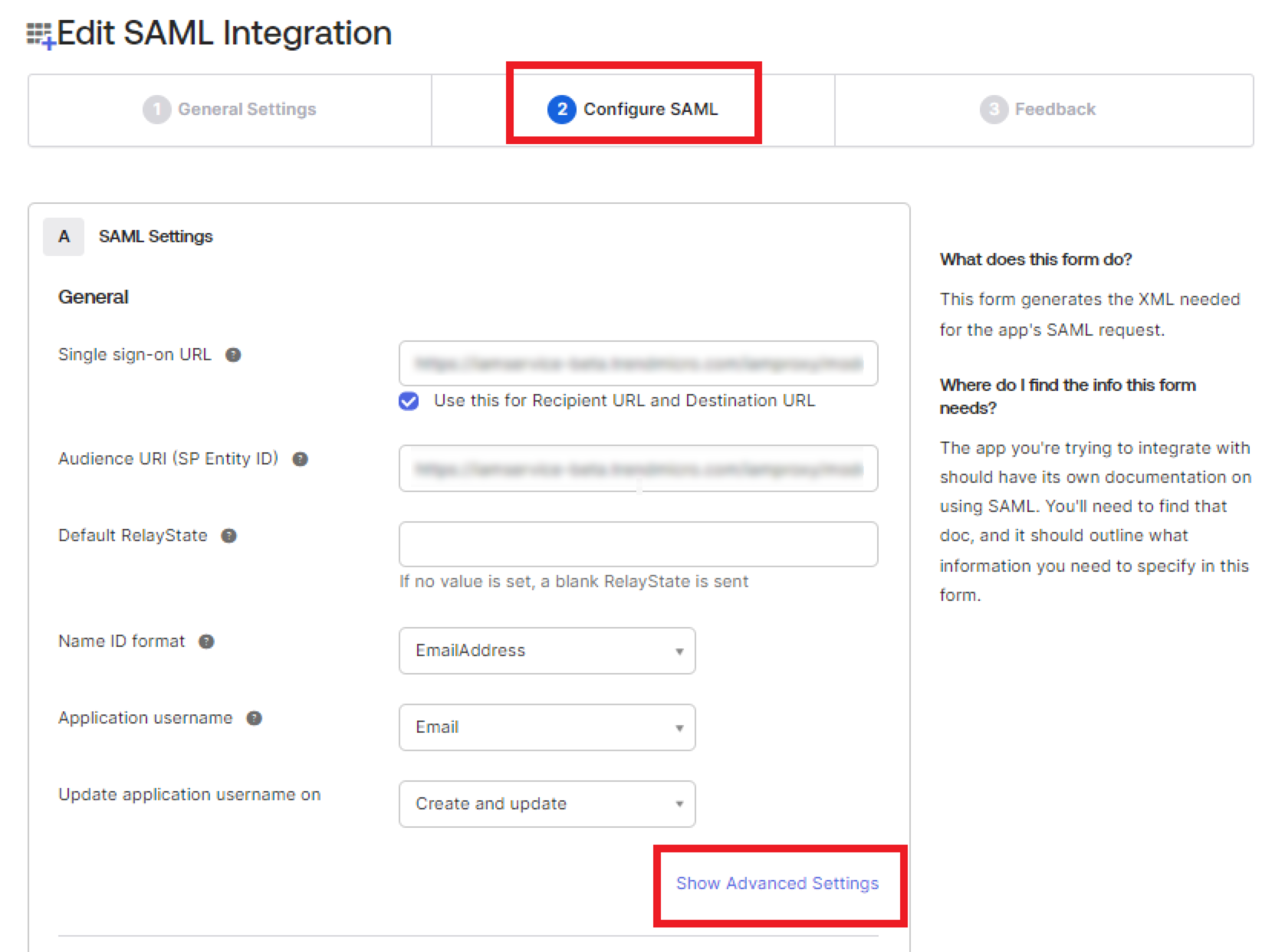
- Next to Assertion Encryption, select Encrypted.
- Next to Encryption Algorithm, select AES256-CBC.
- Next to Key Transport Algorithm, select RSA-OAEP.
- Next to Encryption Certificate, click
Browse files... and select the
certificate.crt file you previously
generated.
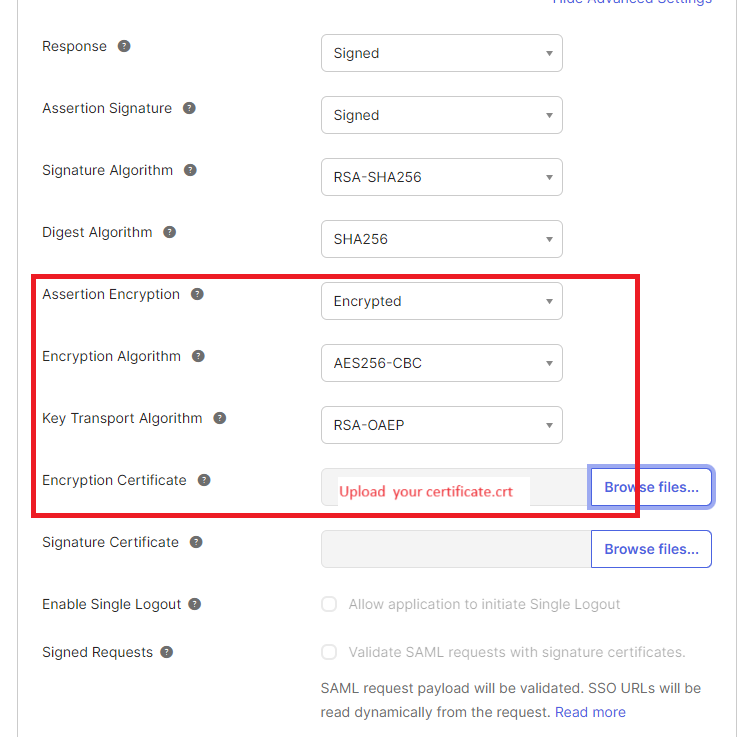
- Click Next.
- Click Finish.

