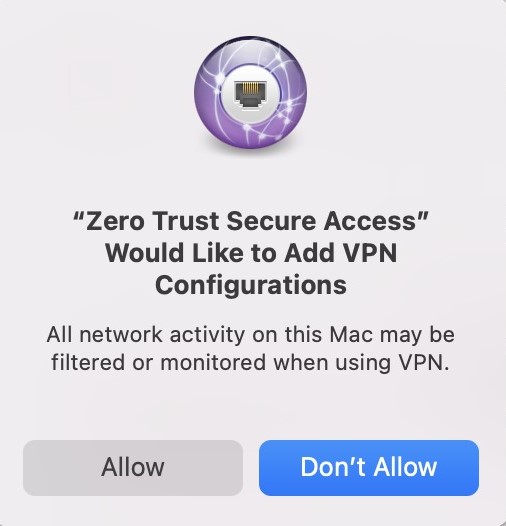Grant the permissions required to allow the Secure Access Module to run on macOS endpoints.
ImportantThe steps and screens contained in these instructions were valid as of February
2024. The screens were taken using macOS 13 (Ventura).
|
After the Secure Access Module is deployed to a macOS endpoint, the end user must
grant a series of required permissions when opening or signing into Zero Trust
Secure Access for the first time.
Procedure
- Allow the Zero Trust Secure Access system extension to control network
access.
- Open Zero Trust Secure Access on the end-user device.
- Click Continue on the dialog box that
appears.
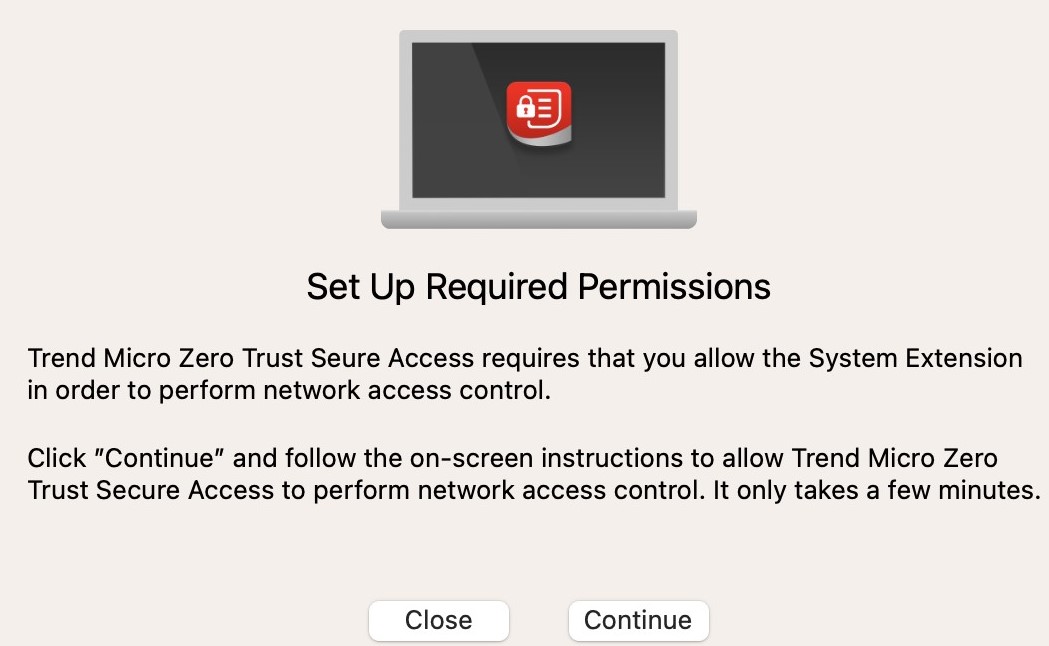 A screen with instructions for allowing system extensions appears along with a pop-up message stating that the system extension has been blocked.
A screen with instructions for allowing system extensions appears along with a pop-up message stating that the system extension has been blocked.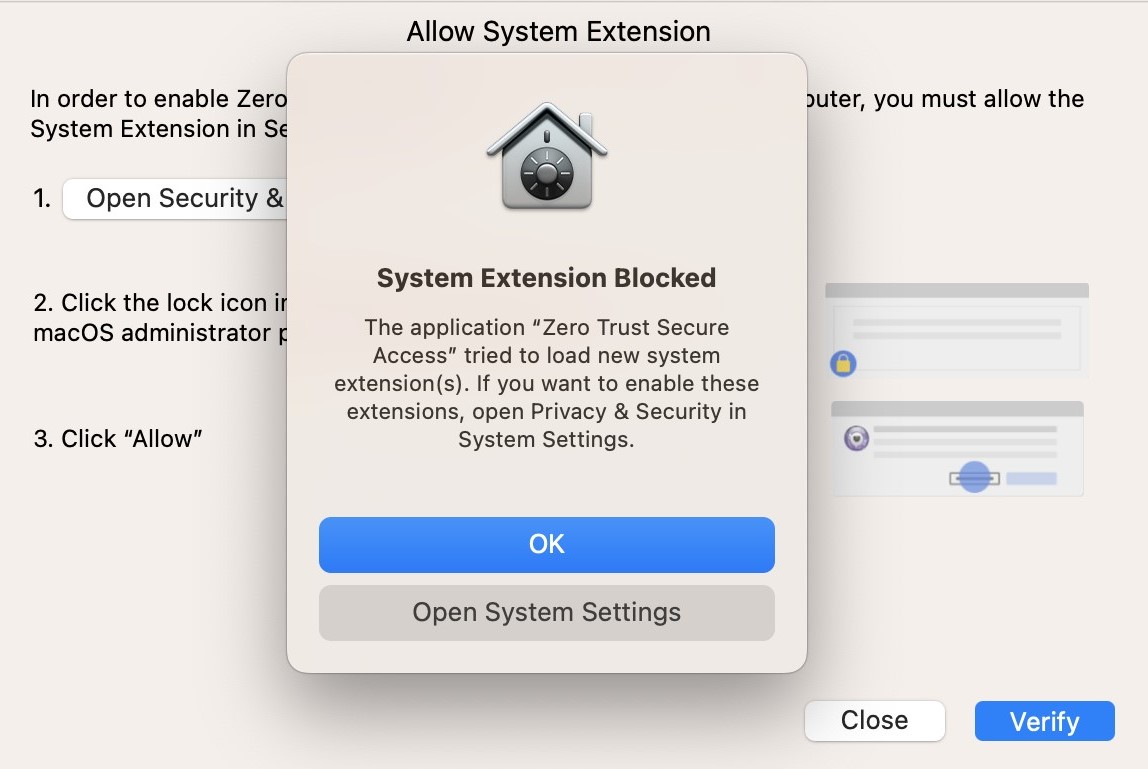
- Click Open System Settings.The Privacy & Security menu opens.
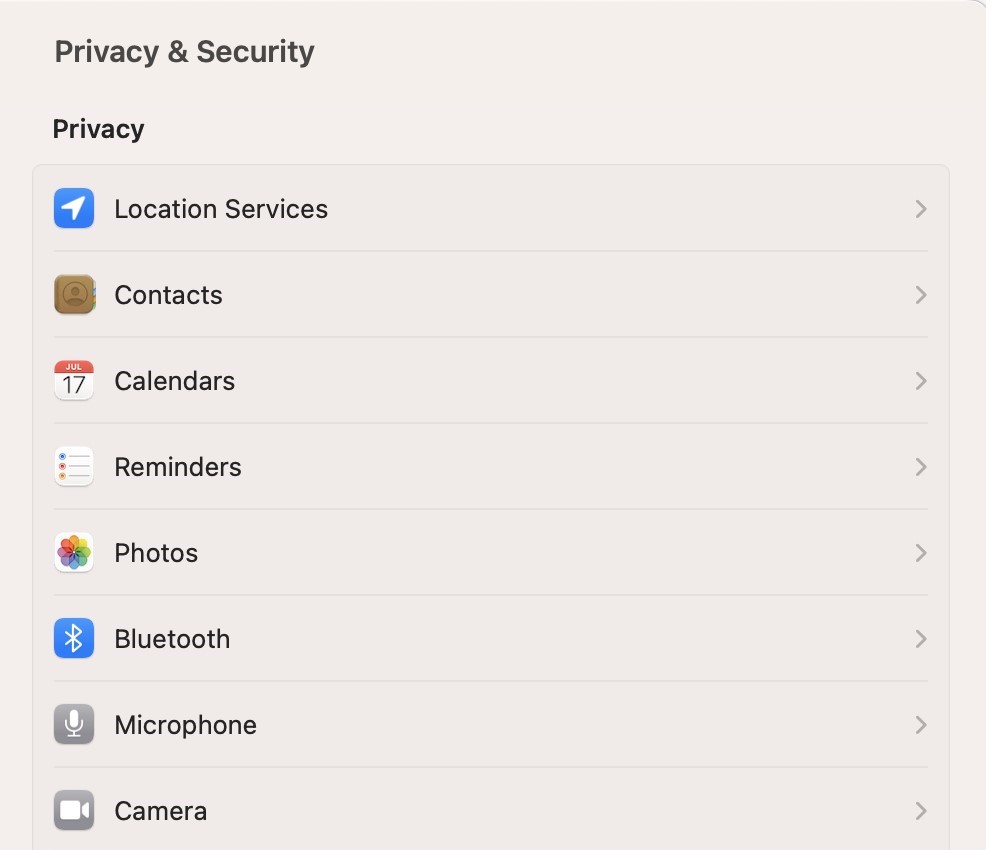
- Scroll to the Security sub-menu.
- Click Allow next to the message stating that
Trend Vision One Zero Trust Secure Access system software was blocked
from loading.
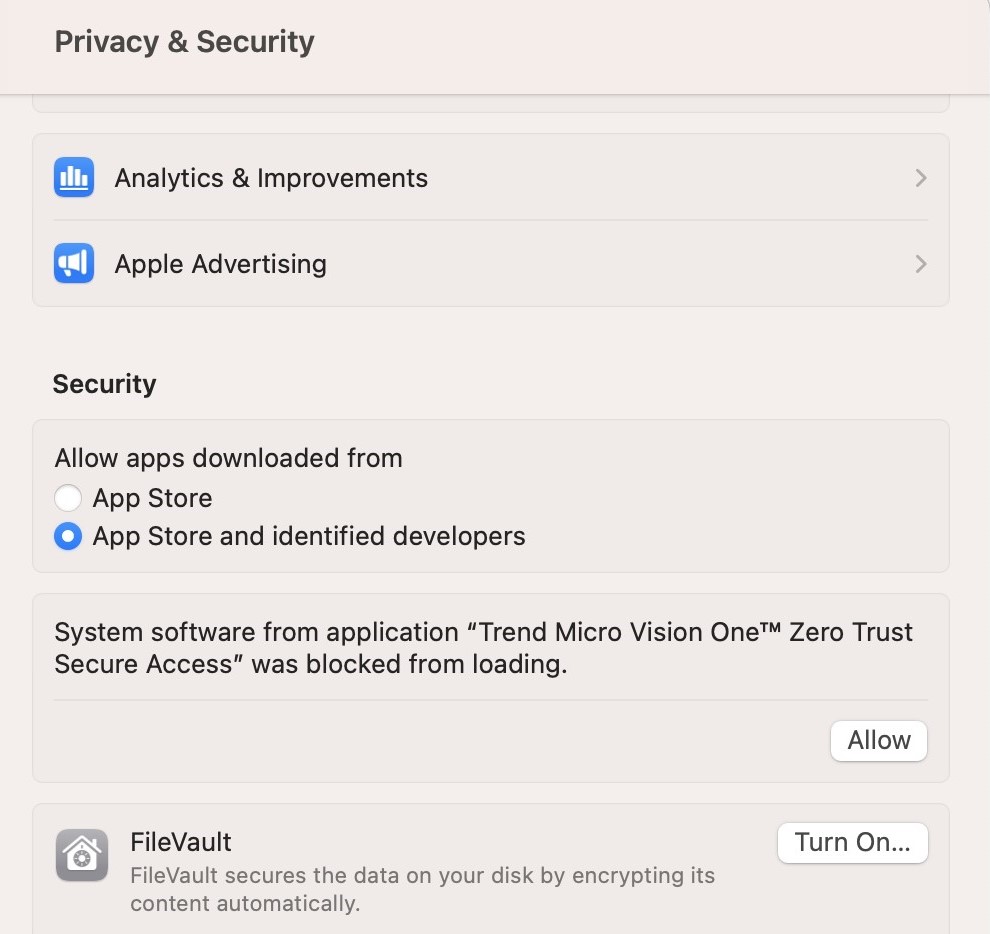
- Grant notification permissions to be alerted when Zero Trust Secure Access
blocks network access.
- Open Zero Trust Secure Access on the end-user device.
- Click Options on the notification that appears.
- Click Allow.
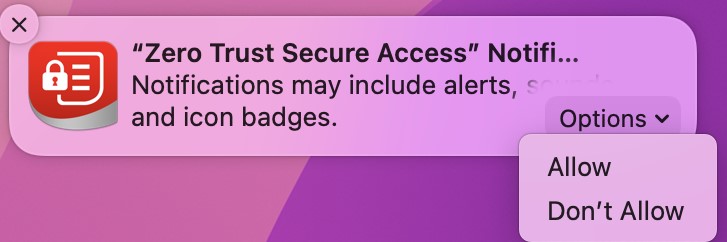

Tip
Notifications can also be enabled later from Permission Management within Zero Trust Secure Access.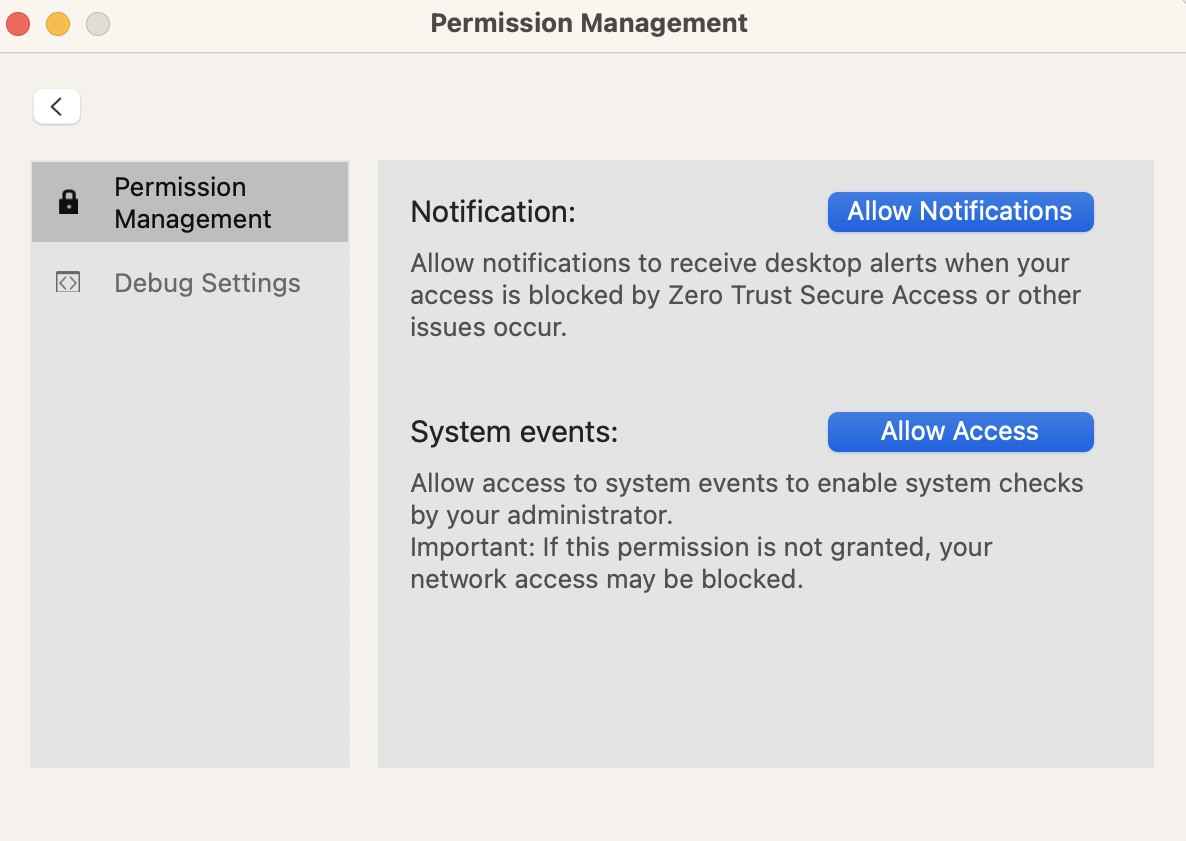
- Allow Zero Trust Secure Access to access system events to enable the collection
of device posture information.
- Sign into Zero Trust Secure Access on the end-user device.
- Click OK when asked to allow control of system
events.
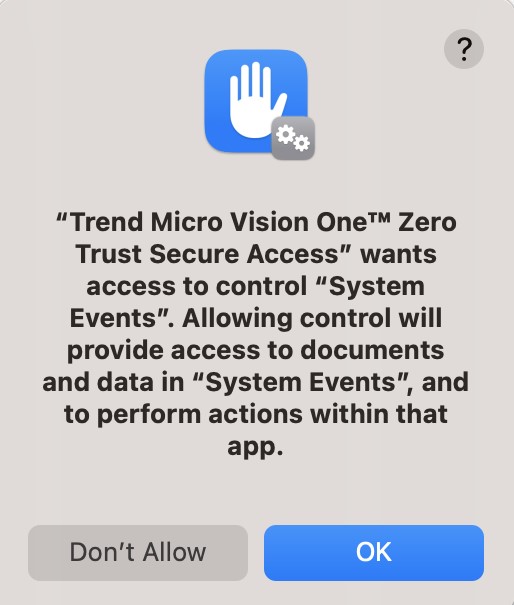

Tip
System event access can also be enabled later from Permission Management within Zero Trust Secure Access.
- Allow Zero Trust Secure Access to set up the required VPN.
- Sign into Zero Trust Secure Access on the end-user device.
- Click Allow when asked to allow Zero Trust
Secure Access to add VPN configurations.