View important information regarding a specific CVE detected in your environment and any associated prevention and detection rules available from your integrated products.
CVE profiles provide detailed information regarding the CVEs detected in your organization's
environment, the mitigation options available from your Trend Micro products, and any additional reference information for use in further investigation.
The type of CVE determines what information is displayed in the profile.
To view the profile of a highly exploitable unique CVE, go to Operations Dashboard and select the Vulnerabilities risk factor in the Risk Factors tab. Then, click the Vulnerability ID of the CVE under Highly Exploitable Unique CVEs. You may also click the open in new tab icon (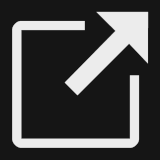 ) next to the CVE in .
) next to the CVE in .
To view the profile of a time-critical CVE, go to the Exposure Overview tab in Executive Dashboard and click View details in the corresponding security alert.
The following table details the tabs that can be displayed when viewing the profile
screen for a highly exploitable unique CVE. Displayed tabs vary depending on the types
of assets vulnerable to the CVE.
Highly Exploitable Unique CVEs - Tabs
|
Tab
|
Description
|
||
|
Basic
|
General information about the CVE
|
||
|
Devices
|
Lists your devices vulnerable to the CVE
|
||
|
Hosts
|
Lists your internet-facing assets vulnerable to the CVE
|
||
|
Containers
|
Lists your cloud-based container clusters and images vulnerable to the CVE
|
||
|
Cloud VMs
|
Lists your cloud VMs and cloud data storage vulnerable to the CVE
|
||
|
Threat Intelligence
|
Displays emerging threats and threat actors associated with the CVE as well as threat
hunting queries you may use to search for associated threats in your environment
|
The following table details the information displayed in the
Basic tab when viewing the profile screen for a highly exploitable unique
CVE.
Highly Exploitable Unique CVEs - Basic
|
Section
|
Description
|
||||
|
General
|
General information about the CVE
|
||||
|
Attack Prevention / Detection Rules
|
Displays how Trend Micro
products can detect and mitigate the risk posed by the vulnerability
For the TippingPoint device, click the Rule ID / Malware
Name link to view Attack Prevention Rule Details, which
lists all available filter rules and the current status of each in your environment
(if
applicable).
|
||||
|
Mitigation Options
|
Provides a set of recommended actions curated by Trend Micro threat experts that you can use to mitigate the
selected vulnerability
|
||||
|
Reference
|
Displays additional reference links for the CVE
|
The following table details the information displayed when viewing the
profile screen for a time-critical CVE.
Time-Critical CVEs
|
Details
|
General information about the CVE
If Vulnerability Assessment
is enabled, you can see a summary of the number of assessed devices in your environment,
how
many are affected by the vulnerability, and how many endpoints have been the target
of
exploit attempts.
|
||||
|
Attack Prevention / Detection Rules
|
Displays how Trend Micro
products can detect and mitigate the risk posed by the vulnerability
For the TippingPoint device, click the Rule ID / Malware
Name link to view Attack Prevention Rule Details, which
lists all available filter rules and the current status of each in your environment
(if
applicable).
|
||||
|
Mitigation Options
|
Provides a set of recommended actions curated by Trend Micro threat experts that you can use to mitigate the
selected vulnerability
|
||||
|
Reference
|
Displays additional reference links for the CVE
|
||||
|
Affected Devices
|
If Vulnerability Assessment
is enabled, lists the devices in your environment vulnerable to the time-critical
CVE
Trend Vision One analyzes detection logs to determine how
often attackers have attempted to exploit the vulnerability on each endpoint.
|

