|
Filter intelligence reports
|
Use the search text box and the following drop-down lists to filter curated intelligence
reports:
-
Last updated: The last date and time Trend Vision One received the reports
-
View: The option to show only specific reports
or all reports
-
Source: The source where the reports came
from
|
|
Turn on Auto Sweeping
|
-
By curated report source type
Trend Vision One generates a
scheduled sweep and runs the sweep once every day for 7 consecutive days to search
your
environment for threat indicators based on incoming new reports from the selected
source.
-
By a single report
Click the options button ( 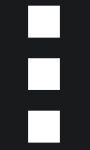 ) at the end of the row and
choose Configure Auto Sweeping. Specify the period to run Auto
Sweeping for the current report and click Submit. A scheduled sweep runs once every day during the specified period to search your
environment for threat indicators extracted from the current report.
 |
Note
The auto-sweeping paused icon (  ) indicates that the report has produced potential false positives
and is currently being analyzed by Trend Micro threat experts. If false positives
are
confirmed, the IoCs that caused the false positives may be revoked from the report
or added
to global exceptions before restarting the sweep.
|
|
|
Take additional actions
|
Click 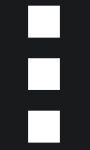 at the end of the row and choose the action to perform on that intelligence report:
-
Trend Micro Research: Click to access related blogs or articles
from Trend Micro.
-
External Reference: Click to access related blogs or articles
from third parties.
-
Start Sweeping: Click to trigger a manual sweeping task which searches your environment for threat
indicators.
-
Configure Auto Sweeping: Click to turn on and specify the period to automatically sweep for the current report
then click Submit.
-
Start Sweeping (STIX-Shifter): Click to trigger a manual sweeping task which searches other data sources you configured
in Third-Party Integrations for threat indicators using STIX-Shifter.
|
|
Check matched sweeps
|
Under Matched sweeps, review the number of tasks that have indicator matches and the total number of sweeping
tasks. For example, the message means one sweeping task has indicator matches among a total of seven sweeping tasks.
 |
Note
The message 0 out of 0 indicates that no sweeping task was triggered.
Trend Vision One defines a 180-day data retention period for the sweeping task history. The message
under Matched sweeps resets to 0 out of 0 once the retention period expires.
|
|
|
View sweeping task details
|
Click  next to the row to expand sweeping tasks and review basic information about each
task. To further explore tasks with indicator matches, do the following:
|

