Configure external network traffic with a PCI passthrough using SPAN or RSPAN to allow Virtual Network Sensor to monitor data.
ImportantThe following instructions are valid as of July 2023.
|
NoteYou must use a vCenter administrator account.
|
Procedure
- Turn off your Virtual Network Sensor.
- On the vCenter console, configure the SPAN or RSPAN protocol for the network traffic you want to monitor.
- Click the
 tab, and then click
Configure.
tab, and then click
Configure.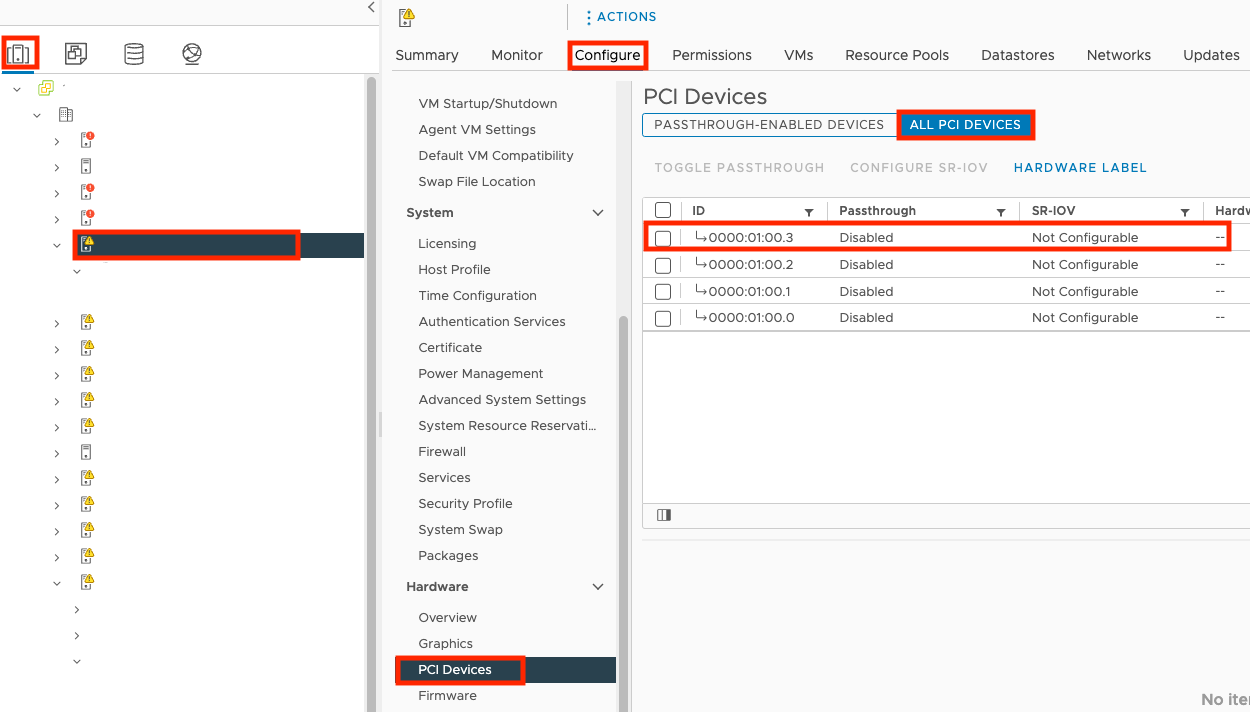
- Go to and click ALL PCI DEVICES.
- Select your port from the list and click TOGGLE
PASSTHROUGH.
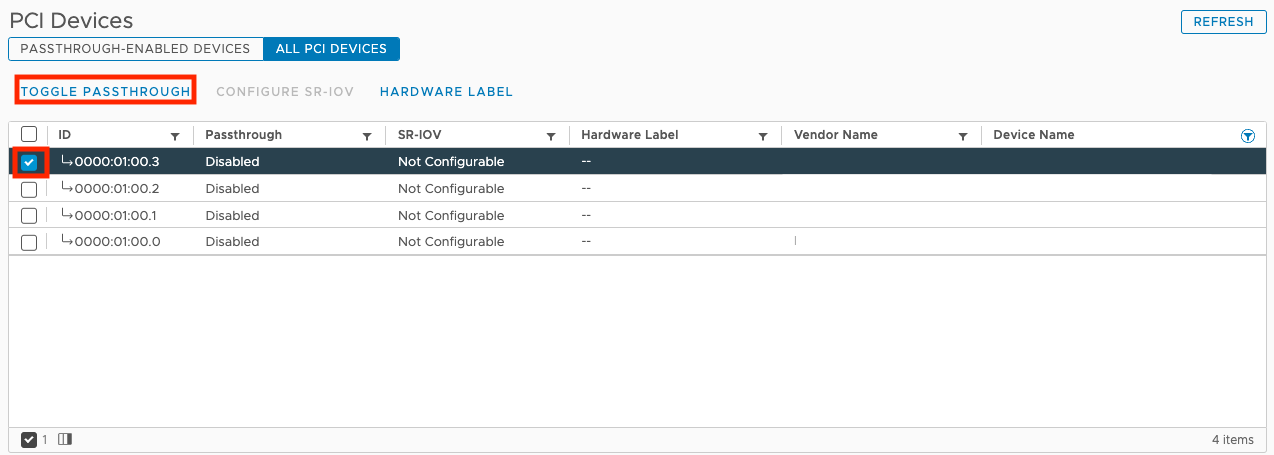
- Click the
 tab and then click the name of your
virtual appliance.
tab and then click the name of your
virtual appliance.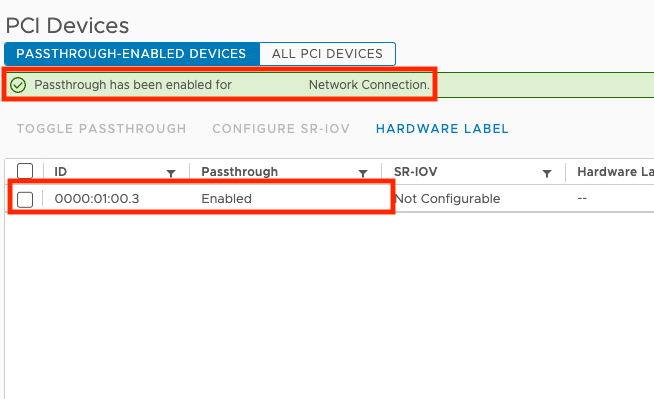
- Click
 .
. - On the Edit Settings screen, click ADD NEW
DEVICE and select PCI Device.
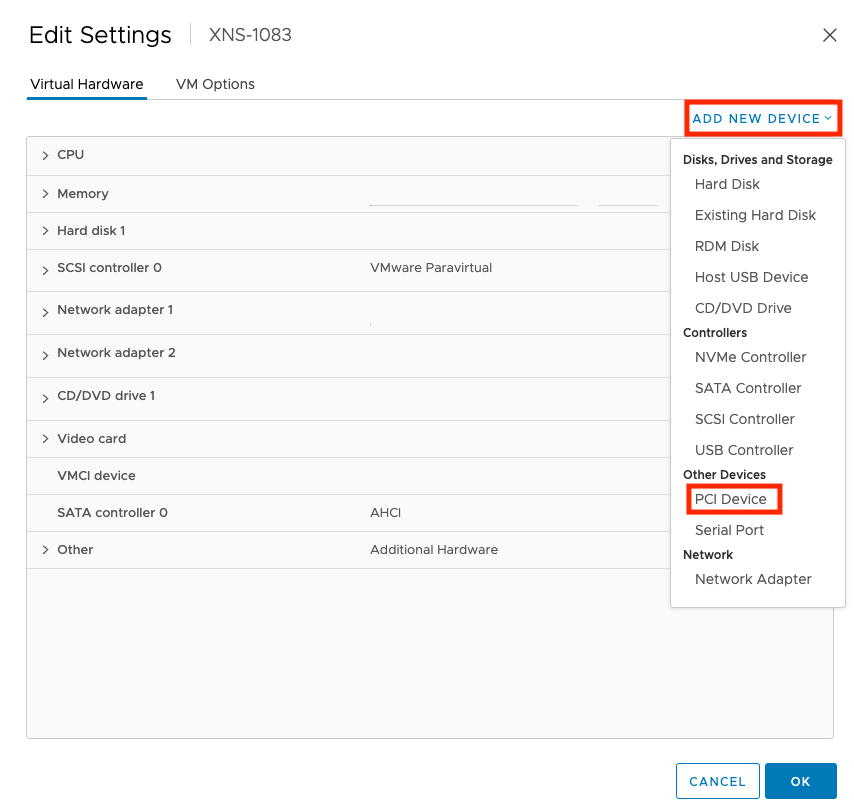
- Select DirecPath IO and the port you chose before.
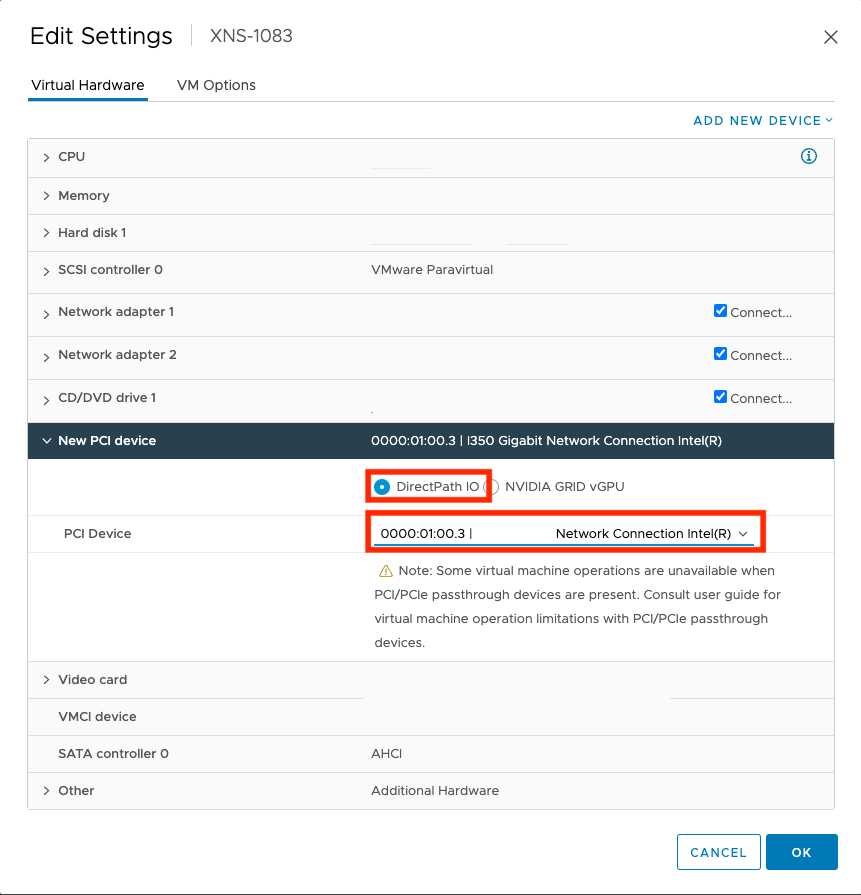
- Click OK.
- Turn on your Virtual Network Sensor.After configuring your network settings, access the Virtual Network Sensor console and use the command
show trafficto verify the Virtual Network Sensor is receiving traffic. For more information about troubleshooting, see Virtual Network Sensor FAQ and Virtual Network Sensor CLI commands.

