Configure external network traffic with a PCI passthrough using SPAN or RSPAN to allow Virtual Network Sensor to monitor data.
ImportantThe following instructions are valid as of July 2023.
|
NoteYou must use a vCenter administrator account.
|
Procedure
- Turn off your Virtual Network Sensor.
- On the vCenter console, configure the SPAN or RSPAN protocol for the network traffic you want to monitor.
- Click the
 tab, and then click
Configure.
tab, and then click
Configure.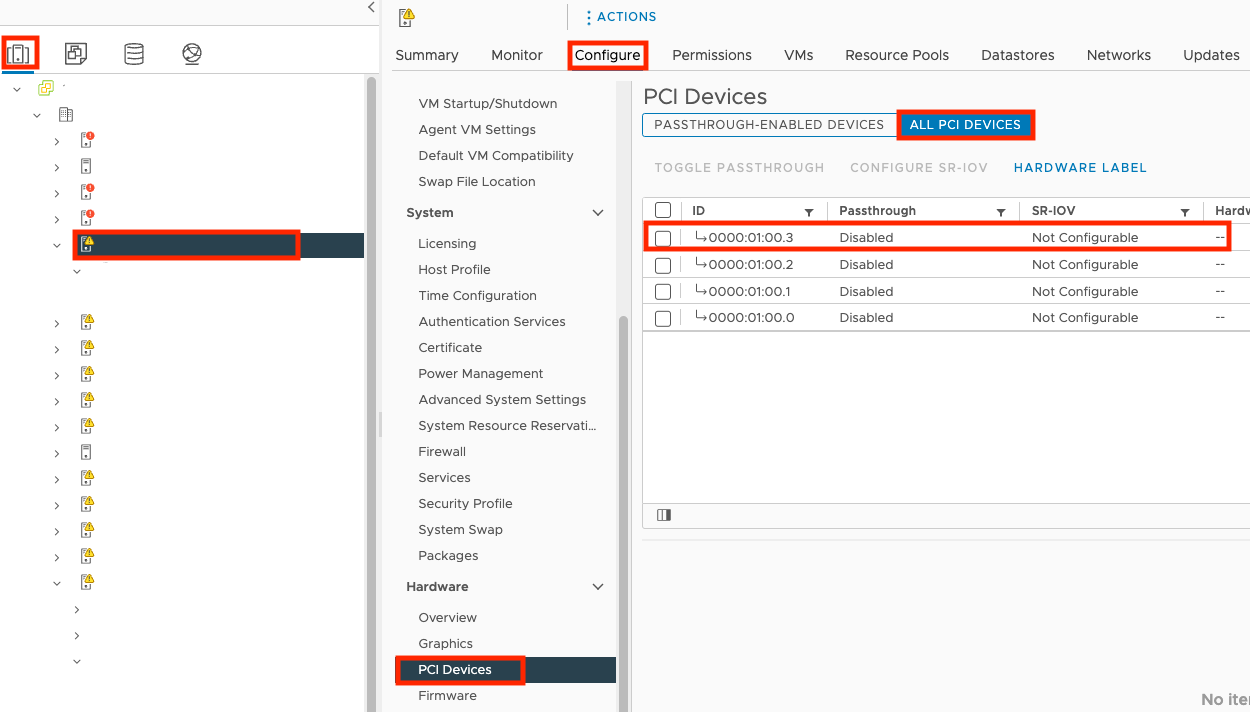
- Go to and click ALL PCI DEVICES.
- Select your port from the list and click TOGGLE
PASSTHROUGH.
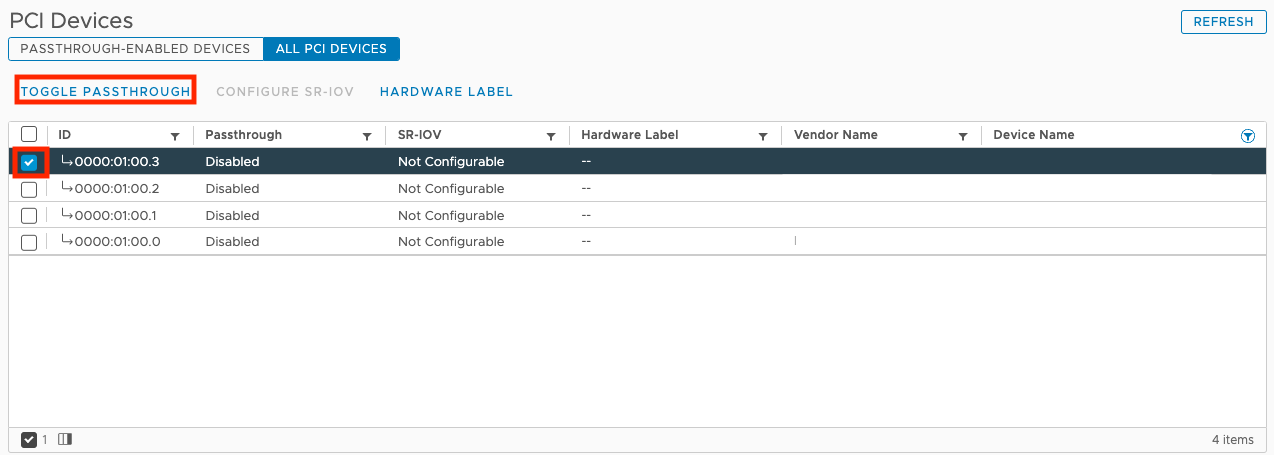
- Click the
 tab and then click the name of your
virtual appliance.
tab and then click the name of your
virtual appliance.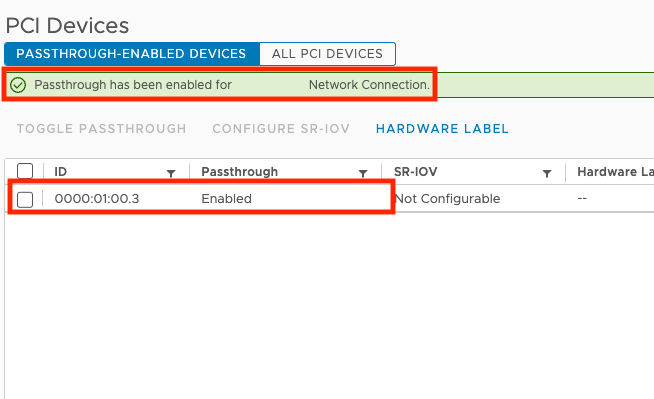
- Click
 .
. - On the Edit Settings screen, click ADD NEW
DEVICE and select PCI Device.
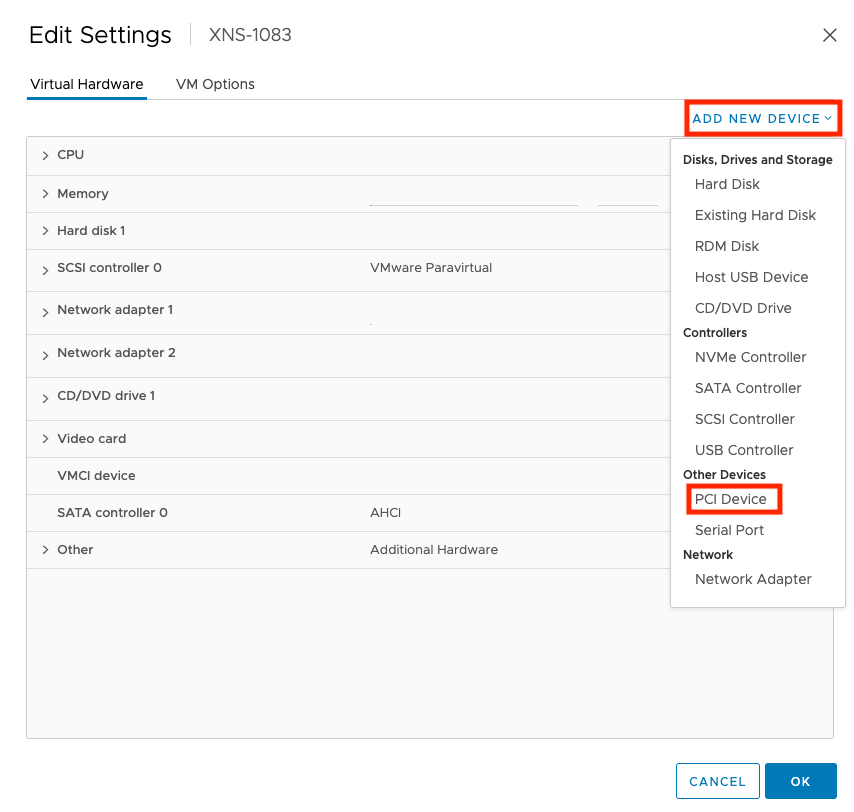
- Select DirecPath IO and the port you chose before.
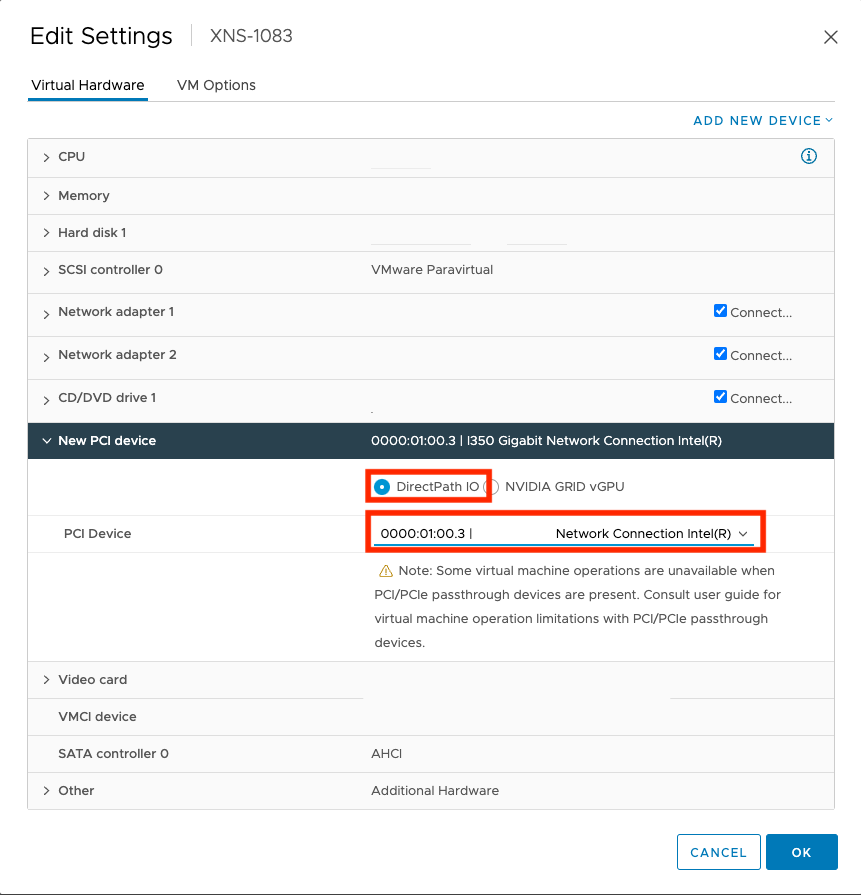
- Click OK.
- Turn on your Virtual Network Sensor.

