Learn about the information available in Exposure Overview within Cyber Risk Overview.
Exposure Overview displays your company's average exposure risk level and corresponding risk score
for the category over the last 30 days. The exposure score is calculated using the
weight of each exposure-related risk factor and the corresponding risk events in your
environment along with the potential impact if the detected issues are exploited.
Time-critical vulnerabilities are given greater weight in the calculation.
ImportantThe exposure risk level is calculated using all data received from your business without
applying asset visibility scope limits.
|
For customers with Vulnerability Assessment enabled, the Vulnerabilities tab in Exposure Overview displays:
-
Time-critical security alerts: Alerts related to detected vulnerabilities on Windows or Linux devices that might indicate an ongoing zero-day attack, or high-profile N-day vulnerabilities that Trend Micro recommends you address immediately to bolster your security posture. The primary criteria for issuing a time-critical security alert include the potential impact, whether the vulnerability is highly likely to be exploited, and whether exploit code is publicly available. Zero-day or high-profile vulnerabilities are detected in part using Advanced Risk Telemetry enabled on your endpoints.To learn more about a highlighted vulnerability, including affected operating systems, available attack prevention/detection rules, and recommended mitigation or remediation options, click View details in the security alert. Trend Micro only issues time-critical security alerts for vulnerabilities with available mitigation options. You may create a new case for the vulnerability or add the vulnerability to an existing case by clicking the options icon (
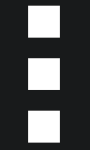 ) in the vulnerability entry.
) in the vulnerability entry.
Important
Not all remediation or mitigation options are available for all supported operating systems. If automatic mitigation detection is unavailable, mitigated devices may still remain on the affected devices list after mitigation is complete.For high-profile N-day vulnerabilities, you can view a summary including:-
The number of assessed devices in your environment
-
How many assessed devices are affected by the vulnerability
-
How many endpoints have been the target of exploit attempts related to the vulnerability
-
-
Vulnerabilities widgets: Widgets displaying metrics about your current exposure risk and vulnerability management status as they relate to different asset types in your organization. Vulnerability widgets are available for the following supported asset types:
-
Internal assets
-
Internet-facing assets
-
Containers
-
Cloud VMs
-
Serverless functions
-
The following tables detail the vulnerabilities widgets available on the tab corresponding
to each asset type.
Internal Assets
|
Widget
|
Description
|
||||
|
Vulnerability Assessment Coverage
|
The percentage of supported endpoints on your network that have an endpoint agent
or a third-party data service enabled compared to the estimated total of endpoints
in your organization
|
||||
|
Detected Vulnerabilities
|
The number of unique CVEs detected in your environment, organized by CVE impact score
Click View Details to go to and see detailed information about CVEs detected in your environment, including individual
CVE impact scores, impact scope, and related exploit attempts.
|
||||
|
Mean Time to Patch (MTTP)
|
The average time taken to apply critical patches on all managed endpoints running
a
supported Windows operating system
The Mean Time to Patch (MTTP) widget applies only to supported Windows platforms and major patch releases. You
should carefully examine the MTTP data in conjunction with the Averaged Unpatched
Time (AUT) data to better mitigate vulnerabilities on your network.
Click View Details to view detailed information about devices with MTTP data in Threat and Exposure Management.
For more information, see Mean time to patch (MTTP) and average unpatched time (AUT).
|
||||
|
Average Unpatched Time
|
The average length of time that endpoints with CVEs remain unpatched to the current
date.
The Average Unpatched Time widget applies only to supported Windows platforms and major patch releases. You
should carefully examine the MTTP data in conjunction with the Averaged Unpatched Time data to better remediate vulnerabilities on your network.
Click View Details to view detailed information about device average unpatched time in Threat and Exposure Management.
For more information, see Mean time to patch (MTTP) and average unpatched time (AUT).
|
||||
|
Vulnerable Endpoint Percentage
|
The percentage of endpoints in your environment supporting Vulnerability Assessment
that contain CVEs
The Vulnerable Endpoint Percentage widget applies to all endpoints with Vulnerability Assessment.
Click View Details to view detailed information about vulnerable endpoints in Threat and Exposure Management.
For more information, see Vulnerability percentages and CVE density.
|
||||
|
CVE Density
|
The total number of detected CVEs divided by the total number of endpoints with Vulnerability
Assessment
The density calculation includes operating system and application CVEs.
Click View Details to view detailed information about CVE density in Threat and Exposure Management.
The CVE Density and Vulnerable Endpoint Percentage widgets work together to help you tailor your response to endpoint vulnerabilities.
For more information, see Vulnerability percentages and CVE density.
|
||||
|
Devices With Legacy Operating Systems
|
Devices that run operating system versions that have already reached End of Life (EOL)
Devices running legacy operating systems are more vulnerable to attack as no new security
patches are available for newly identified CVEs.
Click View Details to view detailed information about devices with legacy operating systems in Threat and Exposure Management.
|
ImportantWidgets in the Internal Assets tab of the Vulnerabilities section only show data for endpoints within the asset visibility scope of the current
user.
|
Internet-facing Assets
|
Widget
|
Description
|
|
Detected Vulnerabilities
|
The number of unique CVEs detected in your internet-facing assets
Host vulnerability metrics currently only include high-impact and medium-impact CVEs.
|
|
Vulnerable Host Percentage
|
The percentage of hosts with CVEs
The Vulnerable Host Percentage is calculated from the total number of hosts with CVEs divided by the total number
of supported hosts.
|
| CVE Density of Hosts |
The total number of detected CVEs divided by the total number of hosts with Vulnerability
Assessment
The CVE Density of Hosts is calculated from the total number of detected CVEs divided by the total number
of hosts (Total CVEs / Total hosts). The density calculation includes application
CVEs.
The CVE Density of Hosts and Vulnerable Host Percentage work together to help you tailor your response to host vulnerabilities.
|
Containers
|
Widget
|
Description
|
||
|
Detected Vulnerabilities in Container Clusters
|
The number of CVEs detected in your container clusters
|
||
|
Vulnerable Container Cluster Percentage
|
The percentage of container clusters with CVEs
The Vulnerable Container Cluster Percentage widget is calculated by dividing the total number of container clusters with CVEs
by the total number of supported container clusters. The Vulnerable Container Cluster Percentage widget helps you tailor your response to container vulnerabilities.
|
||
|
Detected Vulnerabilities in Container Images
|
The number of CVEs detected in your container images
|
||
|
Vulnerable Container Image Percentage
|
The percentage of container images with CVEs
The Vulnerable Container Image Percentage widget is calculated by dividing the total number of container images with CVEs by
the total number of supported container images. The Vulnerable Container Image Percentage widget helps you tailor your response to vulnerable container images.
|
ImportantWidgets in the Containers tab of the Vulnerabilities section only show data for containers within the asset visibility scope of the current
user.
|
Cloud VMs
|
Widget
|
Description
|
|
Detected Vulnerabilities
|
The number of CVEs detected in your cloud VMs
|
|
Vulnerable Cloud VMs Percentage
|
The percentage of cloud VMs with CVEs
The Vulnerable Cloud VMs Percentage widget is calculated by dividing the total number of cloud VMs with CVEs by the total
number of assessed cloud VMs. The Vulnerable Cloud VMs Percentage widget helps you tailor your response to vulnerable cloud VMs.
|
ImportantThis is a "Pre-release" feature and is not considered an official release. Please
review the
Pre-release disclaimer
before using the feature.
|
Serverless Functions
|
Widget
|
Description
|
|
Detected Vulnerabilities
|
The number of CVEs detected in your serverless functions
|
|
Vulnerable Serverless Function Percentage
|
The percentage of serverless functions with CVEs
The Vulnerable Serverless Function Percentage widget is calculated by dividing the total number of serverless functions with CVEs
by the total number of assessed serverless functions. The Vulnerable Serverless Function Percentage widget helps you tailor your response to vulnerable serverless functions.
|
ImportantThis is a "Pre-release" feature and is not considered an official release. Please
review the
Pre-release disclaimer
before using the feature.
|
The System Configuration tab within Exposure Overview contains information on misconfigurations detected in your supported assets. The
following tables detail the widgets available in the System Configuration tab.
|
Widget
|
Description
|
||||
|
Cloud Asset Misconfigurations
|
Cloud infrastructure misconfigurations found in your AWS, Microsoft Azure, and Google
Cloud environments
Click View Details to view detailed information about your cloud assets with misconfiguration risks
in Threat and Exposure Management.
|
||||
|
Cloud Asset Compliance Violations
|
Cloud asset compliance violations found in your AWS, Microsoft Azure, and Google Cloud
environments
To view detailed information about detected compliance violations, click View Details to access the Cloud Asset Compliance Violations screen in Threat and Exposure Management.
|
||||
|
Connected SaaS App Misconfigurations
|
Misconfigurations found in the connected SaaS apps managed by your organization
SaaS app misconfigurations include risky configurations in your organizations' managed
email, collaboration, and productivity tools.
Click View Details to view detailed information about your connected SaaS apps in Threat and Exposure Management.
|
||||
|
Connected SaaS App Compliance Violations
|
SaaS app standard or framework compliance violations found in the connected SaaS apps
managed by your organization
Click View Details to view more information about detected compliance violations in Threat and Exposure Management.
|
||||
|
Unexpected Internet-Facing Services/Ports
|
Services or ports that are internet-facing but should not be exposed to the internet
along with affected public IPs
Threat actors can exploit exposed services and ports to gain unauthorized access to
your environment. Examples include insecure file sharing or exchange services and
unencrypted sign-in services.
Click View Details to view detailed information about unexpected internet-facing services and ports
in Threat and Exposure Management.
|
||||
|
Hosts With Insecure Connection Issues
|
Hosts with connection issues that might result in data leaking during transmission
Insecure connection issues include invalid or expired certificates and insecure or
deprecated encryption protocols.
Click View Details to view detailed information about hosts with insecure connections in Threat and Exposure Management.
|
||||
|
Accounts With Weak Authentication
|
Accounts with weak authentication broken down into high-profile, highly authorized,
and regular accounts as well as how safe your organization's accounts are compared
to other companies in your region
Causes of weak authentication include:
Click View Details to view detailed information about accounts with weak authentication in Threat and Exposure Management.
For more information, see Accounts with weak authentication.
|
||||
|
Accounts That Increase Attack Surface Risk
|
Accounts with configurations that increase your organization's attack surface risk
Account configuration risks include:
Click View Details to view detailed information about accounts that increase attack surface risk in
Threat and Exposure Management.
For more information, see Accounts that increase attack surface risk.
|
||||
|
Accounts With Excessive Privilege
|
Accounts with privileges beyond those required for daily operations
Excessive privilege indicators include:
Click View Details to view detailed information about accounts with excessive privilege in Threat and Exposure Management.
For more information, see Accounts with excessive privilege.
|
||||
|
Legacy Authentication Protocol With Log On Activity
|
Log on attempts made through legacy authentication protocols
Legacy authentication may be performed by:
Click View Details to view detailed information about legacy authentication protocol with log on activity
in Threat and Exposure Management.
|

