Deploy Vulnerability Assessment policies to endpoint groups managed by the Trend Vision One Endpoint Inventory app.
Procedure
- Download the Trend Vision One agent installer package and deploy to target
endpoints.
- In the Trend Vision One console, go to .
- Click the Agent Installer tab.
- Click the Download button to obtain a local copy of the
EndpointBasecamp.exeinstaller package.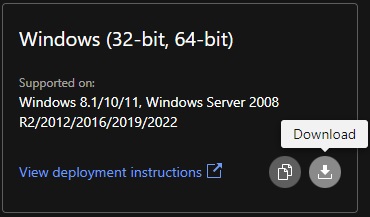
- Deploy and execute the installer package on target endpoints.
- For Windows endpoints that require a proxy server to connect to external networks,
open a command line editor as an administrator and execute the following command:
EndpointBasecamp.exe /proxy_server_port <proxy_server_ip_or_fqdn:port>
- Organize your agents into Endpoint Groups (required before you can create and
deploy Vulnerability Assessment policies).
- In the Trend Vision One console, go to .
- Click the Endpoint Groups tab.
- Create a new group by clicking the add icon (
 ).
). - Specify a group name and an optional description.
- Specify whether the criteria settings should use the AND (match all criteria) or OR (match any criteria) operator.
- Specify the criteria settings by click the Add
criteria button.CriteriaOptionsEndpoint nameSelect an operator, then specify a full or partial name.IP rangeSpecify the starting and ending IP addresses.Operating systemSelect an operating system from the list.
- After creating all necessary groups for your agents, click Save.
- Create and deploy your Vulnerability Assessment Security Policies.
- Go to .
- Identify the group you want to monitor using Vulnerability Assessment and click the group name to open the Security Agent Settings panel.
- Enable Vulnerability Assessment.
- Click Save.

Note
Agents apply the new settings after connecting to the server.
- Ensure that the Attack Surface Risk Management
app group has permission to read the vulnerability data.
- Go to .
- Click the Data sources button at the top right of the screen.
- In the Trend Vision One XDR Sensors section, click Trend Vision One Endpoint Sensor.
- Verify that the Data upload permission toggle is On.

