Protect the email accounts in your email service by deploying Cloud App Security policies to the accounts.
For email accounts without Cloud App Security policies assigned, you can deploy policies
to the accounts from the Email Asset Inventory.
The following operation is available only when you click the number of accounts with
no policy assigned in .
Procedure
- Click Manage Policy to deploy Cloud App Security policies for the selected accounts.
- On the Manage Policy screen, choose a way to deploy
policies.OptionDescriptionEnable the default ATP policyEnables the default ATP policy in Cloud App Security immediatelyClick Enable Default ATP Policy.Th default ATP policy protects all the accounts in your organization, including the selected accounts. It has the lowest priority and does not affect the protection you have configured for other accounts.Configure custom ATP policies in Cloud App SecurityAllows you to add the selected accounts to the targets of the existing custom policies or create a new policy for the these accounts in Cloud App Security
-
Click Open Cloud App Security.
-
If you are using the Primary User Account, the Advanced Threat Protection screen of Cloud App Security is displayed.
-
If you are using other accounts, the logon page of Cloud App Security is displayed. You need to log on using a Cloud App Security account and navigate to the Advanced Threat Protection screen.
-
-
On the Advanced Threat Protection screen in Cloud App Security, click an existing Exchange Online policy or add a new policy by clicking Add Policy and choosing Exchange Online.
-
In the General tab, select accounts in Available Targets and click the right arrow (
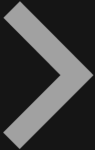 ) to add them
to Selected Targets.
) to add them
to Selected Targets. -
Click Save.
Wait a few minutes for Cloud App Security to synchronize the status to Trend Vision One. When the synchronization is complete, you can click the refresh icon ( ) at the upper right corner of the Email Asset Inventory screen to get the latest status. The value of Cloud App Security protection for the related accounts will change from Disabled to Partially enabled or Fully enabled.
) at the upper right corner of the Email Asset Inventory screen to get the latest status. The value of Cloud App Security protection for the related accounts will change from Disabled to Partially enabled or Fully enabled. -

