Configure and deploy F5 BIG-IP LTM as your load balancer to support using multiple Internet Access on-premises gateways as the authentication proxy for single sign-on.
Note
|
Procedure
- Create a pool.
- Go to .
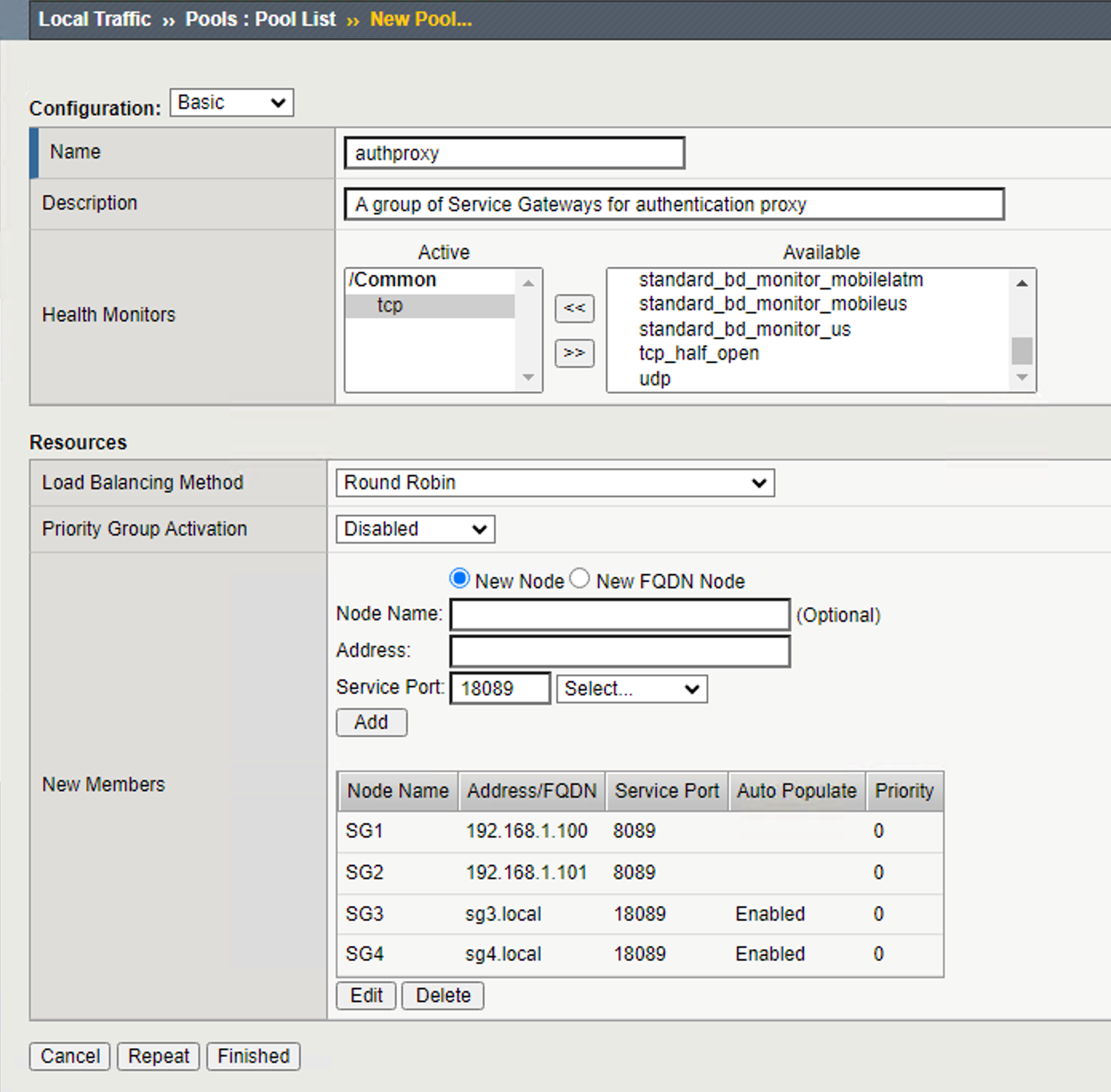
- Specify a name for the new pool.
- Choose
tcpfrom available health monitors and move it to Active. - Choose your preferred load balancing method or keep the default setting.
- In New Members, add the IP address and port or FQDN and port of the Services Gateways with the Internet Access on-premises gateway installed that you wish to use as the authentication proxy.
- Click Finished.
- Go to .
- Create a virtual server.
- Go to .
- Click Create and input the following values into the fields.FieldValue
Name The name of the server Destination Address/Mask BIG-IP VE IP address Service Port The listening port on in the load balancer to be used as the authentication proxy. Protocol TCP Protocol Profile (Client) TCP Protocol Profile (Server) The current client profile Source Address Translation Auto Map Default Pool The newly created pool Default Persistence Profile The persistence profile, for example source_addr - Click Finished.

