You can take remediation measures on user accounts that may pose a security risk to your network environment on the Trend Vision One console.
Procedure
- Locate the user account that you want to take action on using
the Zero Trust Secure Access or Threat and Exposure Management app.
-
Zero Trust Secure Access: Go to the User Information screen by clicking on a user anywhere within the Zero Trust Secure Access app.
-
Threat and Exposure Management: Go to the User Profile screen.
-
- Click the options icon (
 ) and Block Cloud
App/URL Access.The Block Cloud App/URL Access Task screen appears.
) and Block Cloud
App/URL Access.The Block Cloud App/URL Access Task screen appears. - Click Deploy Now to deploy the Trend Micro internet access
service.

Note
This step is required only when the internet access service is not deployed to your network. For more information, see Internet Access and AI Service Access configuration.The task stops proceeding. After you complete the internet access service deployment, restart the task. - (Optional) Specify a description for the task.
- Click Create.Trend Vision One creates the task and displays the current action status on the Secure Access History screen.
- Monitor the task status.
- Click View task status in the
success message that pops up in the lower right corner.The Remediation Logs tab on the Secure Access History screen appears.You can also go directly to , and locate the task using the search field.
- View the task status under Action
status.
-
In progress... (
 ): Trend Vision One sent the command to the
enforcement point and is waiting for a response
): Trend Vision One sent the command to the
enforcement point and is waiting for a response -
Successful (
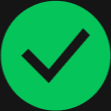 ): The
enforcement point successfully received and executed the
command
): The
enforcement point successfully received and executed the
command -
Unsuccessful (
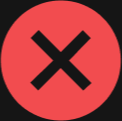 ): An
error or time-out occurred when attempting to send the
command to the enforcement point
): An
error or time-out occurred when attempting to send the
command to the enforcement point

Note
The task status indicates whether the enforcement point was able to successfully receive and execute the command. It may take a few minutes for the process to complete. -
After resolving the risk issues on the user account, you can allow the user account to access cloud apps and websites using the options icon ( ) in the Zero Trust Secure Access or Threat and Exposure Management app.For more information, see Unblock AI Service, Cloud App, or URL Access task.
) in the Zero Trust Secure Access or Threat and Exposure Management app.For more information, see Unblock AI Service, Cloud App, or URL Access task. - Click View task status in the
success message that pops up in the lower right corner.

