View detailed information about a selected device, internet-facing asset, user account, cloud app or cloud asset.
Asset profile screens provide information to help you better understand a selected
asset's impact in your organization's attack surface risk. The information can enable
you to take informed actions to reduce the Cyber Risk Index.
In Attack Surface
Discovery, click an asset name to access the asset's profile screen. In Dashboards, click an asset name in the Top High-Risk Users or Top High-Risk Devices widgets to access the asset's profile screen.
When viewing risk events for an asset, click the number in the case column to view
current cases involving the specified risk event. Click the options icon (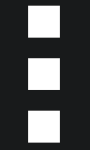 ) to open a new case for the risk event or add the case to an existing risk event.
) to open a new case for the risk event or add the case to an existing risk event.
The information available on asset profile screens differs based on the selected asset
type.
The following table describes each asset type.
|
Asset Type
|
Description
|
||
|
Displays risk information about the selected device
|
|||
|
Displays risk information about the selected internet-facing domain
|
|||
|
Displays risk information about the selected internet-facing public IP address
|
|||
|
Displays risk information about the selected user account
|
|||
|
Displays risk information about the selected service account
|
|||
|
Displays reputation information about the selected public cloud app and allows you
to manually
Sanctionapps or search for cloud apps
|
|||
|
Displays risk and activity information about the selected connected SaaS app managed
by your organization
|
|||
|
Displays risk and activity information about the selected local app
|
|||
|
Displays risk information about the selected cloud asset
|

