View the details of an action node in a playbook execution and approve or reject actions.
In the Actions section of the Execution details screen, clicking
Check details in a listed node opens the Action
Details screen, which tallies and lists the status of the action for each target of
the selected node.
There are six possible action statuses:
-
Pending approval (
 ): Action requires approval to execute on the specified target
): Action requires approval to execute on the specified target
Note
Pending actions expire if not approved within 24 hours of executing a playbook. -
In progress... (
 ): Action executing on the specified target
): Action executing on the specified target -
Successful (
 ): Action executed successfully
): Action executed successfully -
Unsuccessful (
 ): An error occurred executing the action on the specified target
): An error occurred executing the action on the specified target -
Expired (
 ): Approval not given to execute the action on
the specified target
): Approval not given to execute the action on
the specified target -
No action taken (
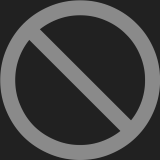 ): Action not executed because the specified endpoint is outside the
asset visibility scope of the user who started the playbook execution
): Action not executed because the specified endpoint is outside the
asset visibility scope of the user who started the playbook execution
The following table outlines the actions available in the Action Details screen.
|
Action
|
Description
|
||||
|
Filter actions
|
Use the Search field and the Status
drop-down list to locate specific actions
|
||||
|
Approve or reject all pending actions
|
Click or
|
||||
|
Approve or reject some pending actions
|
Select Pending approval actions and click Approve
Selected or Reject Selected
|
||||
|
View all response actions taken on the target
|
Click the options button (
You will be taken to the Response Management app, with the response tasks filtered
by the target.
|

