To test your deployment, you'll need to generate a malware detection using the
eicar file.Follow the instructions below.
Procedure
- Obtain the eicar file:
- Temporarily disable your virus scanner, otherwise it will catch the eicar file and delete it.
- Go to the eicar file page.
- Download
eicar_com.zipor any of the other versions of this file. - Check the ZIP file to make sure it includes a file.
- Add the eicar file to your storage account:
- In Azure portal, go to Storage accounts service and find your protecting storage account.
- Go to Containers. Go to any existing container or create a container.
- Select Upload and upload
eicar_com.zip. File Storage Security scans the file and detects malware.
- Examine the metadata and Blob index tags from the scan result:
-
Still in your container, select
eicar_com.zip, then scroll to the Metadata section.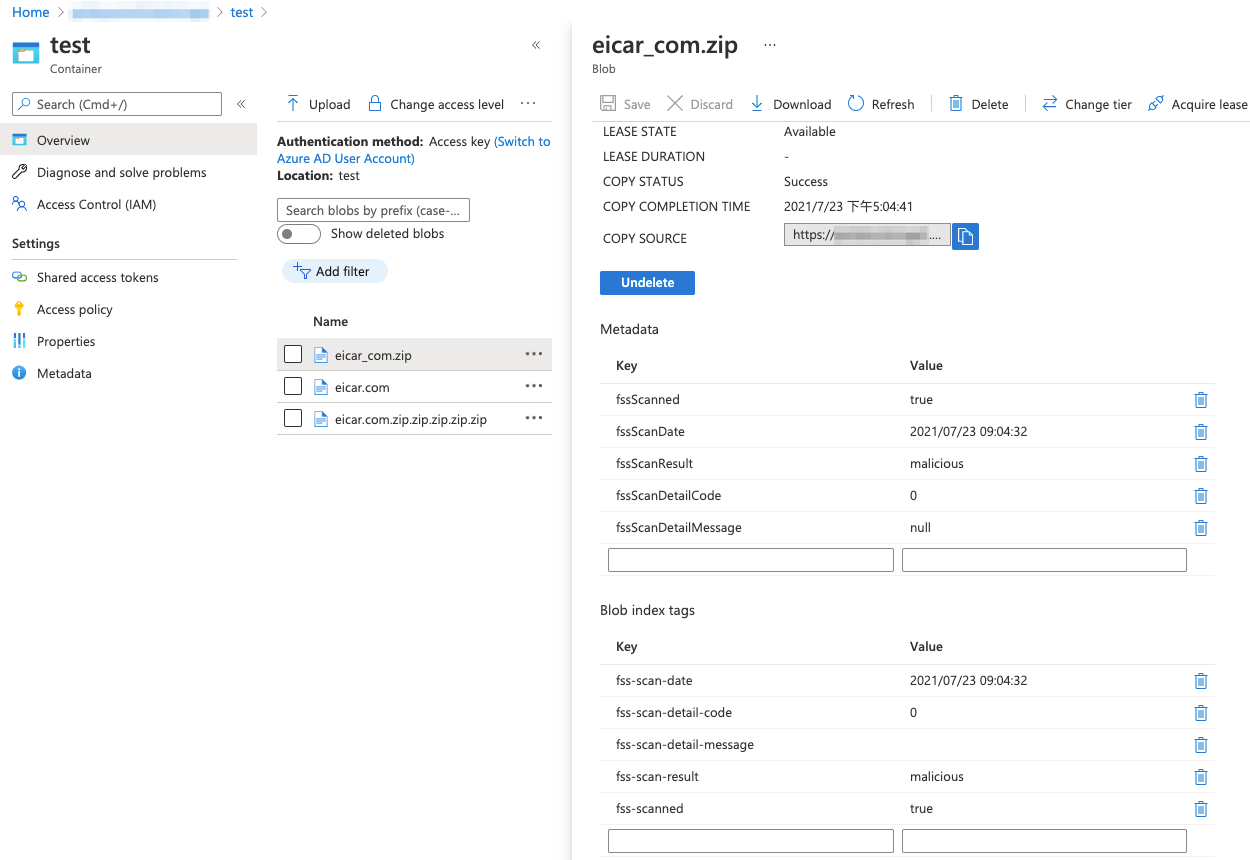
-
Look for the following tags:
- fssScanDate date_and_time
- fssScanResult
malicious - fssScanned
true
Or the following Blob index tags:- fss-scan-date date_and_time
- fss-scan-result
malicious - fss-scanned
true
The metadata/tags indicate that File Storage Security scanned the file and tagged it correctly as malware.
-
- Remember to re-enable your virus scanner after testing is complete.
Next steps
You have now tested your File Storage Security deployment. Continue to the next section
for information on your next steps.

