After deploying the all-in-one stack, you must configure the scanner and storage
stack's tenant ID and resource group ID.
Procedure
- Go to Subscriptions > your subscription >
Deployments > your all-in-one stack deployment >
Outputs tab.
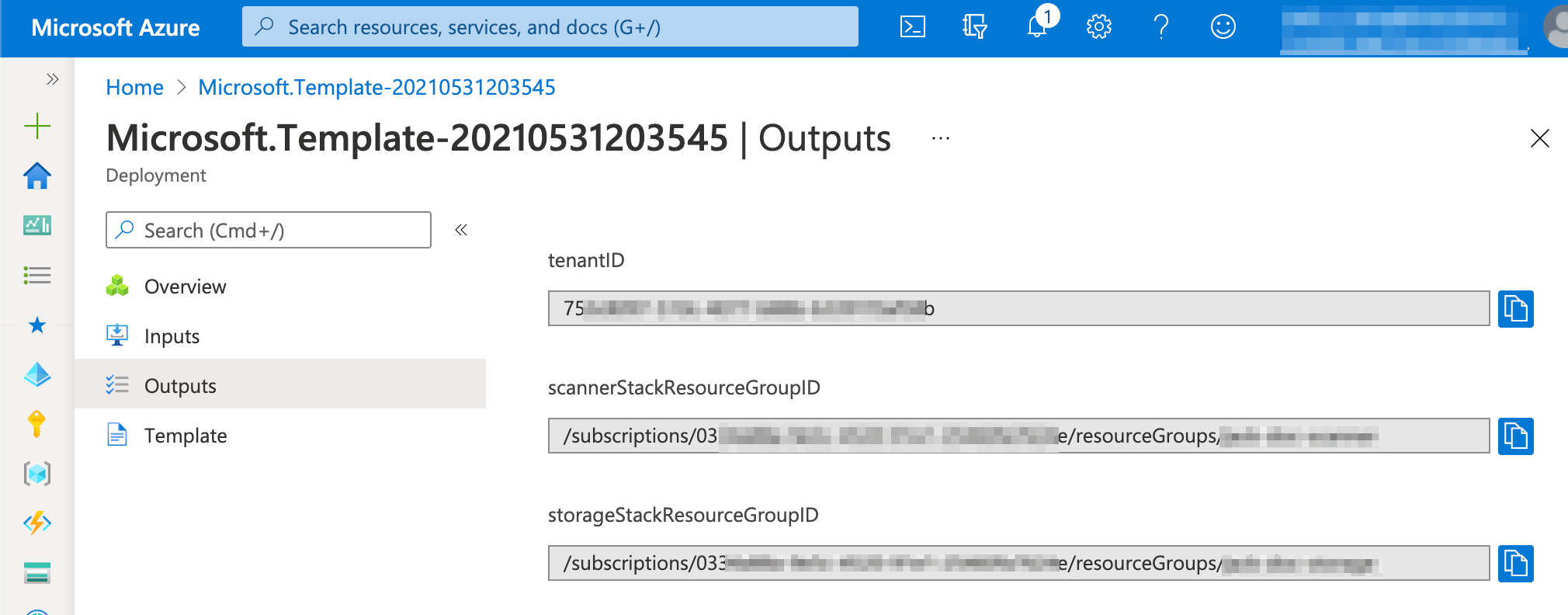
- Copy and paste the tenantID,
scannerStackResourceGroupID and
storageStackResourceGroupID into the File Storage Security
console.

Tip
If the dialog box is not visible, select Deploy > Scanner Stack and Storage Stack again to see it.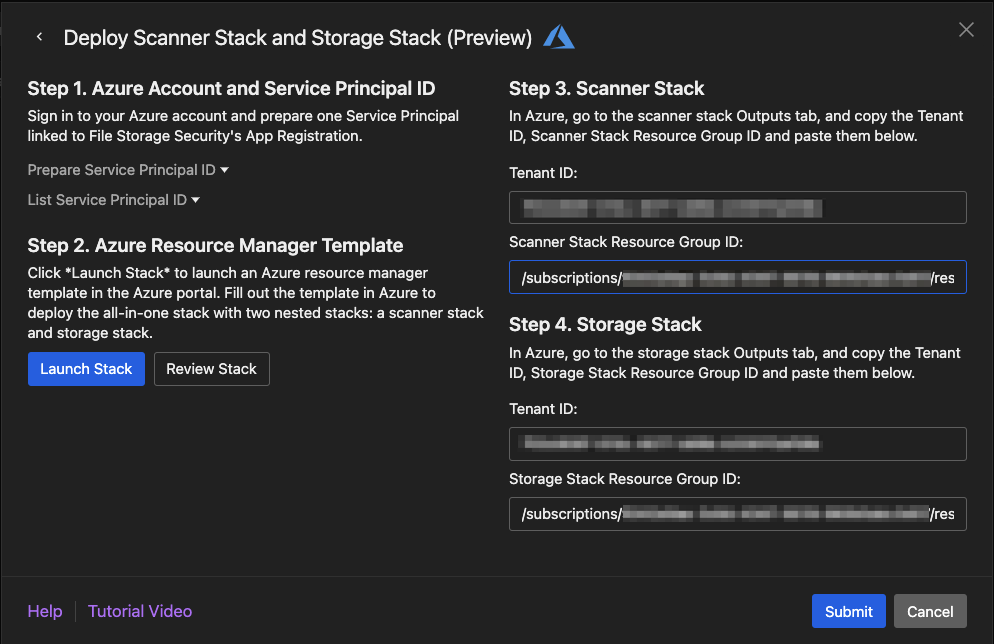
- Select Submit.You see a couple of success messages at the bottom.
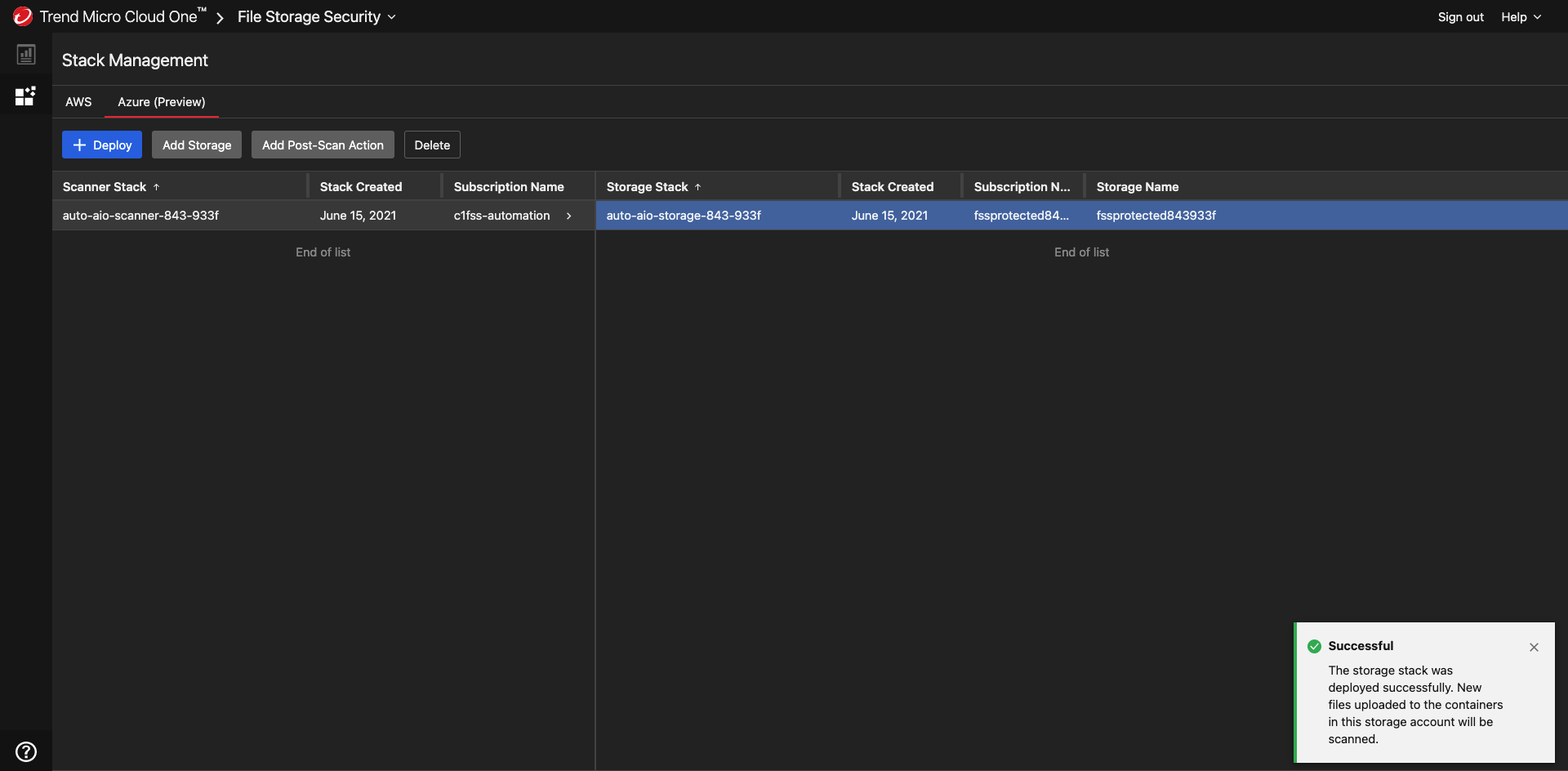
Next steps
You have now configured the stacks.
NoteAfter completing deployment and configuration
These are the permissions that File Storage Security management roles will have
after File Storage Security has been deployed and configured:
|
- For the scanner stack permissions, search on "FSS-ScannerQueueManagementRole" and "FSS-ResourceManagementRole" in the scanner stack template
- For the storage stack permissions, search on "FSS-ManagementRole" in the storage stack template
Backend updates
For automatic backend updates that will be pushed, see Update
components.
Continue to the next
section to generate your first detection and test your setup.

