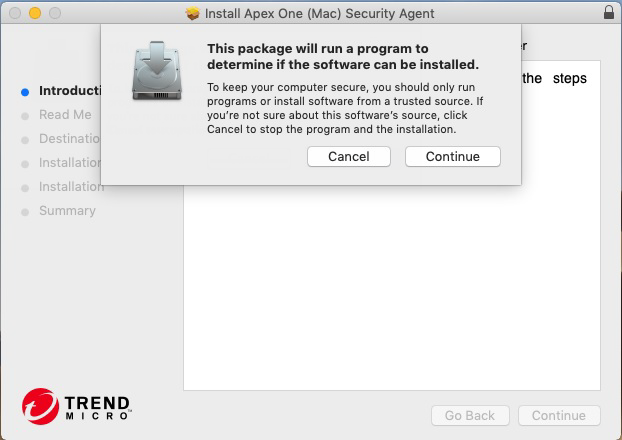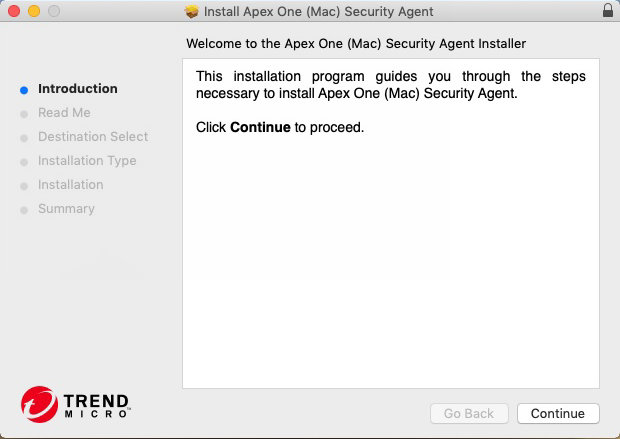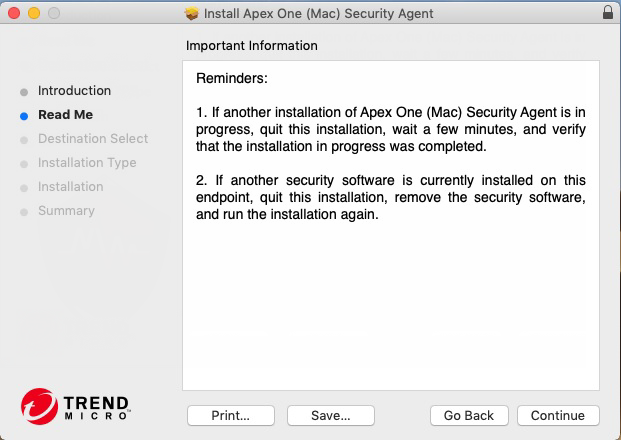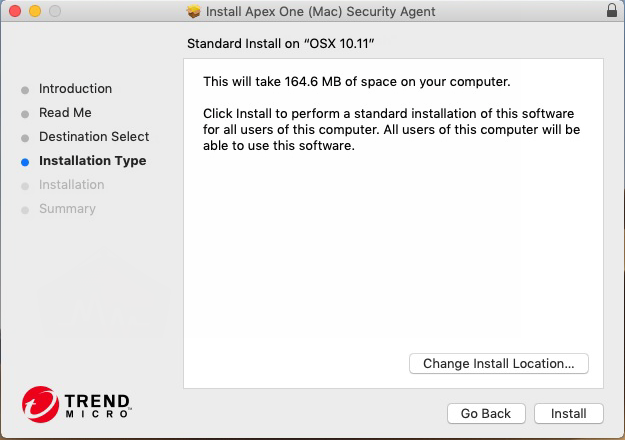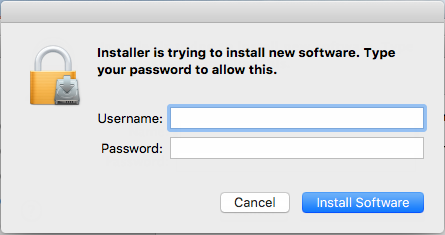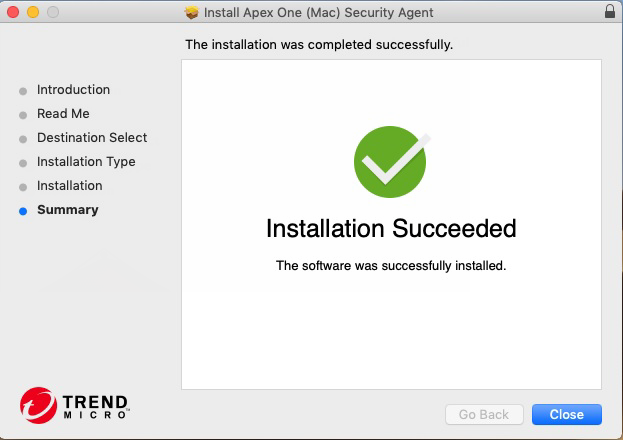The process of installing the Apex One (Mac) Security Agent on a single endpoint is similar to the installation process for other Mac software.
During the installation, users may be prompted to allow connections to iCoreService, which is used to register the Security Agent to the server. Instruct users to allow the connection when prompted.
Perform agent post-installation tasks. For details, see Agent Post-installation.