You can create custom templates to generate company-specific reports in multiple formats.
-
Go to Detections > Reports > Custom Templates.
The Custom Templates screen appears.
-
Add, edit, or copy a template.
-
To add a new template, click Add.
The Add Report Template screen appears.
-
To edit an existing template, click the Name of the template.
The Edit Report Template screen appears.
-
To make a copy of an existing template to use as the basis for a new template:
-
Select the check box to the left of the Name of the template you want to use.
-
Click Copy.
Apex Central adds a new template to the list using the following naming:
Copy of <original_template_name>
-
Click the newly added template Name.
The Edit Report Template screen appears.
-
-
- Specify a unique Name for the template.
- (Optional) Provide a Description for the new template.
-
Using the Working Panel, drag and drop report elements
into the available "row" to design the section layout of your report.
Important:
Each row only supports 3 report elements.
Tip:If the Working Panel does not appear, click the Show working panel button beside Template Content.
Table 1. Report Elements Template Element
Description
Static text
Provides a container for user-defined content
Note:Static text content can contain up to 4096 characters.
For more information, see Configuring the Static Text Report Element.
Bar chart
Inserts a customizable bar chart object
For more information, see Configuring the Bar Chart Report Element.
Line chart
Inserts a customizable line graph object
For more information, see Configuring the Line Chart Report Element.
Pie chart
Inserts a customizable pie chart object
For more information, see Configuring the Pie Chart Report Element.
Dynamic table
Inserts a customizable dynamic table / pivot table object
The information in a dynamic table compares exactly two data fields either horizontally or vertically.
For more information, see Configuring the Dynamic Table Report Element.
Grid table
Inserts a customizable table object
The information in a grid table will be the same as the information that displays in a log query.
For more information, see Configuring the Grid Table Report Element.
-
Organize the layout of rows and pages in your report using the
Insert page break above, Insert row
above, Insert row below, and
Delete this row buttons.
Note:
Report elements added to the same row appear side-by-side in the order you added the elements to the template. This allows you to display multiple charts on the same line. If you want to display multiple charts on different lines within the same page, insert new rows but do not insert a page break.
Figure 1. Custom report template setup to display static text above a bar chart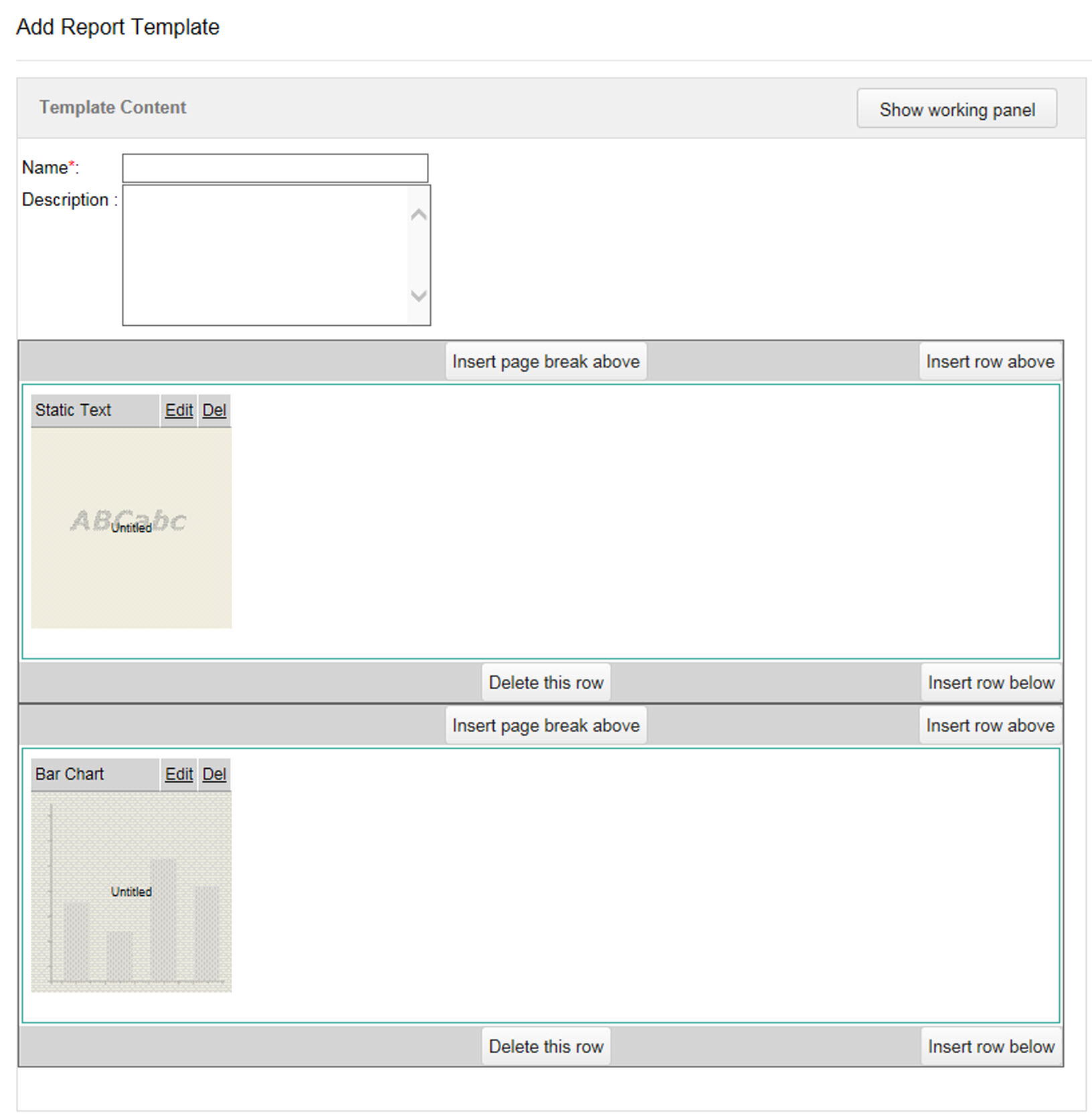
- Click Save.

